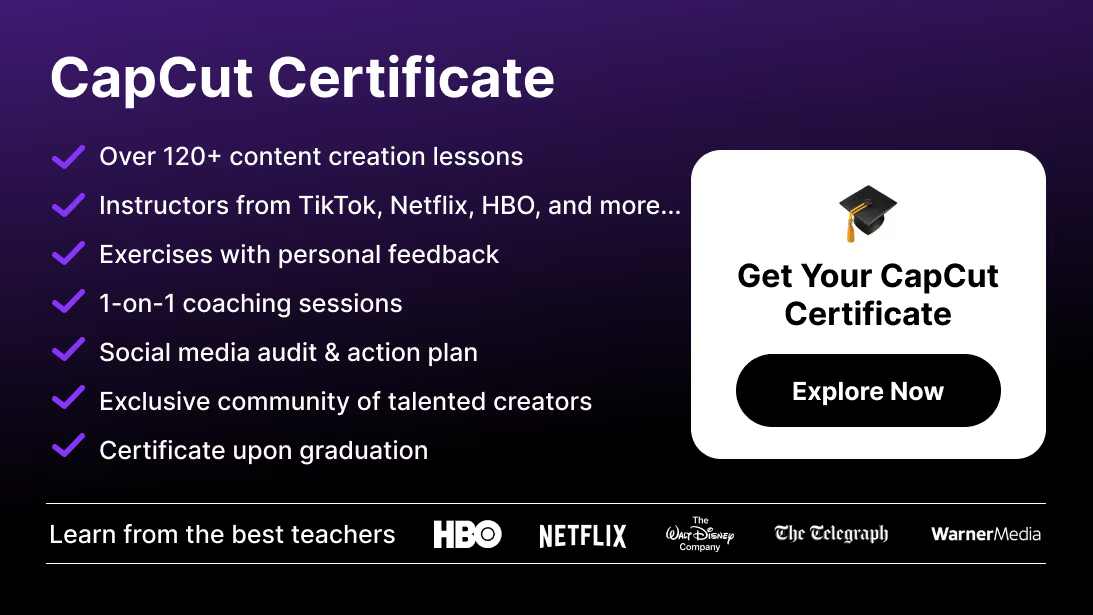Exporting is the final and most important step in video editing. No matter how polished your edits are, the wrong export settings can ruin your video quality. With CapCut, you can export in HD or 4K while maintaining smooth playback and professional detail—perfect for TikTok, Instagram, YouTube, or client delivery.
In this guide, you’ll learn how to export high-quality videos in CapCut on both mobile and desktop, plus the best export settings for different platforms.
How to Export High-Quality Videos in CapCut (Mobile)
Step 1: Finish Your Project
Make sure all edits are complete in your timeline.
Before exporting, make sure all your clips share the same look — here’s how to copy effects between clips in CapCut to maintain consistent color and style.
Step 2: Tap the Export Button
Located in the top right (⬆️ arrow).
Step 3: Choose Export Settings
- Resolution → 1080p (standard HD) or 4K (highest quality).
- Frame Rate → 30 fps (default) or 60 fps for smoother motion.
- Codec → H.264 (universal) or HEVC (smaller file size, same quality).
Step 4: Export and Save
Tap Export. Your video will render and save to your device gallery.
How to Export High-Quality Videos in CapCut (Desktop)
CapCut PC offers more flexibility.
Step 1: Open Your Project
Confirm edits are finalized.
Step 2: Click Export
Top right corner of the interface.
Step 3: Adjust Export Settings
- Resolution → 1080p or 4K.
- Frame Rate → Match project settings or choose 60 fps for smoother motion.
- Format → MP4 (default), MOV (for professional workflows).
- Bitrate → Set to High for maximum detail.
Step 4: Export
Click Export and choose the folder where the video will be saved.
Best Export Settings for High-Quality Videos
Here’s a quick reference:
- TikTok / Instagram Reels → 1080x1920 (9:16), 30 fps, MP4, 8–12 Mbps.
- YouTube (HD) → 1920x1080 (16:9), 30–60 fps, MP4, 12–20 Mbps.
- YouTube (4K) → 3840x2160 (16:9), 30–60 fps, MP4 or MOV, 35–68 Mbps.
- Client Delivery → 4K, 60 fps, MOV/ProRes (if supported), 40–100 Mbps.
And if you want to optimize the rendering process itself, here’s a full step-by-step guide on how to render in CapCut to avoid glitches, lag, or blurred exports.
Why Export Settings Matter
Exporting isn’t just saving your video—it determines:
- Resolution → how sharp your video looks.
- Frame rate (fps) → how smooth it feels.
- Bitrate → how much detail is preserved.
- File size → how easy it is to share or upload.
Choosing the right combination ensures your content looks professional across all platforms.
And once your final video is exported, you can keep your workspace clean by learning how to delete a project in CapCut to free up storage and stay organized.
Troubleshooting Export Quality in CapCut
- Video looks blurry after export → Check resolution and bitrate; always export in 1080p or 4K.
- File size too large → Switch to HEVC codec for compression.
- Export takes too long → Close background apps or export at a lower resolution.
- Colors look different → Double-check LUTs/filters and platform compression (TikTok/Instagram compress automatically).
- Laggy playback → Use 60 fps exports sparingly; not all platforms support it smoothly.
If you ever need to separate your soundtrack for mixing or reuse, you can also export sound only — here’s how to only export audio in CapCut.
Conclusion: Export Like a Pro in CapCut
High-quality exports ensure your hard editing work pays off. With CapCut, you can choose the right resolution, frame rate, and bitrate to make your videos stand out on any platform—whether it’s TikTok, Instagram, YouTube, or client delivery.
If you’re ready to unlock the full power of CapCut—including pro editing, color grading, effects, and workflow mastery—check out the CapCut Course by Miracamp. You’ll learn how to edit, export, and deliver videos like a professional editor.
FAQ Exporting in CapCut
How do I export high-quality videos in CapCut?
Select Export, then set resolution to 1080p or 4K, frame rate to 30–60 fps, and bitrate to High before saving.
What’s the best export setting for TikTok?
1080p, 30 fps, MP4 (H.264), 8–12 Mbps bitrate, vertical 9:16 aspect ratio.
Can I export 4K videos in CapCut?
Yes. Both mobile and desktop versions support 4K exports with higher bitrate for maximum detail.
Why does my exported video look blurry?
You may have exported at a low resolution or bitrate. Always choose 1080p or higher with High bitrate.
Does CapCut reduce quality when exporting?
CapCut maintains your chosen export settings, but platforms like TikTok or Instagram may compress your upload.
Which codec should I use in CapCut?
Use H.264 for universal compatibility, or HEVC for smaller file sizes with the same quality.
How do I keep file sizes smaller without losing quality?
Export with HEVC codec, reduce frame rate to 30 fps, and lower bitrate slightly.
Can I export in MOV format from CapCut?
Yes, on desktop. MOV is useful for professional workflows or client delivery.
Does exporting in 60 fps improve quality?
It makes motion smoother, especially for action or gaming clips, but increases file size.
Is exporting free in CapCut?
Yes. CapCut allows high-quality exports for free, including 1080p and 4K.