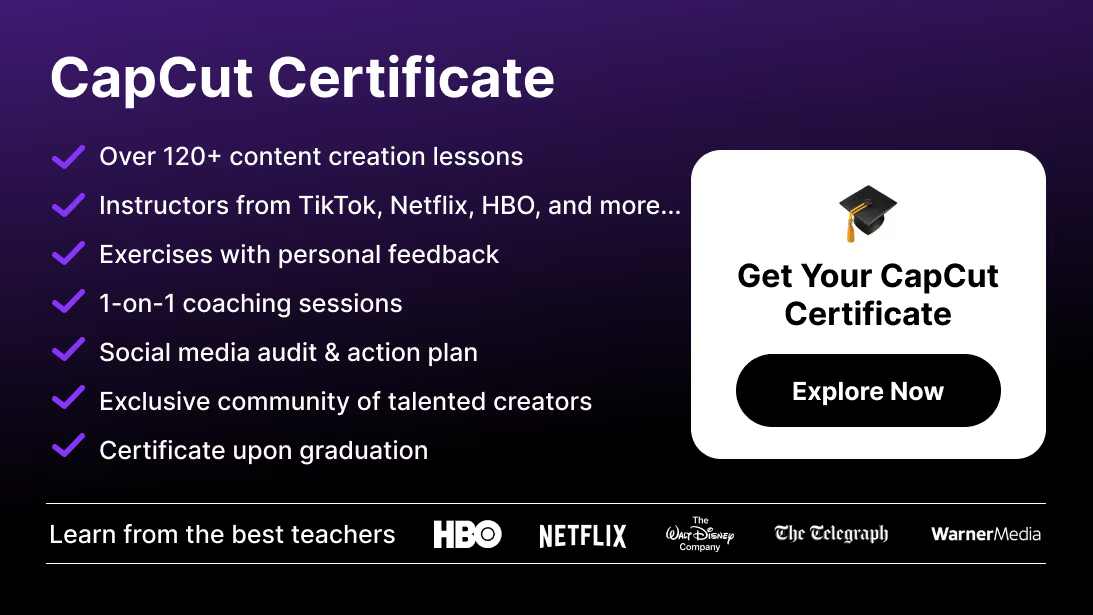Adding effects in CapCut—like color grading, filters, transitions, or animations—can make your videos pop. But applying the same effect to multiple clips one by one can be time-consuming. Luckily, CapCut lets you copy and paste effects between clips with just a few taps or clicks.
In this guide, you’ll learn how to copy effects between clips in CapCut on both mobile and desktop, plus pro tips to speed up your workflow.
How to Copy Effects in CapCut (Mobile)
Step 1: Open Your Project
Launch CapCut and open the project with the clip that already has the desired effect.
Step 2: Select the Clip
Tap on the clip containing the effect you want to reuse.
Step 3: Copy the Effects
Tap the three-dot menu (⋮) or hold down on the clip → choose Copy Effects (sometimes labeled Copy Adjustments).
Step 4: Select the Target Clip
Tap on the clip where you want to apply the effect.
Step 5: Paste Effects
From the same menu, choose Paste Effects. The copied filters, color grading, or adjustments will apply instantly.
How to Copy Effects in CapCut (Desktop)
CapCut PC gives you more control with a right-click workflow.
Step 1: Select the Source Clip
Click on the clip in the timeline with the effect you want to copy.
Step 2: Copy Effects
Right-click → select Copy Effects.
Step 3: Select Destination Clip(s)
Highlight one or multiple clips in the timeline.
Step 4: Paste Effects
Right-click again → choose Paste Effects. All selected clips will now share the same visual style.
Why Copy Effects Between Clips in CapCut?
Consistency is everything in video editing. Copying effects saves time and ensures your clips look cohesive. This is especially useful for:
- Keeping the same color grading across an entire project.
- Reusing filters or LUTs for brand consistency.
- Applying identical transitions to multiple cuts.
- Copying animations or motion effects without redoing them.
And if your project also includes titles or subtitles, here’s a full tutorial on how to add text in CapCut to keep your visuals and typography consistent across clips.
Best Practices When Copying Effects
- Adjust After Pasting → Some clips may need slight tweaks (especially brightness or exposure).
- Group Similar Clips → Apply effects to similar shots first (same camera, lighting).
- Save Presets → For commonly used styles, save them as presets instead of copying each time.
- Check Transitions → If you copied a transition, make sure it fits the new clip length.
If your video requires a unified visual style, you can also learn how to add a background in CapCut to make all your clips feel cohesive.
Troubleshooting Copying Effects in CapCut
- Option not showing? Update CapCut to the latest version—older versions may not support copy/paste effects.
- Effect looks different on another clip? Lighting or exposure differences may require manual adjustment.
- Can’t copy music or overlays → Only visual effects, filters, and adjustments are copied. Audio and overlays need to be reapplied separately.
- Laggy playback after pasting → Reduce preview quality in settings to smooth editing.
Once all your effects are applied, make sure your final render stays sharp by following our guide on how to export high-quality videos in CapCut.
Conclusion: Work Smarter, Not Harder
Copying effects between clips in CapCut saves time and ensures a consistent, professional look. Whether you’re applying color grading, transitions, or filters, this simple feature helps streamline your editing process.
If you’re ready to go beyond the basics and learn pro editing workflows, check out the CapCut Course by Miracamp. With expert coaching, guided projects, and certification, it’s the best way to level up your CapCut skills and edit like a professional.
FAQ: Copying Effects in CapCut
Can I copy effects between multiple clips in CapCut?
Yes. On desktop, you can select multiple clips and paste the copied effect onto all of them at once.
Do copied effects include transitions?
Yes, transitions can be copied, but make sure the clip lengths are similar to avoid misalignment.
Can I copy text or overlays between clips?
No. Copying effects only applies to visual adjustments like filters, color grading, and transitions. Text and overlays must be duplicated manually.
Does this work the same on mobile and desktop?
Yes, though the menus look slightly different. On mobile, effects are copied via the three-dot menu, while on desktop it’s done with right-click options.
What’s the fastest way to keep all clips consistent?
Save your favorite filters or color adjustments as presets. This way, you won’t need to copy and paste every time.