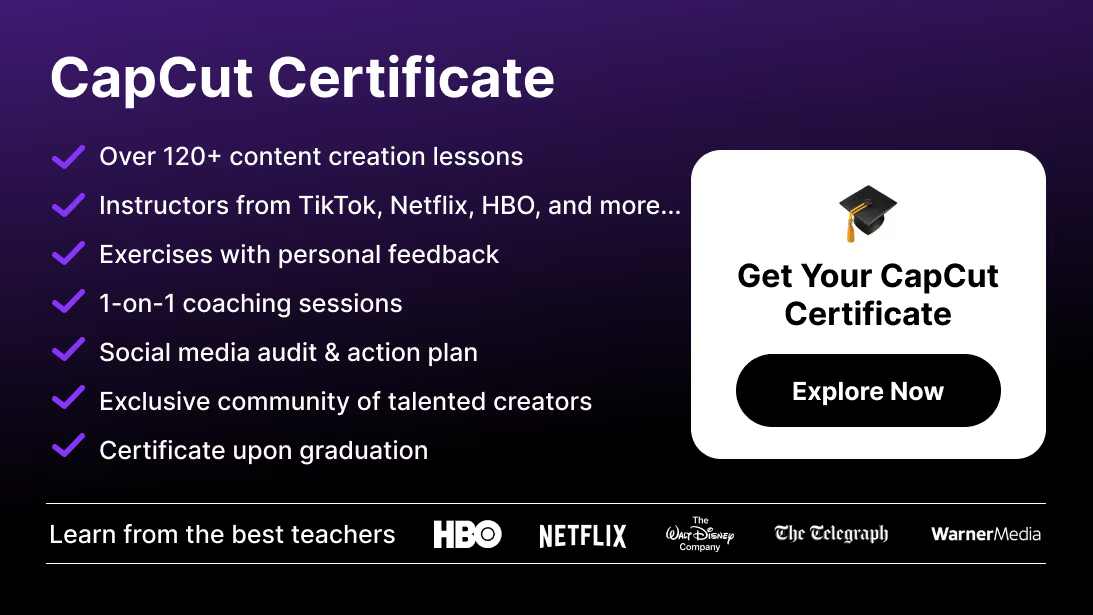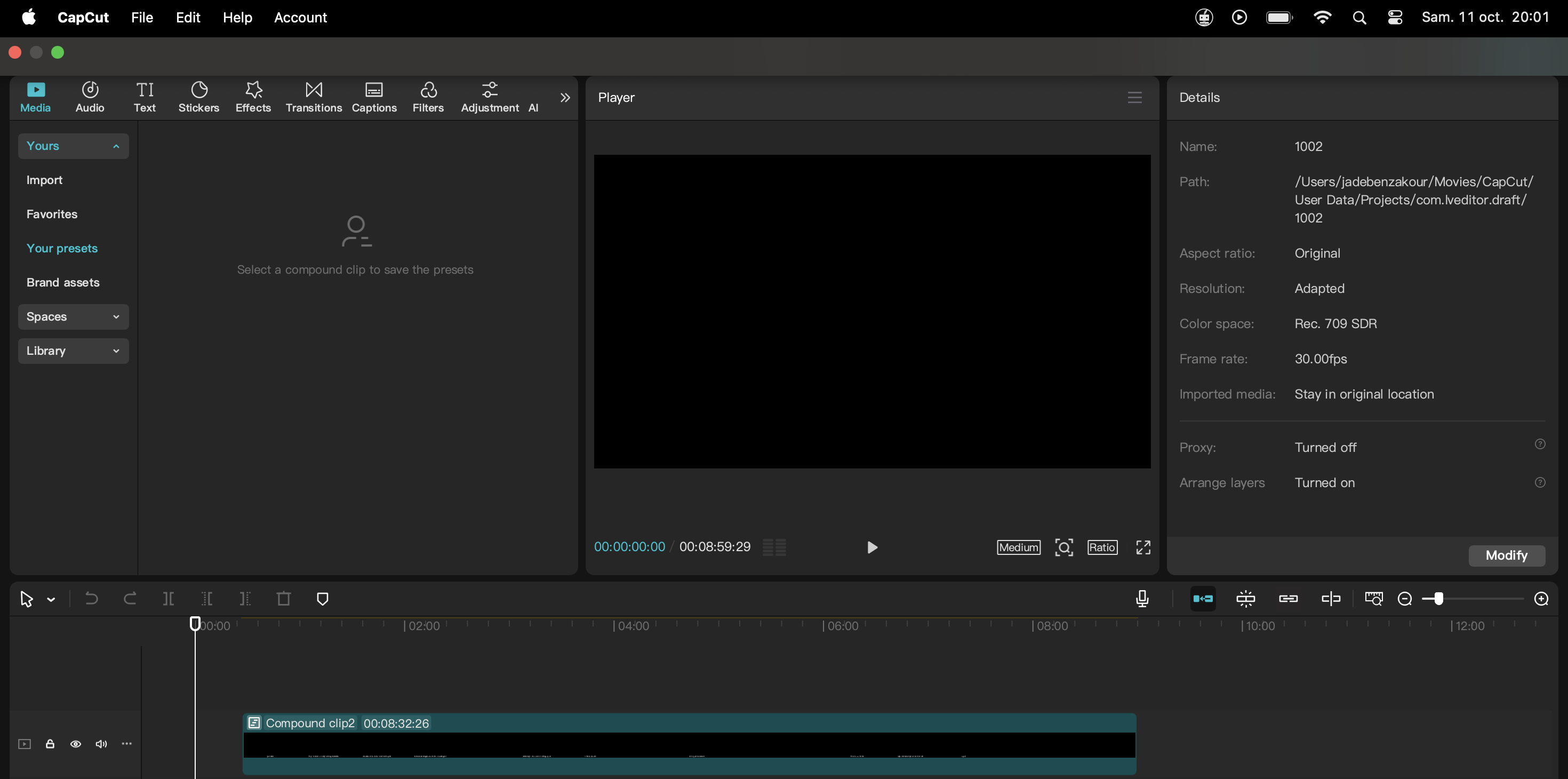Rendering is the final step of the editing process. In CapCut, rendering means exporting your edited project into a playable video file that you can share on TikTok, Instagram, YouTube, or any other platform.
In this guide, you’ll learn step by step how to render in CapCut, the best settings for social media, and troubleshooting tips to get smooth, high-quality exports.
Best Export Settings for CapCut
- TikTok / Instagram Reels: 1080p, 30fps, MP4.
- YouTube: 1080p or 4K, 30/60fps, high bitrate.
- Client Projects: 4K, high bitrate, export in MOV or MP4 depending on delivery.
For a deeper look at platform-specific bitrate, codecs, and optimal resolutions, see our full guide on how to export high-quality videos in CapCut.
How to Render in CapCut (Mobile)
You can render in CapCut mobile by tapping the Export button and choosing resolution, frame rate, and quality settings.
Step-by-Step on Mobile
- Finish your edit in the timeline.
- Tap the Export (⬆️ arrow) button in the top right.
- Choose your settings:
- Resolution → 480p, 720p, 1080p, or 4K (best for YouTube).
- Frame Rate (fps) → 24, 30, or 60 (higher = smoother).
- Codec → H.264 or HEVC (HEVC = smaller file size).
- Tap Export.
- Wait for CapCut to process and save to your phone’s gallery.
How to Render in CapCut (Desktop)
On CapCut PC, rendering gives you more control with advanced export settings.
Step-by-Step on Desktop
- Complete your edit in the timeline.
- Click the Export button in the top right corner.
- Adjust export options:
- File Name → Rename for easy organization.
- Resolution → Up to 4K supported.
- Frame Rate → Match project or choose higher fps.
- Format → MP4 (default), MOV, or other options.
- Bitrate → Higher bitrate = higher quality, larger file size.
- Choose save location.
- Click Export and wait for rendering to finish.
Troubleshooting Rendering in CapCut
- Export stuck or slow: Free up storage space or close background apps.
- Low quality output: Increase resolution and bitrate.
- File too large: Lower resolution or switch to HEVC codec.
- Audio out of sync: Restart CapCut and re-export.
And if you ever need to export just the soundtrack instead of a full video file, here’s how to export audio only in CapCut in MP3, WAV, or AAC.
Conclusion: Rendering Made Simple
Rendering in CapCut is quick and beginner-friendly. With just a few taps, you can export professional-quality videos ready for TikTok, Instagram, YouTube, or client delivery.
If you want to master CapCut beyond the basics—rendering, effects, motion tracking, and pro editing—check out the CapCut Course by Miracamp. With guided lessons, expert coaching, and certification, it’s the fastest way to turn simple edits into professional content.
FAQ: Rendering in CapCut
How do I stabilize a shaky video in CapCut?
Select your clip, tap Stabilize in the toolbar, and choose a strength (Low, Medium, or High). On desktop, use the Stabilize toggle in the Inspector for finer control. For a full walkthrough with examples and advanced stabilization settings, check our dedicated guide on video stabilization & camera shake in CapCut.
Does video stabilization crop the footage in CapCut?
Yes. CapCut zooms into the video slightly to compensate for the shake. The stronger the stabilization level, the more crop you’ll see.
What is the best export setting in CapCut for TikTok?
1080p resolution, 30fps, MP4 (H.264 codec) with 8–12 Mbps bitrate. This ensures smooth playback while keeping file sizes manageable.
Can I export 4K videos from CapCut?
Yes. Both mobile and desktop support 4K rendering. For high-quality results, export with a bitrate of at least 35–68 Mbps and choose HEVC if you want smaller file sizes.
Which frame rate should I use when exporting in CapCut?
- 24 fps → cinematic look.
- 30 fps → standard for social media.
- 60 fps → smooth motion for action, sports, or gaming content.
How do I add camera shake in CapCut?
Go to Effects > Basic Effects, choose Camera Shake, and apply it to your clip. Adjust intensity, speed, and direction in the settings.
Can I combine video stabilization and camera shake in CapCut?
Yes. Stabilize footage first to remove unwanted shake, then apply Camera Shake to create a controlled, stylized handheld effect.
How do I export the best quality video in CapCut?
Use 1080p or 4K, set bitrate to High, choose HEVC codec for efficient compression, and enable 60 fps if your source footage was shot at that frame rate.
Why is my exported video blurry in CapCut?
Common causes:
- Low resolution selected (e.g., 480p).
- Bitrate set too low.
- Platform compression (TikTok, Instagram) reducing quality.
Always export in 1080p or higher with High quality selected.
How long does rendering take in CapCut?
It depends on clip length, resolution, and your device’s performance. On mobile, longer 4K projects may take several minutes. On desktop, CapCut uses hardware acceleration for faster rendering.
Can I export videos without a watermark in CapCut?
Yes. CapCut’s free version allows watermark-free exports. Only certain templates may carry a watermark if you’re not logged in.
Which export settings should I use for YouTube in CapCut?
- Resolution: 1080p or 4K
- Frame Rate: 30 or 60 fps (match original footage)
- Bitrate: 12–20 Mbps for 1080p, 35–68 Mbps for 4K
- Format: MP4 with H.264 codec
How do I reduce the file size of a CapCut export?
- Use HEVC codec instead of H.264.
- Lower bitrate (but avoid going too low).
- Export in 1080p instead of 4K if not required.
Why is my audio out of sync after export?
This usually happens due to playback lag. Solution: clear cache, restart CapCut, and re-export. Also ensure your timeline fps matches export fps.
Does CapCut support HDR export?
CapCut desktop supports HDR export depending on hardware. For mobile, it’s limited to standard dynamic range (SDR).
What is the best audio export setting in CapCut?
AAC, 48 kHz sample rate, and 192–320 kbps bitrate. For client delivery, use PCM WAV for lossless quality.
Can I batch export projects in CapCut?
No. Currently, CapCut only supports exporting one project at a time.
How do I share exported videos directly to TikTok or Instagram?
After rendering, CapCut offers a Share option that lets you send the video straight to TikTok, Instagram, or YouTube without leaving the app.