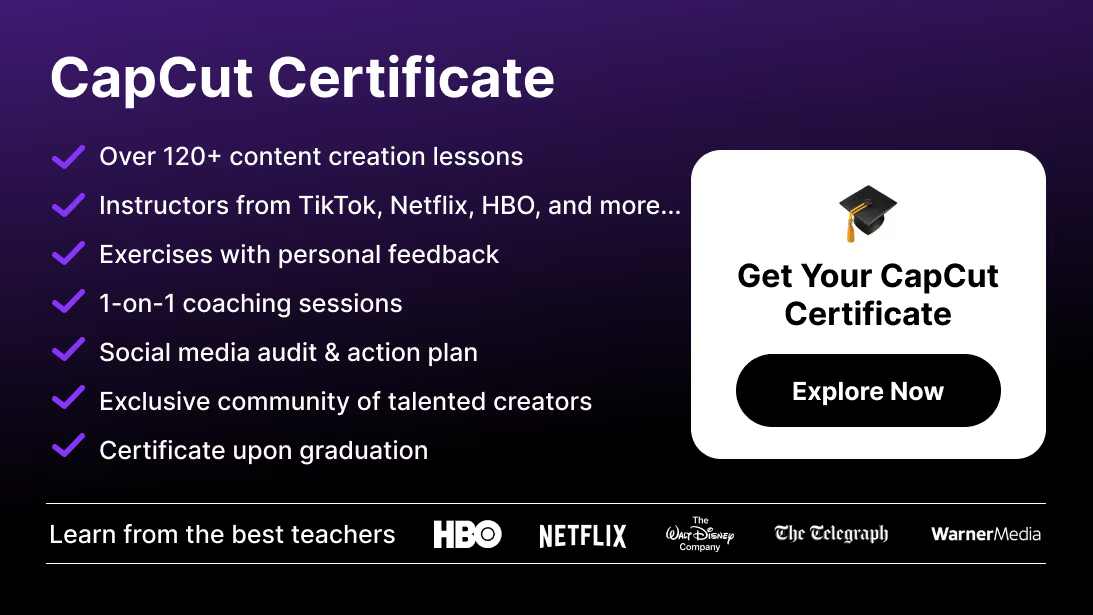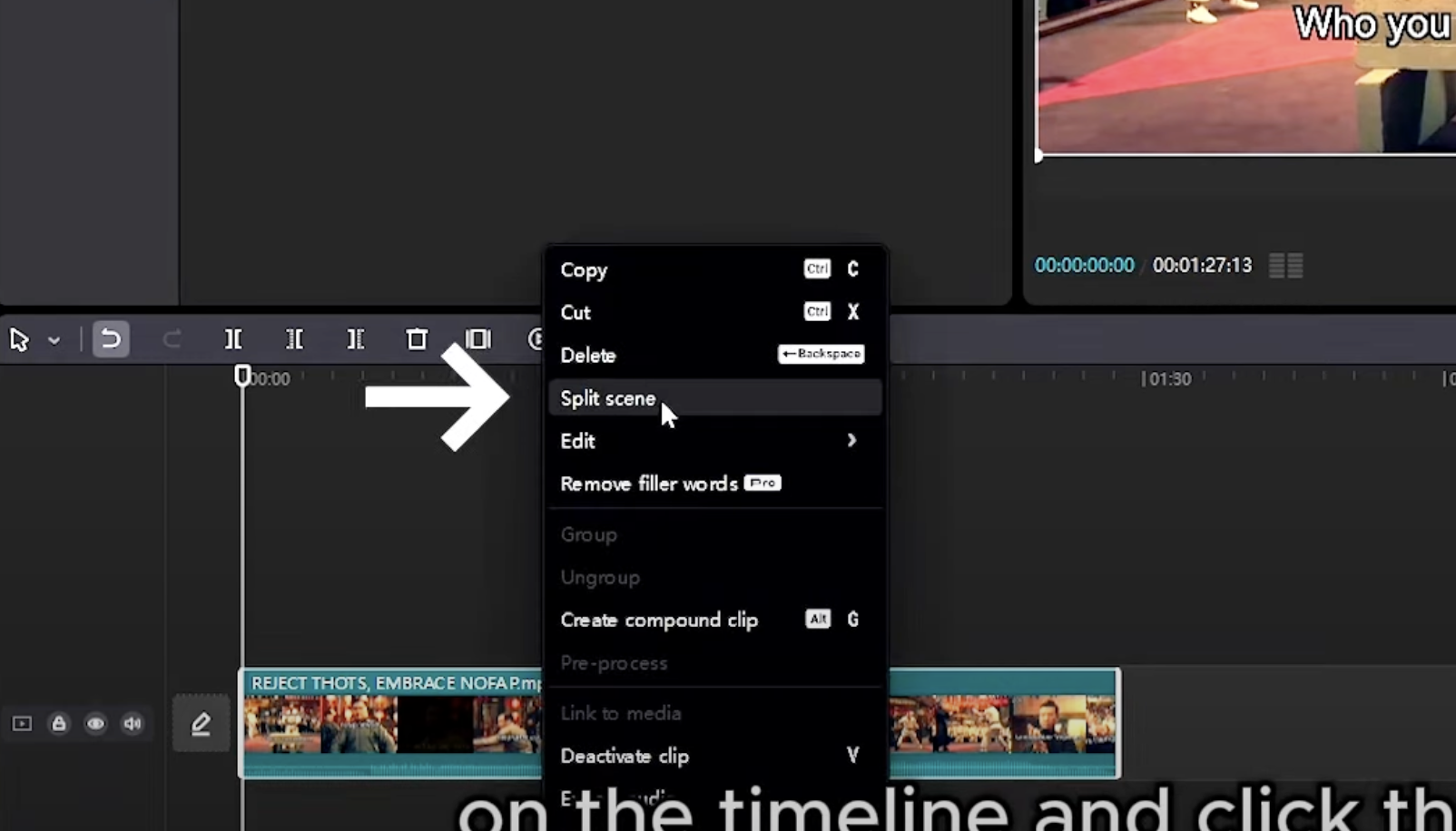Sometimes you don’t need the full video—you just want the audio track for a podcast, voiceover, background music, or remix project. CapCut makes this simple with its built-in audio export tools.
In this guide, you’ll learn how to only export audio in CapCut on both mobile and desktop, plus the best settings and creative use cases.
How to Export Audio in CapCut (Mobile)
Step 1: Open Your Project
Launch CapCut and load the video containing the audio you want.
Step 2: Tap Export
In the top right corner, tap the Export (⬆️) button.
Step 3: Choose Audio Only
From the export options, select Audio Only (commonly exports in .mp3 or .aac).
Step 4: Confirm Export
Tap Export. The audio will save to your device’s music folder.
If you also want to master video delivery, check out our complete guide on how to export high-quality videos in CapCut to get the best results for both audio and video projects.
How to Export Audio in CapCut (Desktop)
Step 1: Open CapCut Desktop
Load your project in the PC or Mac app.
Step 2: Click Export
Top-right button on the interface.
Step 3: Select Format
Switch from video export to Audio Only.
Step 4: Choose Settings
- Format → MP3, WAV, or AAC (depending on your needs).
- Bitrate → 192–320 kbps for high-quality audio.
Step 5: Export
Click Export and save to your desired folder.
Best Export Settings
- Format: MP3 (universal), WAV (lossless), AAC (efficient compression).
- Bitrate:
- 128 kbps → standard quality.
- 192 kbps → balanced for most uses.
- 320 kbps → studio-level clarity.
- Sample Rate: 44.1 kHz (standard) or 48 kHz (professional audio/video).
Troubleshooting Audio Export in CapCut
- Can’t find “Audio Only” option → Update to the latest version of CapCut.
- File too large → Export as MP3 instead of WAV.
- Poor audio quality → Increase bitrate to 192–320 kbps.
- Audio missing background music → Check if you muted tracks before export.
- Export crashes → Clear cache or split project into smaller segments.
And if rendering issues persist, this step-by-step guide on how to render in CapCut will help you fix performance problems and avoid failed exports.
Why Export Audio?
Exporting audio separately can be useful when you need:
- Podcast audio from a video recording.
- Background music or voiceovers for reuse.
- Soundtracks without video.
- Smaller file sizes when video isn’t required.
- Collaboration with music producers, podcasters, or voice actors.
And if you’re planning to rebuild or remix your soundtrack later, here’s how to add music properly in CapCut for professional-sounding edits.
Conclusion: Export Audio with Ease
CapCut makes exporting audio-only files quick and professional. Whether you need a podcast track, music stem, or voiceover, the “Audio Only” export option gives you flexibility for any project.
If you’re ready to master CapCut beyond the basics—audio editing, effects, pro exports, and more—explore the CapCut Course by Miracamp. With hands-on guidance and certification, it’s the best way to take your editing skills from beginner to professional.
FAQ
How do I export only audio in CapCut?
Select Export → Audio Only and save as MP3, AAC, or WAV.
Can I export audio on CapCut mobile?
Yes. Both iOS and Android versions support audio-only export.
What formats does CapCut support for audio export?
MP3, WAV, and AAC, depending on device and settings.
Can I choose audio quality when exporting?
Yes. Adjust bitrate (128–320 kbps) and sample rate (44.1–48 kHz).
Why does my audio sound distorted after export?
Lower bitrate may cause compression issues. Export at 192–320 kbps.
Can I export background music separately from voice?
No. CapCut merges tracks at export. To separate, mute layers before exporting.
Does exporting audio reduce quality compared to video export?
No, audio retains the quality of your chosen settings (bitrate, sample rate).
Where is the exported audio saved?
On mobile, in your music or files folder. On desktop, in the export destination folder.
Can I share exported audio directly to apps?
Yes. CapCut allows direct sharing to apps like TikTok, WhatsApp, or email.
Is exporting audio in CapCut free?
Yes. Audio-only export is included in the free version of CapCut.