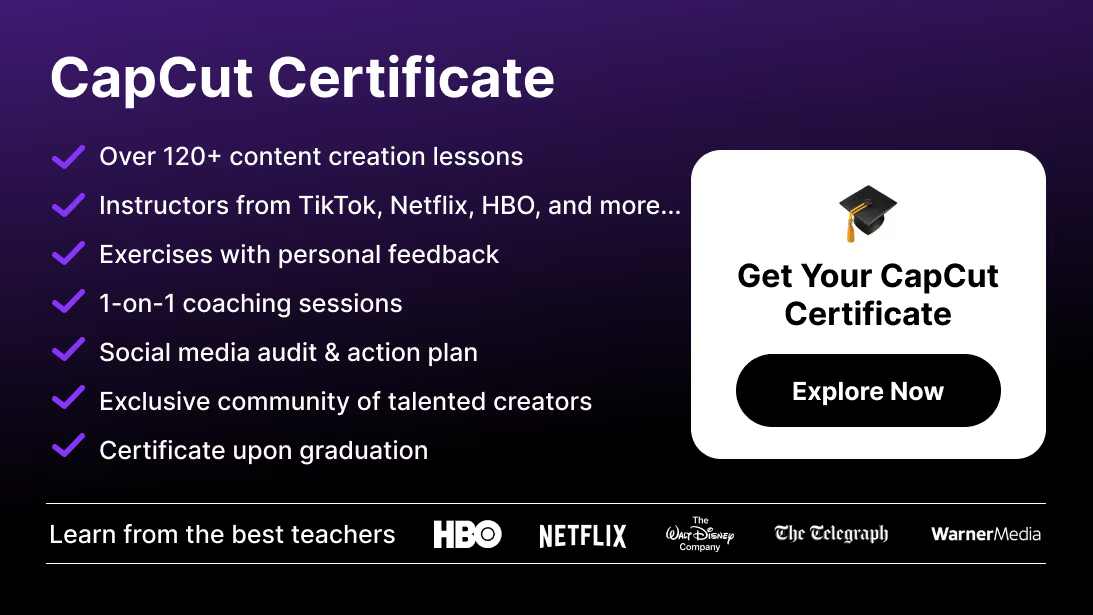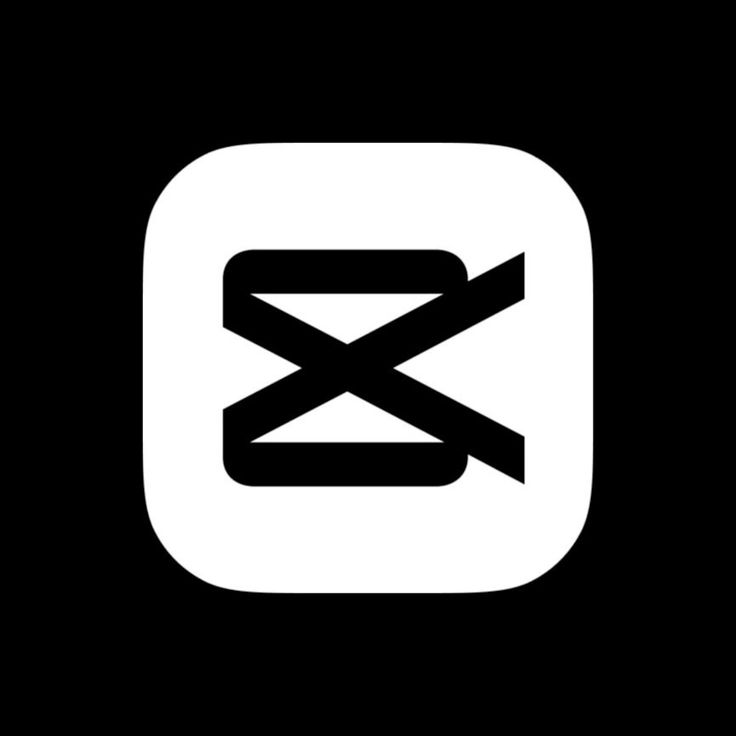Color is one of the most powerful storytelling tools in video editing. Whether you want to give your clips a cinematic look, keep your branding consistent, or create viral TikTok aesthetics, LUTs in CapCut make professional color grading accessible to everyone.
In this 2025 guide, we’ll cover what LUTs are, how to use them in CapCut (mobile & desktop), how to customize them, and why they’re essential for modern creators.
Why use LUTs in CapCut?
LUT stands for Look-Up Table. It’s a color preset that instantly changes the look of your footage by mapping original colors to a new set of values.
In CapCut, LUTs are used to:
- Add cinematic tones (e.g., teal & orange, film stock).
- Maintain brand consistency across videos.
- Speed up editing with one-click color grading.
- Match multiple clips shot on different devices.
How to Use LUTs in CapCut (Mobile)
Step 1: Import Your Video
Open CapCut, create a new project, and add your clip to the timeline.
Step 2: Open the Adjustment Panel
Tap on the clip → select Filters or Adjustment → then go to LUTs.
Step 3: Choose a LUT
Scroll through CapCut’s built-in LUT library (cinematic, retro, social media-inspired).
Step 4: Adjust Intensity
Use the slider to control how strong the LUT appears.
Step 5: Export
Once satisfied, tap Export to render your video with the LUT applied.
How to Use LUTs in CapCut (Desktop)
CapCut Desktop offers more control and advanced options compared to mobile.
Step 1: Import Your Footage
Drag your clips into the timeline.
Step 2: Open Color Adjustment
Select your clip, then go to the Color tab in the right-hand Inspector.
Step 3: Apply a LUT
Click on LUTs → choose from CapCut’s presets or upload your own.
Step 4: Fine-Tune
Adjust exposure, contrast, saturation, and temperature alongside the LUT for a professional finish.
Step 5: Save as Preset
If you’ve found a perfect look, save it for reuse in future projects.
Can You Import Custom LUTs in CapCut?
Yes. On CapCut Desktop, you can upload external LUTs (in .cube format). This allows you to:
- Use LUT packs from professionals.
- Apply cinematic film emulations.
- Match CapCut edits to Premiere Pro or DaVinci Resolve workflows.
⚠️ On mobile, CapCut currently limits you to built-in LUTs, but you can still mimic custom looks using Filters + Adjustments.
Creative Uses of LUTs in CapCut
- TikTok Aesthetics → Viral retro vibes, dreamy tones, or neon cyberpunk.
- Instagram Branding → Keep a consistent palette for all your reels.
- YouTube Content → Apply cinematic LUTs for vlogs, travel videos, or tutorials.
- Client Work → Quickly deliver polished looks for ads, short promos, or social campaigns.
- Cross-Platform Consistency → Ensure videos look the same across TikTok, Instagram, and YouTube.
If you want to generate short-form videos automatically and apply LUTs afterward, try the CapCut AI Video Generator for instant clip creation.
Best Practices for LUTs in CapCut
- Always adjust exposure and white balance first before applying LUTs.
- Use the intensity slider—LUTs often look better at 50–70% than at 100%.
- Pair LUTs with manual tweaks (contrast, highlights, shadows) for personalization.
- Save your most-used LUTs as presets for faster editing.
- Test how your LUT looks on different platforms—compression may alter colors.
Want ready-made cinematic looks? Explore our collection of free CapCut presets to enhance your color grading even further.
Troubleshooting LUTs in CapCut
- LUT looks too strong → lower intensity with the slider.
- Colors look unnatural → adjust temperature and saturation manually.
- LUT doesn’t match all clips → color-correct footage first, then apply the LUT.
- Laggy preview (desktop) → lower playback resolution while grading.
Conclusion: Level Up Your Edits with LUTs in CapCut
LUTs in CapCut make professional color grading accessible to every creator. With just a few taps, you can transform raw footage into polished, cinematic content—whether it’s for TikTok, Instagram Reels, or YouTube.
If you're new to CapCut and want a full beginner-to-advanced walkthrough, read our Mastering CapCut guide to build strong editing foundations before diving into LUTs.
If you want to go further and master CapCut’s full editing potential, check out the CapCut Course by Miracamp. You’ll learn not only how to apply LUTs but also how to edit, color grade, and export videos like a professional.
FAQ: LUTs in CapCut
What are LUTs in CapCut?
LUTs (Look-Up Tables) are presets that change the colors of your footage to achieve a specific look, such as cinematic, retro, or social media-inspired styles.
Can I import my own LUTs into CapCut?
Yes, on CapCut Desktop you can import .cube LUTs. On mobile, you’re limited to built-in LUTs but can replicate looks using filters and manual adjustments.
Are LUTs free in CapCut?
Yes, CapCut includes a range of free LUTs. You can also find free .cube LUTs online to upload on desktop.
What is the best way to use LUTs in CapCut?
Apply the LUT at 50–70% intensity, then fine-tune exposure, contrast, and saturation for a natural, professional look.
Do LUTs affect export quality in CapCut?
No, LUTs are applied during rendering and do not reduce resolution or bitrate. Quality depends on your export settings.