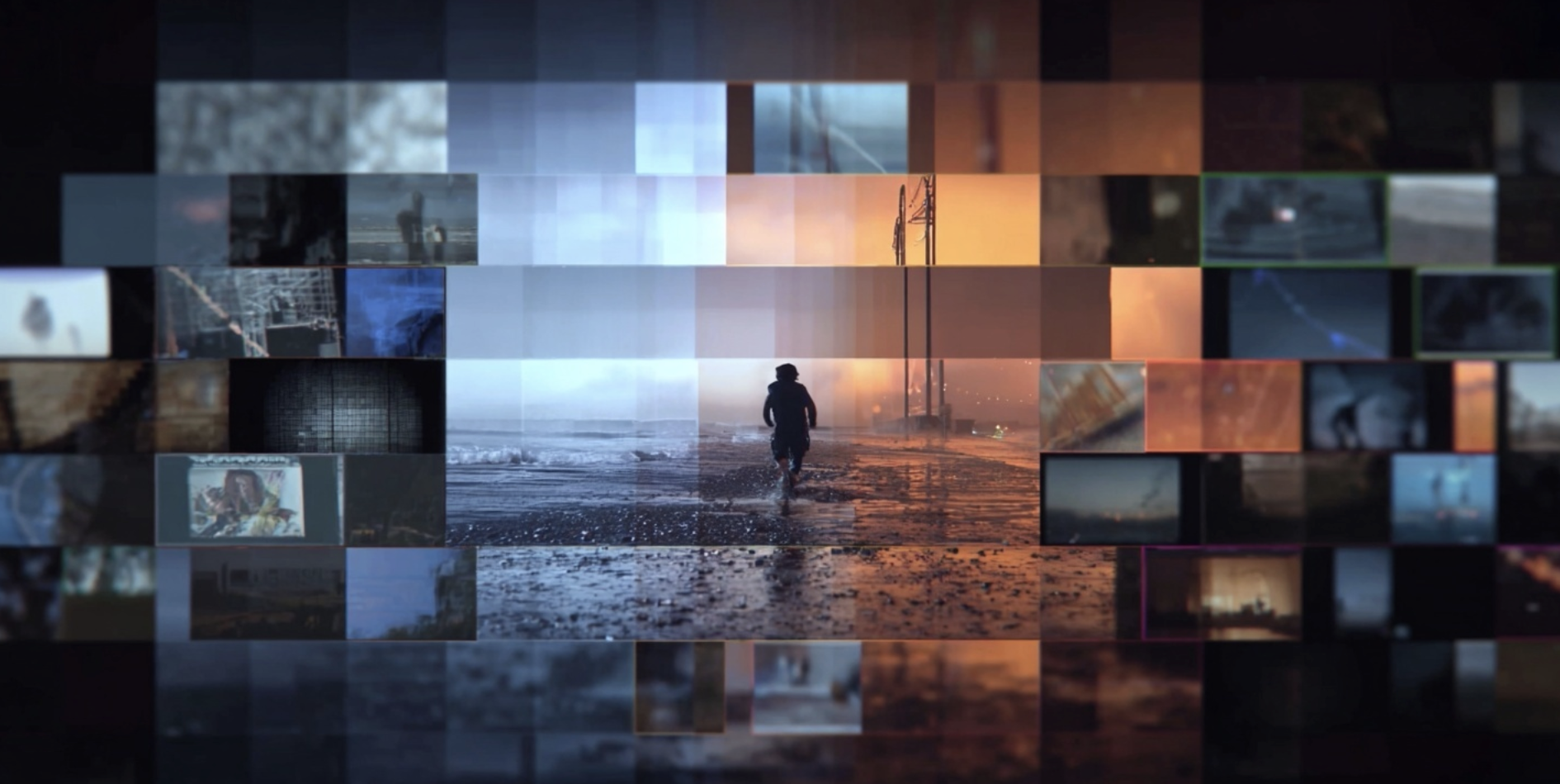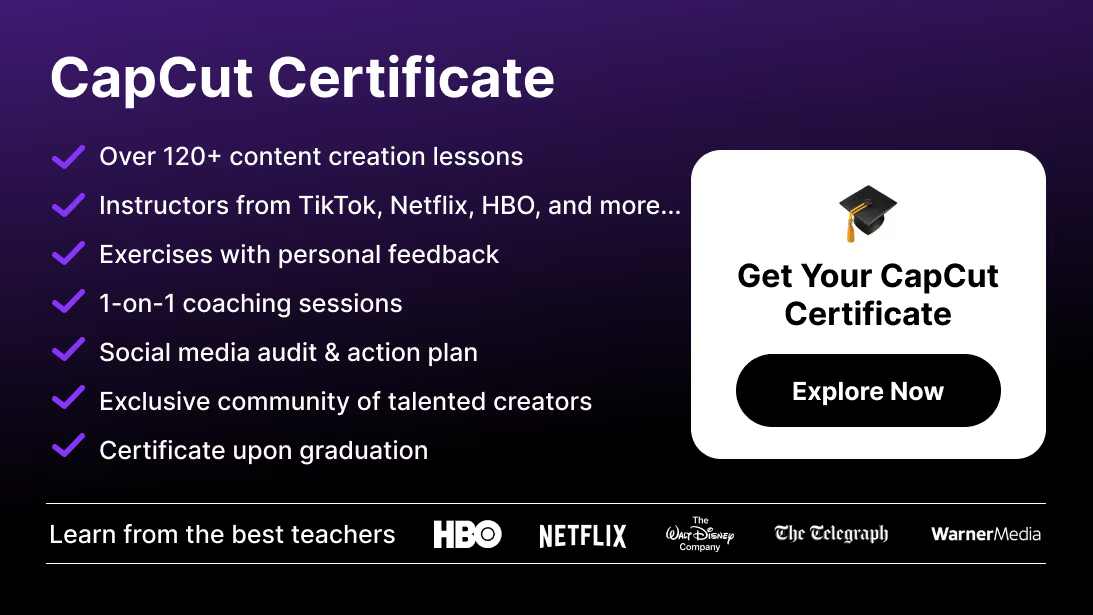In this guide, you’ll get everything you need to know about free pack presets for CapCut: where to find them, how to use them well, best practices, legal tips, and more.
What Are CapCut Preset Packs?
A preset pack is a curated collection of ready-made design assets—animations, transitions, overlays, intros, lower thirds, LUT-style filters, styled subtitles—that you can import or apply directly in CapCut.
Free packs are versions of these offered at no cost, usually shared by creators, official CapCut sources, or third-party platforms.
Why they matter: they save enormous time, ensure visual consistency, help you stay on trend, and allow beginners to create polished videos with minimal design knowledge.
If you want ready-made designs you can apply instantly, explore our collection of CapCut templates to speed up your workflow even further.
How to Use Free Preset Packs in CapCut
Using presets properly is just as crucial as finding the right ones. Here’s how to incorporate free packs effectively:
Download & Import
On mobile: many presets come as .capcut files or zipped assets shared via links—download them, unzip if needed, then import the assets into your CapCut project via “Import” or “My Assets.”
On desktop: assets such as motion graphics overlays, LUTs, stickers, intros, etc., can usually be drag-and-dropped into your project.
Match the Preset to Your Footage Size & Aspect Ratio
CapCut presets are often created for 9:16 (vertical), 16:9 (horizontal), or square formats. Choose the one that matches your output to avoid cropping or black bars.
Swap Media Placeholders
If a preset includes example footage, replace it with your own media. Respect the required durations—some animations or transitions work only if clips are long enough.
Adjust Colors / Filters
Even with presets, it’s important to tweak color grading, exposure, or LUT intensity so everything aligns with your brand or your original footage.
For more advanced color grading, check out our Ultimate Guide to LUTs to apply cinematic tones and consistent color profiles to your edits.
Customize Text & Fonts
Presets often include placeholder text. Update it, pick brand-consistent fonts, and ensure strong readability.
And if you want full control over your style, you can also learn how to make a template in CapCut and build your own reusable intro, transition, or overlay designs.
Trim / Extend Duration Correctly
Some presets rely on specific timing. If clips are too short, transitions cut off; if too long, certain animations may loop oddly. Adjust your timeline accordingly.
Export Settings
After applying a preset, export in high quality (1080p or 4K) with the correct bitrate and frame rate to keep animations crisp.
Best Practices for Free Preset Packs
- Consistency Over Variety: using too many different preset styles at once creates visual chaos. Stick to a small set aligned with your aesthetic.
- Attribution & Licensing: some free presets require crediting the creator—always check usage rights.
- Backup Your Presets: free packs often disappear. Save copies you want to reuse.
- Don’t Over-Modify: too many changes can break the original design balance. Use presets as a refined base.
- Stay Updated: CapCut updates can impact compatibility. Ensure the preset pack matches your CapCut version.
Legal & Safety Tips
- Download presets only from trusted sources or official CapCut community links.
- Avoid pirated packs—they may contain malware or illegal assets.
- Check whether fonts, music, or overlays included in the pack are licensed for your type of use (personal vs commercial).
- For YouTube or brand content, keep proof of licensing or required attribution.
Creative Use Cases & Inspiration
- Social Media Branding: use preset packs for intros, lower thirds, and transitions to build a recognizable identity.
- Trend Participation: quickly replicate trending styles (glitch, retro, minimal, neon).
- Collage & Highlights: preset overlays and split-screen effects make dynamic recap videos.
- Holiday / Seasonal Content: themed preset packs help produce timely videos fast.
- Collaborations: share preset packs with team members to maintain a unified style across multiple creators.
And if you want to automate part of your creative process, the CapCut AI Video Generator can help you produce entire sequences that pair perfectly with your template packs.
Conclusion: Level Up Fast with Presets
Free preset packs are one of the most underrated shortcuts to improve your CapCut workflow. They give your content a polished, professional look without reinventing the wheel. When used wisely—matching aspect ratios, adjusting colors, respecting licenses—they help you produce visually consistent, eye-catching videos quickly.
If you want to go deeper—mastering not just presets but full video creation, transitions, color grading, storytelling, and professional exports—check out the CapCut Course by Miracamp. With expert lessons, practical projects, and certification, it’s the perfect path to elevate your editing skills.
If you want to dive deeper—learn not only how to use templates but how to make your own effects, manage full edits like a pro, and export with premium quality—check out the CapCut Course by Miracamp. With expert tutorials, hands-on projects, and certification, it’s the pathway to growing your editing skills significantly.
FAQ — Free Preset Packs for CapCut
How do I install a preset pack in CapCut?
Download the preset files (or zip), unzip if needed, and import assets into a project. On mobile, use “Import” or “My Assets”; on desktop, drag-and-drop or use File → Import.
Are free preset packs safe to use?
Yes—if downloaded from trusted sources or the official CapCut community. Avoid unknown links, and always scan files first.
Can I use free presets for commercial videos?
Check the license. Some allow commercial use, others require attribution.
Do presets affect export quality?
Presets themselves don’t reduce quality—export settings do. Use 1080p or 4K, a high bitrate, and the right frame rate.
Can I customize presets after applying them?
Absolutely. Replace media, change text, adjust grading, and adapt animations. Presets are starting points.
Where can I find good free presets?
CapCut’s official preset library, CapCut Creator Community, YouTube freebies, Reddit design forums, and Discord groups.
Why do some presets look different on mobile vs desktop?
Device power, available effects, and rendering differences can cause slight variations. Aspect ratio changes also play a role.
How do I match preset style with my existing videos?
Use consistent fonts, colors, and transitions. Pick 2–3 preset packs that align visually with your brand.
What aspect ratios should I look for in presets?
- Vertical (social): 9:16 (1080×1920)
- Horizontal: 16:9 (1920×1080)
- Instagram feed: 4:5
How do I keep preset packs from becoming repetitive?
Rotate between a few packs, update as trends shift, and mix presets with manual edits.
Can I create and share my own preset packs?
Yes. Once you design your own transitions, overlays, or effects, you can export them or share them via CapCut Community.