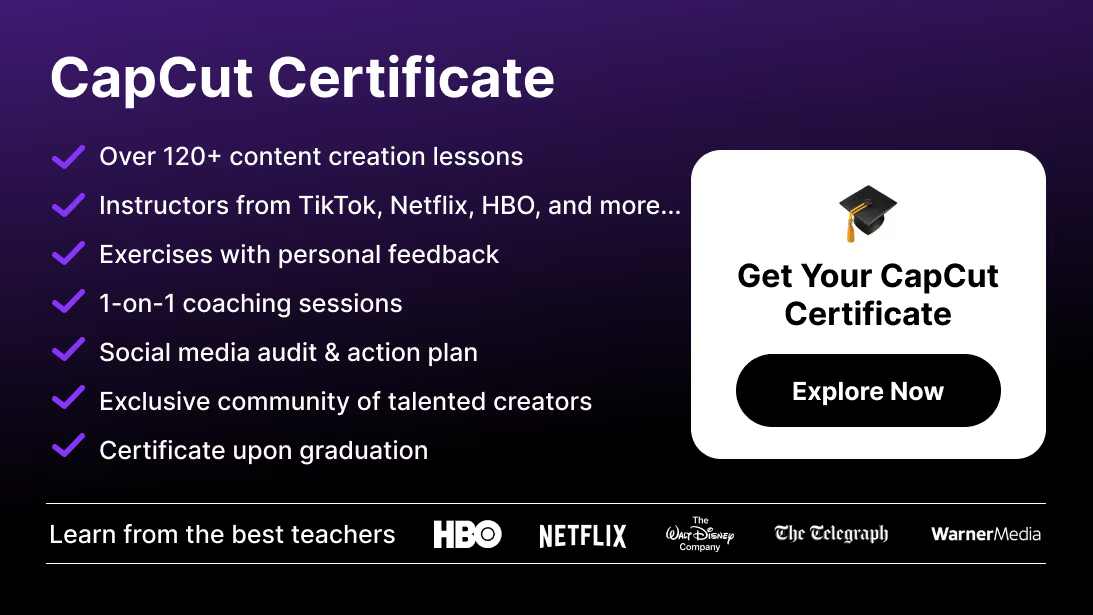In this complete guide, you’ll learn how to make a CapCut template from scratch, both on mobile and desktop, plus expert tips for branding, workflow optimization, and template sharing. Whether you’re a beginner or an experienced creator, this guide will help you master templates like a pro.
If you prefer starting from ready-made designs before building your own, explore our collection of CapCut templates to speed up your workflow even further.
Step-by-Step: How to Make a CapCut Template
A. On Mobile (CapCut App)
- Open CapCut and tap “New project.”
- Choose your aspect ratio — 9:16 for TikTok/Reels, 16:9 for YouTube, or 1:1 for Instagram feed.
- Import your clips or photos.
- Edit your video: trim, add transitions, effects, text overlays, filters, and background music.
- When done, tap “Save as template.” Name your template and save it.
- To reuse, simply open the template, replace the media with new clips, adjust the timing, and export.
B. On Desktop (CapCut PC/Mac)
- Launch CapCut Desktop and start a New Project.
- Import your media files — videos, images, and audio.
- Edit your project as usual: add transitions, effects, overlays, and animations.
- Once finalized, save your project file as your master template.
- To reuse, duplicate it, replace the media, tweak the text, and export.
Advanced Tips for Creating Powerful Templates
1. Build for Branding
Use the same fonts, brand colors, and transition style in all your templates. Add placeholders for your logo or intro/outro to make videos instantly recognizable.
To enhance your branding even faster, you can also use free CapCut presets as a base for your templates or to unify your color and style across multiple versions.
2. Control Timing and Animation
Keep transitions, captions, and visual effects consistent. If you’re editing for short-form platforms like TikTok or Reels, aim for fast-paced, energetic cuts every 2–3 seconds.
3. Create Multiple Versions
Build different templates for each platform — e.g. vertical for TikTok, horizontal for YouTube, square for Instagram. Name and organize them logically so your workflow stays smooth.
4. Stay Platform-Optimized
Each platform has unique text-safe zones. Make sure key elements stay centered to avoid UI overlaps.
5. Keep It Flexible
Don’t hard-code specific clip lengths. Leave room for variation so anyone using the template can adapt it easily.
Common Mistakes to Avoid
- Making templates too rigid — flexibility is key.
- Overloading with effects — keep it sleek and efficient.
- Ignoring export settings — always double-check aspect ratio and resolution.
- Mixing multiple font styles — stick to a consistent aesthetic.
- Not testing the template — always replace clips once to ensure smooth reuse.
Template Creation Checklist
- Aspect ratio defined (9:16, 16:9, 1:1)
- Placeholders for video, image, and audio ready
- Transitions and animations pre-set
- Fonts, colors, and text styles consistent
- Branding logo/watermark placeholder included
- Export settings ready (resolution, format)
- Folder structure for easy reuse
- Template tested with new media
Why You Should Use a CapCut Template
Save Time and Work Faster
Once your favorite effects, transitions, and text styles are saved into a template, you can create new videos in minutes. Just replace the clips and export — no need to rebuild everything from scratch.
Keep Your Visual Identity Consistent
Consistency builds trust. Using the same fonts, transitions, and color palette across videos helps strengthen your personal or brand identity.
Boost Creativity and Scalability
With templates, you can experiment easily. Create multiple versions for different moods — bold, minimal, cinematic — and test what performs best. Templates are also great for collaboration or resale.
And if you want to automate part of your editing workflow, check out our Ultimate Guide to AutoCut to generate fast cuts and sync your templates more efficiently.
Why Learning Template Creation Is a Career Advantage
For creators and video editors, mastering CapCut templates isn’t just a convenience — it’s a professional edge. Templates let you:
- Deliver more content in less time
- Maintain consistent branding for clients
- Scale your workflow and team collaboration
- Build sellable assets (template packs)
- Increase perceived professionalism and quality
If you plan to grow as a content creator or editor, learning how to make templates that streamline your entire process is essential.
Conclusion
Creating your own CapCut templates is one of the smartest ways to scale your video production and build a recognizable brand identity. With just a few well-crafted templates, you’ll edit faster, maintain consistent quality, and free up time to focus on creativity.
If you want to master CapCut from A to Z — from beginner to expert — join our premium CapCut course at Miracamp. You’ll learn professional editing workflows, advanced effects, and time-saving techniques used by top creators worldwide.
FAQ – Making CapCut Templates
What is a CapCut template?
A CapCut template is a pre-made project that includes transitions, text, effects, and music timing. You can reuse it by simply replacing the clips or images without rebuilding your edits from scratch.
Can I make my own template in CapCut?
Yes. You can design your project, then save it as a reusable template directly from the CapCut mobile app or desktop version.
Are CapCut templates free to make?
Yes, creating your own templates is completely free inside CapCut — no premium plan is required.
Can I share my templates with others?
Absolutely. You can publish your template via a shareable link or export it as a project file to send to collaborators or clients.
How do I edit a template?
Open your saved template, replace the placeholder clips or photos, adjust the text or timing, and export your updated version.
What’s the best aspect ratio for templates?
The best ratio depends on your platform: 9:16 for TikTok or Reels, 16:9 for YouTube, and 1:1 for Instagram posts.
Can I make templates on CapCut desktop?
Yes, the desktop version gives you more control over layers, keyframes, and timing precision — perfect for professional workflows.
How do I keep templates organized?
Create a dedicated folder called “Template Library,” and use clear file names like “Reel_Template_v1” or “YT_Intro_v2” for quick access.
Can I use copyrighted music in templates?
No. Always use royalty-free or licensed music from CapCut’s built-in audio library to avoid copyright issues.
How many templates can I make?
There’s no fixed limit, but organizing them well ensures you can find and reuse them efficiently.
Why should I use templates for brand content?
Templates help you save time, maintain a consistent visual identity, and scale content creation across multiple platforms.
How do I make templates editable by others?
When saving your project, select the option to share the template link or export it as a collaborative file.
Can I use templates made by other creators?
Yes, CapCut’s Template Library offers thousands of free, trending templates that you can customize to fit your style.
Can I sell my CapCut templates?
Yes, many creators monetize their templates on marketplaces like Gumroad, Etsy, or their own websites.
What skills do I need to make professional templates?
You’ll need to understand timing, storytelling, transitions, and basic motion design — all skills you can master in the CapCut course by Miracamp.