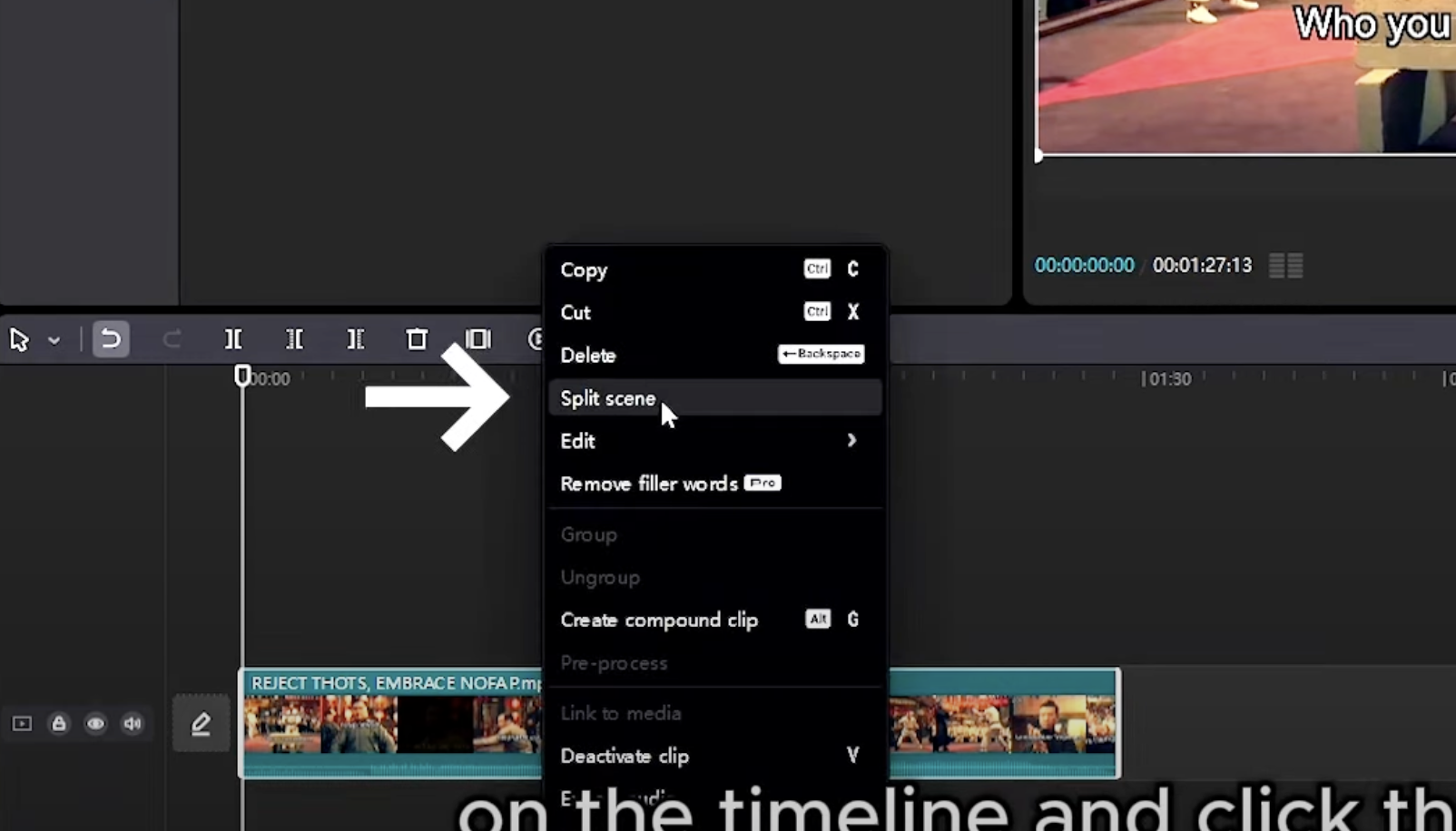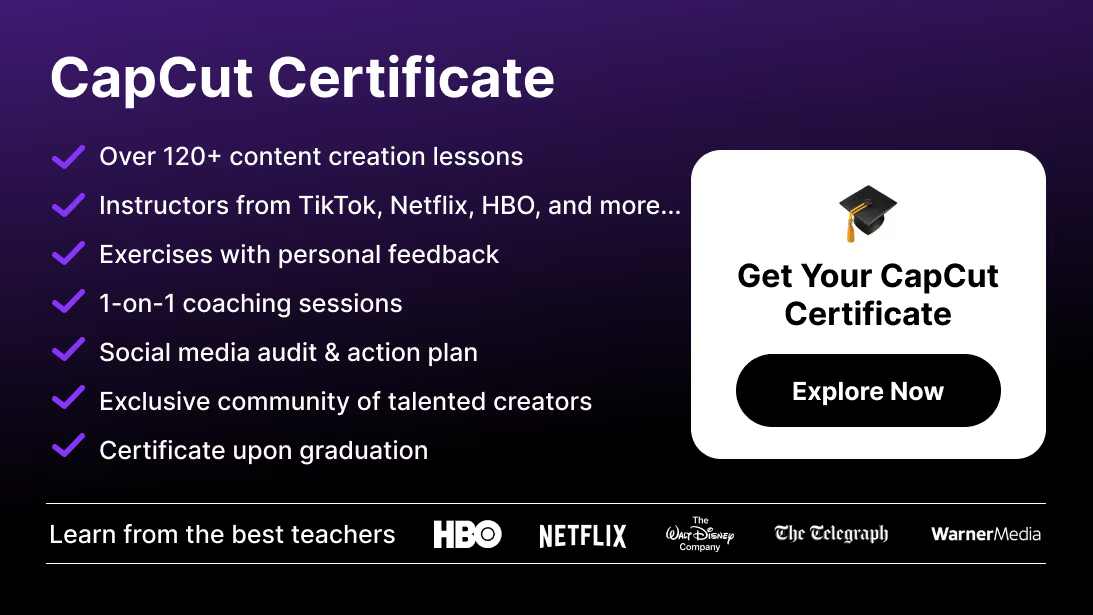In this 2025 guide, we’ll cover everything you need to know about CapCut AutoCut: what it is, how it works, step-by-step tutorials, advanced tricks, creative use cases, and troubleshooting. Whether you’re a beginner or a professional editor, this is your complete resource for mastering AutoCut.
What Is CapCut AutoCut?
CapCut AutoCut is an AI-powered editing feature that analyzes long footage and automatically trims it into short, engaging clips.
Instead of manually cutting, splitting, and adjusting, AutoCut:
- Detects important highlights in your footage.
- Generates short-form clips optimized for TikTok, Instagram Reels, or YouTube Shorts.
- Adds automatic subtitles for accessibility and engagement.
- Suggests templates and styles to give your video a professional look.
Why it matters: in 2025, short-form content dominates social platforms. AutoCut helps creators and businesses produce consistent, professional-quality clips faster, giving them more time to focus on storytelling.
Key Features of CapCut AutoCut
CapCut AutoCut isn’t just a simple trimming tool. It combines several advanced AI features in one workflow:
- Long-to-Short Video Conversion → Quickly turn long interviews, podcasts, or vlogs into snackable clips.
- Free Trimming → Control exactly which sections of the video are highlighted.
- AI Subtitles → Add captions instantly in multiple languages, customizable with styles and templates.
- Voice Highlight Detection → Automatically find key moments in dialogue-heavy content.
- Cloud Integration → Upload from device, cloud storage, or URL and work seamlessly across platforms.
- Advanced Editing Options → Add music, transitions, filters, and sound effects after AutoCut does the heavy lifting.
How to Use CapCut AutoCut (Step by Step)
Let’s break down how to use AutoCut on both mobile and desktop.
On Mobile
Step 1: Open AutoCut
From the CapCut home screen, choose AutoCut or “Long Video to Shorts.”
Step 2: Upload Your Video
Select a file from your device, cloud storage, or paste a video URL.
Step 3: Let AI Analyze the Video
CapCut’s AI scans the footage and creates short clips automatically.
Step 4: Customize
- Adjust clip duration.
- Add subtitles or change font styles.
- Apply filters and effects.
To enhance your AutoCut clips with professional color grading, check out our full guide on using LUTs in CapCut.
Step 5: Export
Tap Export and choose resolution (720p, 1080p, or 4K).
On Desktop
Step 1: Open CapCut PC
Launch the desktop app and navigate to AutoCut.
Step 2: Import Footage
Drag and drop your video or connect to cloud storage.
Step 3: Generate Clips
Click AutoCut → let AI process your footage into shorts.
Step 4: Edit Further
Use CapCut PC’s advanced tools: transitions, overlays, motion graphics, and timeline editing.
Step 5: Export in Professional Formats
Export in MP4, MOV, or other formats with customizable bitrate and codec.
Advanced Tips for Using AutoCut
Once you master the basics, here’s how to elevate your AutoCut workflow:
- Pick the Right Template → Choose from styles (cinematic, vlog, gaming, podcast) that match your content. If you want to take full control of your visuals, learn how to design your own custom CapCut templates with our step-by-step guide on how to make a template in CapCut.
- Sync to Music Automatically → Use Auto Music Sync for dynamic, rhythm-driven clips.
- Add Motion Graphics → Bring your clips to life with animated titles and graphics.
- Experiment with Voice Changers → Add a fun twist to storytelling by adjusting tone and pitch.
- Layer Sound Effects → Use subtle effects to emphasize highlights or transitions.
- Blend AutoCut + Manual Editing → Let AI create the base, then refine details yourself for pro results.
Creative Use Cases for CapCut AutoCut
AutoCut isn’t just for trimming—it’s a tool for scaling content creation.
- Podcasters → Turn long episodes into multiple short clips for social media.
- Educators → Break lectures into short, digestible videos for e-learning.
- Businesses → Create bite-sized promo content from webinars or product demos.
- Content Creators → Convert vlogs into highlights for TikTok or Instagram.
- Marketing Teams → Quickly produce ad variations by cutting long campaigns into short pieces.
Troubleshooting CapCut AutoCut
- Clips Don’t Match Your Style → Adjust templates or fine-tune manually.
- Subtitles Look Off → Edit text or sync manually for accuracy.
- Exports Too Large → Switch to HEVC codec or lower resolution.
- Lag During Editing → Close background apps or use shorter clips for processing.
- Background Noise in Audio → Use CapCut’s built-in noise reduction.
Conclusion: AutoCut is the Future of Smart Editing
CapCut AutoCut makes video editing faster, smarter, and more creative. Whether you’re a beginner making TikToks or a pro producing client content, AutoCut gives you the power of AI editing without losing creative control.
If you want to go further and master CapCut beyond AutoCut—effects, transitions, motion tracking, pro exports—check out the CapCut Course by Miracamp. With expert guidance, real-world projects, and certification, it’s the best way to level up from casual creator to professional video editor.
FAQ: CapCut AutoCut
What is AutoCut in CapCut?
AutoCut is an AI-powered feature that trims long videos into short, engaging clips automatically.
Is CapCut AutoCut free?
Yes. The core features are free, while premium plans unlock advanced templates and effects.
Can I customize AutoCut clips?
Absolutely. You can adjust duration, captions, filters, and music even after AI generates the clips.
How do I access AutoCut in CapCut?
On mobile, select AutoCut from the home screen. On desktop, open CapCut PC and choose AutoCut.
Can I use AutoCut for YouTube Shorts?
Yes. AutoCut generates clips perfect for YouTube Shorts, TikTok, and Instagram Reels.
Does AutoCut support subtitles?
Yes. CapCut generates automatic captions that you can edit and style.
How does AutoCut detect highlights?
It uses AI voice and scene detection to find key moments in long videos.
Can I combine AutoCut with manual editing?
Yes. Many creators let AutoCut handle the rough cut, then refine manually for polish.
What formats can I export with AutoCut?
You can export in MP4 (H.264/HEVC) on mobile and more formats including MOV on desktop.
Is AutoCut good for professional use?
Yes. Many businesses and marketers use AutoCut to produce client-ready content quickly, especially for social campaigns.