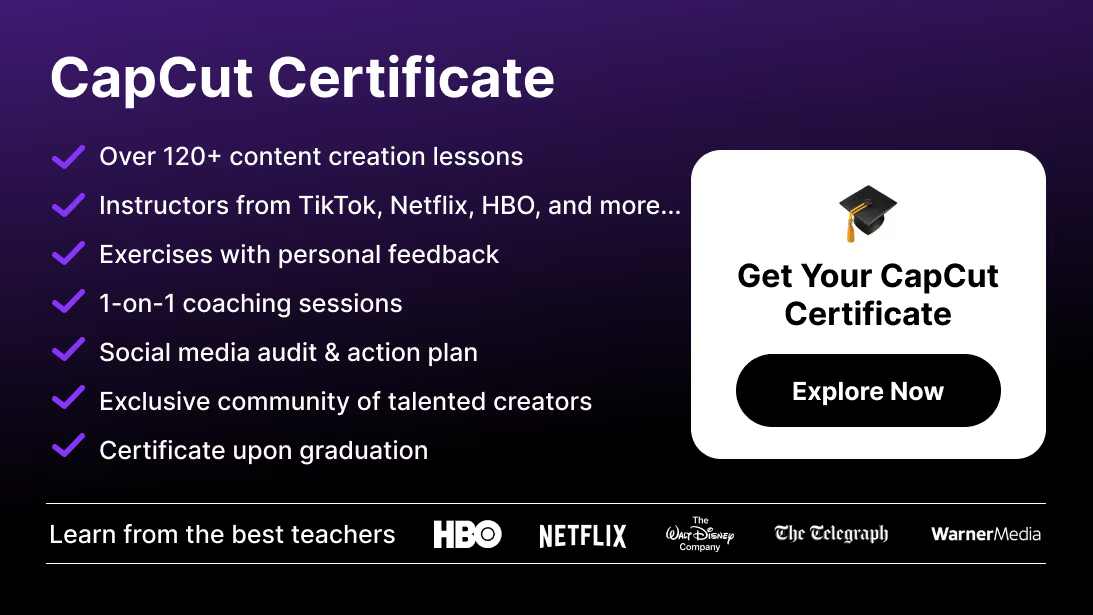If your exported videos from CapCut look washed-out, oversaturated, or completely different across devices, you’re not alone. This problem isn’t about bad grading — it’s about using the wrong color space.
Choosing the correct color space in CapCut is the key to accurate colors, consistent contrast, and professional-looking exports across TikTok, Instagram, YouTube, and client deliveries.
This in-depth guide explains exactly which color space you should use, how CapCut handles color internally, and how to avoid the dreaded “flat” or “milky” exports.
Quick Answer
For 95% of creators and projects, the best color space for CapCut is:
🎯 Rec.709 (SDR) — also called “Standard Dynamic Range”
It’s the global color standard for HDTV, YouTube, TikTok, and most mobile screens.
Use HDR (HLG or PQ) only when:
- You’ve actually shot HDR footage,
- You’re exporting to a platform that supports HDR, and
- You’ve confirmed your audience watches on HDR-capable devices.
Otherwise, stick with Rec.709/SDR — it’s safer, faster, and visually consistent.
Understanding Color Spaces (and Why They Matter)
A color space defines how colors are represented and displayed — it’s a mathematical map of color.
In video editing, the main spaces are:
- Rec.709 (SDR) → Standard Dynamic Range, used for HD video, web, and broadcast.
- Rec.2020 (HDR) → High Dynamic Range, used for brighter displays and extended color gamut.
- Log Profiles (S-Log, C-Log, D-Log) → Flat gamma curves used during filming to capture more dynamic range, which must later be converted to SDR or HDR.
Choosing the wrong color space creates mismatches between how the footage was recorded, how it’s graded, and how it’s displayed — leading to dull, grey, or overly contrasted results.
How CapCut Handles Color Spaces
CapCut might look like a simple editor, but under the hood, it manages color differently on mobile and desktop. Understanding these differences ensures accurate color from editing to export.
If you want to take your color grading even further, check out our Ultimate Guide to LUTs in CapCut to learn how to apply, customize, and combine LUTs for cinematic and branded looks.
The Best Color Space for Most Projects: Rec.709 (SDR)
Why Rec.709 is the Safe Standard
- Universal Compatibility – Rec.709 is recognized by every platform (TikTok, YouTube, Instagram, Facebook, Vimeo, broadcast TV).
- Predictable Results – What you see on your screen is what your audience will see.
- Easy Workflow – You don’t need LUTs or HDR adjustments; color grading tools behave as expected.
- Faster Renders – SDR exports are lighter and render faster on all devices.
If you work with standard cameras, phones, or screen recordings, Rec.709 is your best friend.
When to Use HDR in CapCut (and When to Avoid It)
HDR (High Dynamic Range) can produce incredible results — richer highlights, deeper shadows, and more vibrant colors.
But it only works when your entire pipeline supports it.
✅ Use HDR (HLG or PQ) when:
- Your camera shot in HDR (10-bit HLG/PQ or D-Log M).
- You have an HDR display for grading.
- You’re exporting for YouTube HDR or Apple devices that recognize HDR tags.
🚫 Avoid HDR when:
- You’re editing standard SDR or Log footage.
- Your audience watches mainly on non-HDR screens.
- You’re unsure how to manage HDR tone-mapping or metadata.
If you upload HDR videos to TikTok or Instagram, they’ll be converted back to SDR automatically, often causing ugly shifts.
So unless you’re HDR-ready, stick to SDR Rec.709.
Working with Log Footage in CapCut
Many creators film in Log (S-Log, C-Log, D-Log) to capture more dynamic range.
But Log is not meant for final display — it’s intentionally flat and must be converted.
How to Properly Grade Log in CapCut
- Confirm Project = SDR (Rec.709)
- Apply a Log-to-709 LUT for your specific camera (Sony, Canon, DJI, etc.).
- Adjust exposure, contrast, and saturation manually until skin tones look natural.
- Add your creative grade or filter.
- Export in Rec.709 SDR (H.264 MP4).
🔑 Tip: 10-bit Log footage grades more smoothly and avoids color banding compared to 8-bit footage.
Step-by-Step Setup in CapCut
On Mobile
- Open your project → avoid enabling HDR unless your footage is HDR.
- Edit normally using curves, HSL, and filters.
- Before exporting, check Resolution (1080p/4K) and Frame rate (same as source).
- Export as H.264 MP4 (Rec.709 SDR).
On Desktop
- Go to Project Settings → Color Space.
- Set it to SDR (Rec.709) for normal projects.
- Import your footage.
- If using Log, apply a Log-to-709 LUT first.
- Grade creatively, then export with these settings:
- Codec: H.264
- Bitrate: 20–60 Mbps (depending on resolution)
- Color Space: Rec.709
- Container: MP4
How to Change Color Space in CapCut
CapCut doesn’t always make it obvious where color space settings live — especially since the mobile and desktop versions behave differently.
Here’s exactly how to check and adjust your project to make sure your export color matches your footage.
On Mobile (CapCut App)
Steps:
- Open your project in CapCut.
- Tap the Export button (top-right corner).
- Look for the HDR toggle — it appears only if your footage or device supports HDR.
- If you don’t need HDR, turn this toggle OFF.
- This forces CapCut to export in SDR (Rec.709), ensuring accurate colors across all devices.
- Choose your resolution, frame rate, and bitrate as usual.
- Tap Export — your video will render in SDR.
On Desktop (CapCut for Windows / macOS)
CapCut Desktop gives you full control — you can explicitly choose the project’s color space and ensure your preview and export match.
Steps:
- Open your project in CapCut Desktop.
- Go to the top menu bar → click File → Project Settings.
- Find the Color Space dropdown. You’ll see options like:
- SDR (Rec.709) – Standard Dynamic Range (recommended)
- HDR (HLG) or HDR (PQ) – High Dynamic Range
- Select the one that matches your footage and export goal.
- If you’re working on social media videos → choose SDR (Rec.709).
- If you’re grading HDR footage for YouTube HDR → choose HDR (HLG).
- Click OK to save settings.
- Before exporting, double-check that your export preset matches your chosen color space:
- Go to Export → Advanced Settings → Color Space.
- Confirm it’s the same (SDR or HDR).
Final Checklist Before Export
Quick pass to guarantee consistent, accurate color on delivery.
Final Thoughts
Color management may sound technical, but the rule of thumb is simple:
Keep everything in Rec.709 unless you know exactly why you’re using HDR.
That one decision saves hours of frustration and guarantees your videos look vibrant, accurate, and professional on every screen.
If you’re still getting comfortable with the core tools in the app, start with Mastering CapCut – the ultimate beginner’s guide to build a solid foundation before diving deep into color spaces and advanced grading.
Ready to Level Up Your CapCut Skills?
If you want to master color grading, LUTs, and professional editing workflows in CapCut — from beginner to expert —
👉 Join the CapCut Course by Miracamp.
You’ll learn how to:
- Build cinematic color grades inside CapCut,
- Correctly manage SDR/HDR projects,
- Export videos that look identical across all platforms,
- And unlock creative tools most users never touch.
Enroll today and start editing like a pro.
FAQ
What color space does CapCut use by default?
CapCut defaults to Rec.709 SDR, which is ideal for most videos and platforms.
Should I edit in HDR or SDR in CapCut?
Stick with SDR unless you shot HDR footage and are exporting specifically for YouTube HDR or similar platforms.
Why does my CapCut export look washed-out?
It’s usually a mismatch between your footage (SDR) and project (HDR). Set your project to SDR Rec.709 and re-export.
What’s the difference between Rec.709 and Rec.2020?
Rec.709 is the SDR color space for HD video; Rec.2020 supports a wider gamut and is used for HDR content.
Can I edit Log footage in CapCut?
Yes. Apply a Log-to-Rec.709 LUT first, then grade creatively in SDR.
Does CapCut support HDR editing?
Yes, on desktop you can set your project to HDR (HLG or PQ). But only do this for true HDR workflows.
Why does my video look different on my phone and PC?
Different devices interpret color tags differently. Always export in Rec.709 SDR for consistent cross-device playback.
Is Rec.709 good enough for YouTube?
Absolutely. YouTube defaults to SDR; Rec.709 ensures accurate color and no tone-mapping shifts.
How do I fix dull or low-contrast exports?
Confirm your timeline and export are both SDR Rec.709, and that your playback software is color-managed.
What’s the safest export format for social media?
H.264 MP4, Rec.709 SDR, 1080p or 4K, matching your footage’s frame rate.