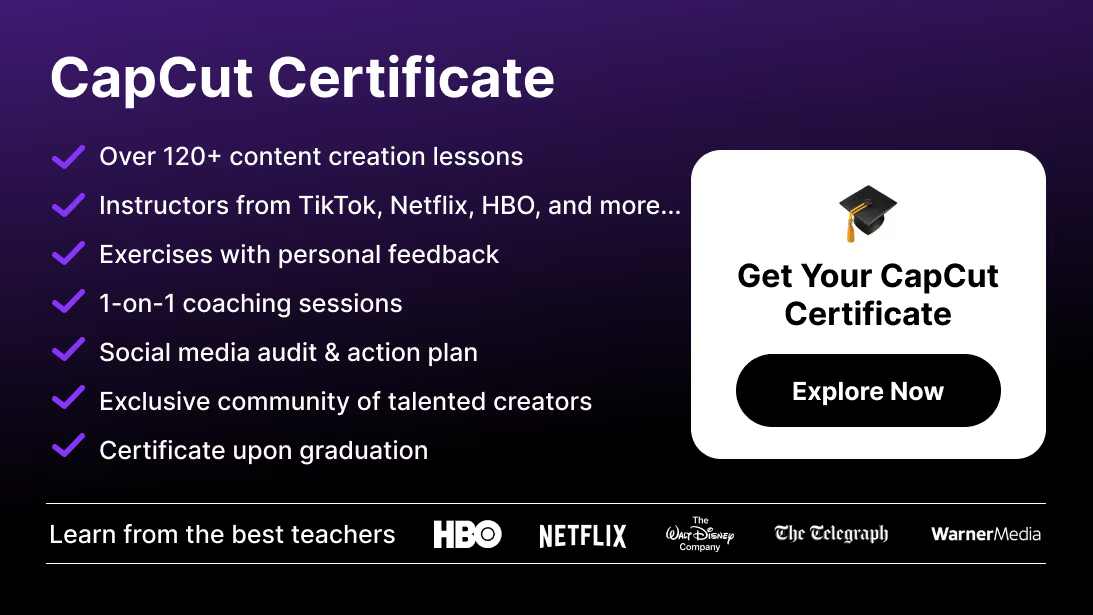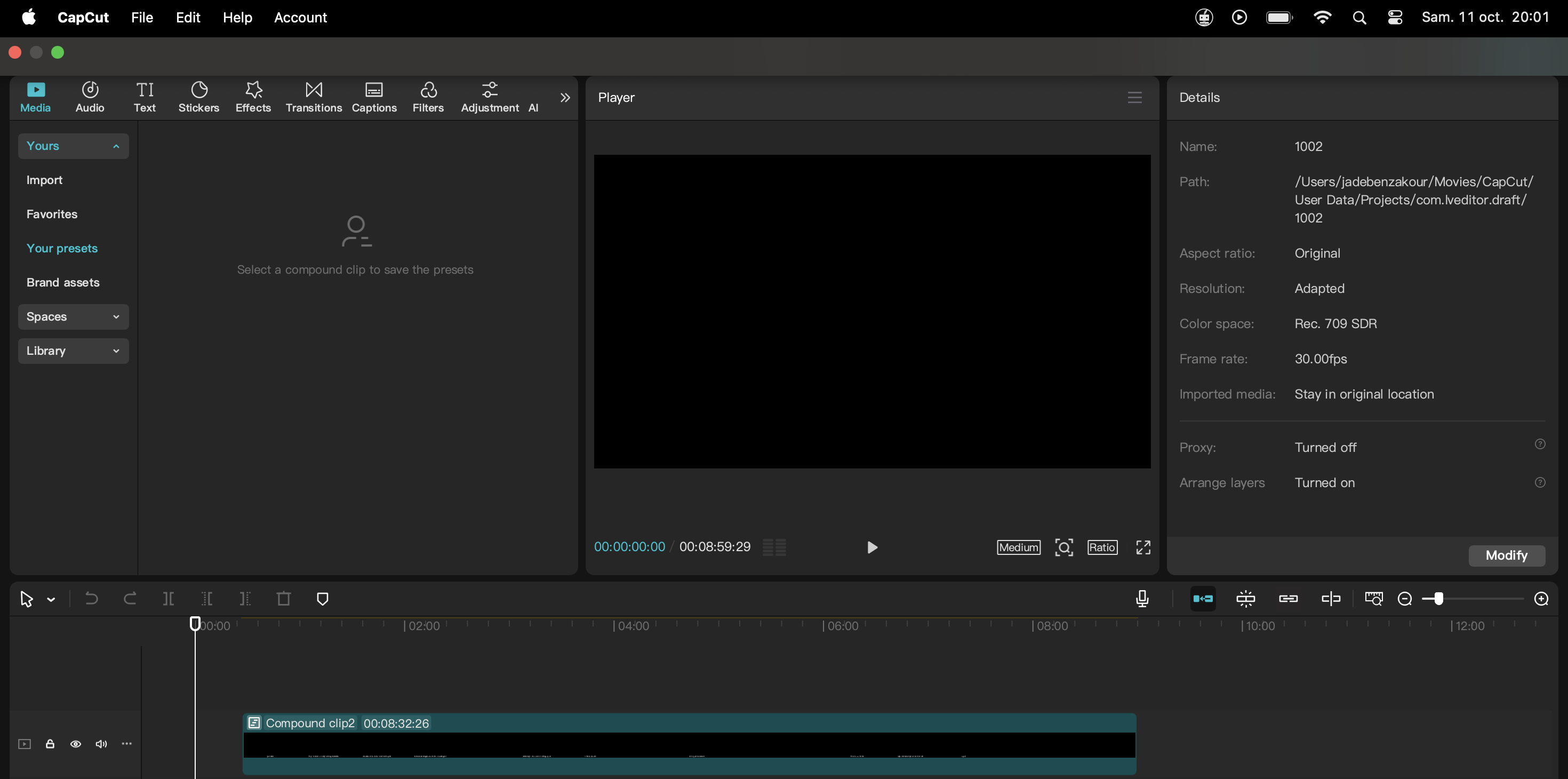For video editors, social creators and freelancers using CapCut, losing access to your account can be more than just inconvenient — it can stall your workflow, freeze collaborative projects, and threaten deadlines. When your account is suspended, blocked, or otherwise restricted, understanding what to do next is essential. This article guides you through: diagnosing the reason for the ban, how to appeal, how to prepare documentation, best practices for reinstatement, and preventive measures to avoid future issues.
If you believe your account issues might be related to regional restrictions, you can first review everything about the CapCut ban to understand what’s happening in your country.
Common Reasons for Suspension or Ban
Before you can reinstate your CapCut account, you first need to identify why it was suspended. Here are the common causes:
1. Violation of Community or Usage Guidelines
CapCut’s Terms of Service and Community Guidelines cover copyright, content ownership, misuse of templates, and sharing of content that violates policies. Recent attention has been given to changes in the terms around content usage and rights.
If you used copyrighted music without valid rights, or your video included restricted material, your account may have been flagged.
2. Spam, Abuse or Automation
Using bots, auto-upload tools, or repetitive low-quality uploads can trigger automated systems to restrict your account. Shared accounts, large volumes of templates being distributed publicly, or methods that resemble “template spam” may also raise flags.
3. Multiple Device / Region Flags
Switching devices or locations frequently, using VPNs or multiple accounts may trigger security or integrity systems. If CapCut detects unusual login behaviour, your account may be locked or paused for review.
And if you’re located in a restricted region, here’s a step-by-step tutorial on how to install CapCut in the US even after the ban so you can regain access safely.
4. Payment / Subscription Issues
If you used CapCut Pro features and there was a payment failure or chargeback, the account may be temporarily suspended until billing is resolved.
5. App Store or Platform Restrictions
In some countries or under certain regulations, CapCut may be restricted or banned (for example the U.S. ban in early 2025). If your region is affected, your access might be indirectly suspended.
Step-by-Step: How to Appeal and Request Reinstatement
Here’s a detailed workflow to follow when requesting reinstatement of your CapCut account:
Step 1: Confirm the Suspension or Restriction
- Log in to CapCut and check whether you see a message such as “Account suspended”, “Access restricted”, or “You cannot upload”.
- Check your email inbox (including spam/junk) for notifications from CapCut indicating reason for account action.
- Take screenshots of any error messages or account-holds so you have evidence of what exactly happened.
Step 2: Review CapCut’s Guidelines
- Visit CapCut’s official website and look for “Terms of Service”, “Community Guidelines”, or “Help Centre”.
- Determine which rule you may have violated. For example: copyright misuse, sharing templates publicly that include unlicensed assets, spam/unwanted behaviour.
- Understanding the rule helps you craft a stronger appeal.
Step 3: Prepare Your Appeal
Your appeal should include:
- Your account username/email and when the restriction started.
- A clear statement: you request account reinstatement, you believe you can comply with guidelines, and you will rectify anything necessary.
- If you know what triggered it (e.g., using an unlicensed track in a template), note that you will delete or replace the track and will use only licensed assets going forward.
- Screenshots or evidence of the error message, and confirmation you understand and will follow rules.
- Your location, device, and any relevant details (like if you changed devices, or were traveling) to contextualize anything unusual.
- A polite, professional tone: avoid anger, threats or blaming the platform.
Step 4: Submit the Appeal
- Use CapCut’s in-app help section (often under “Profile → Settings → Help” or “Contact us”).
- If you cannot access the in-app form, check CapCut’s website for a “Support” or “Feedback” form.
- Provide all details from Step 3. Keep your message concise but thorough.
Step 5: Wait and Monitor
- After submission, allow at least 48-72 hours for a response.
- Don’t repeatedly submit the same appeal: that may slow the process or trigger additional flags.
- While waiting, make sure you don’t attempt to create another account to bypass the ban: some platforms flag such behaviour and it may reduce your chance of reinstatement.
Step 6: Respond to Any Follow-up
- If CapCut asks for more information (e.g., version of app, device type, date of last access), respond promptly and precisely.
- Provide any fix you promised (e.g., “I have removed the unlicensed track from all templates and will only use CapCut’s licensed library going forward”).
- After reinstatement, check your account carefully: ensure your profile settings, billing info, linked accounts are correct.
What to Do If Reinstatement is Denied
Sometimes your appeal may be rejected. What next?
Confirm the Reason
- Check if CapCut has sent a reason or code explaining the denial.
- Some actions may be permanent (e.g., repeated major violations). In those cases you must assume the account cannot be reinstated.
Consider Creating a New Account (as a last resort)
If your appeal is denied, you may need to start fresh. But do so with caution:
- Use a different email and verify it.
- Ensure you follow all guidelines from day one.
- Avoid importing potentially flagged content (e.g., templates with third-party unlicensed assets).
- Set up proper backup and project export strategy to avoid data loss again.
Backup Your Projects Regularly
- Export your important projects or templates regularly (CapCut allows project export, or you can duplicate the project in the cloud).
- That way if your account is reinstated or you switch accounts, you don’t lose hours of editing.
Set Communications Expectations
If you rely on CapCut for client work, notify clients of potential downtime and consider alternate workflows (for instance, editing in another software temporarily).
Best Practices to Avoid Future Suspensions
Prevention is always better than cure. Here are key practices to keep your CapCut account safe and active:
1. Use Licensed Assets Only
When using music, clips or templates, ensure rights are cleared, or use CapCut’s built-in library of licensed music and effects.
2. Follow Upload and Template Rules
If you share templates (especially for resale or public distribution), ensure they comply with CapCut’s policies: no hidden copyrighted assets, no cheating systems.
3. Avoid Excessive Automation / Spam Behaviour
Don’t auto-upload many similar videos at once, avoid reuse of low-quality templates, avoid linking multiple accounts to one device in suspicious ways.
4. Keep Your Account Details Correct
Ensure your billing info (if pro features) is updated, your email is confirmed, and your account is verified. Avoid frequent device switching or location changes without reason.
5. Backup Projects Frequently
Export your projects or duplicate them in the cloud. Use folder structures, version names, and tag templates properly so if account access is lost, you can quickly resume.
6. Educate Your Team or Collaborators
If you work with a team, good practise is to have one “master” account for editing and distribution, and ensure editors follow the same standards. Shared accounts are a common flag.
7. Monitor Account Health
Occasionally check in on your account: do you have any pop-up warnings, usage rate limits, or hints of restricted features? Address small issues early.
Real-World Example: A Creator’s Reinstatement Journey
Case Study — “Alice” is a freelance video editor making Instagram Reels and TikTok content via CapCut. One day she logged in and saw “Account suspended – violation of terms”. She used unlicensed pop music in several templates she sold to clients and also had a high number of uploads in a short period (template distribution). She followed these steps:
- Took screenshots of the error.
- Reviewed CapCut’s guidelines and realized the problem: unlicensed music + reselling templates without proper rights.
- Prepared an appeal explaining the mistake, stating she removed unlicensed tracks and would only use CapCut’s library or properly licensed music.
- Submitted the appeal via CapCut’s help form with details and screenshots.
- Waited three days and received a message: “Account reinstated – subject to one-time warning”.
- After reinstatement, she created a new folder “Templates-Certified” where she placed only assets she verified for licensing. She also set up monthly backups of all projects.
- Six months later, no further issues. Her template distribution business resumed and she had built trust with her clients.
This case shows how transparent remediation, acknowledgement of the mistake, and preventative structural changes can restore access.
And if the suspended account belongs to a younger user, make sure you understand CapCut’s content and privacy requirements with our guide on whether CapCut is safe for kids before filing your appeal.
When Reinstatement May Not Be Possible
There are cases where reinstatement is not granted:
- Multiple prior violations (e.g., copyright strikes, contract breaches)
- Account linked with major security breaches or fraud
- Region- or country-based legal ban (e.g., if CapCut is restricted in your jurisdiction)
In such cases, you should treat the account as lost, immediately export/backup any remaining data, and open new workflows or software platforms.
If you want to ensure your account wasn’t flagged for security-related reasons, you can also read our full analysis on whether CapCut is safe to use before submitting your reinstatement request.
Additional Tips and Considerations
- Keep your revision and template library independent: Instead of fully relying on CapCut cloud, store backups on local drives or other cloud services (Google Drive, Dropbox) so you are not entirely dependent on the app.
- Use analytics and logs: If you upload a large number of templates or videos, keep a log of upload dates, client names, license details — this helps if you’re audited internally or need to prove compliance.
- Educate clients: If you supply templates to clients, include a “Usage Guide” that states assets used, license status, and instructs clients to only use approved content. This reduces risk on their side and yours.
- Have a secondary editor/workflow ready: If your account is under review, you can switch temporarily to another editing software (e.g., Adobe Premiere Pro or DaVinci Resolve) so your production pipeline isn’t totally halted.
Conclusion
Losing access to your CapCut account can feel like losing a key tool in your creative belt. But with the right approach — diagnosing the reason, submitting a thoughtful appeal, safeguarding your assets, and implementing preventive best-practices — you can navigate reinstatement and strengthen your workflow for the future.
If you’re serious about using CapCut to its full potential and want to build reliable, high-quality workflows (and avoid account issues altogether), consider joining the Miracamp Capcut Course.
Your ability to create consistently and deliver professionally depends not just on creativity, but also on the systems behind your tools. Stay ahead of issues, and you’ll spend less time recovering and more time creating.
FAQ CapCut Reinstatement & Account Recovery
What does “CapCut account suspended” mean?
When CapCut suspends your account, it means your access has been temporarily or permanently restricted due to a possible violation of their community guidelines, copyright policy, or suspicious activity. You may lose access to editing tools, cloud projects, or sharing features until the issue is resolved.
Why was my CapCut account banned?
Common reasons include copyright violations (using unlicensed music or clips), spam behavior (repetitive uploads or automation tools), sharing restricted templates, billing issues with CapCut Pro, or logging in from multiple devices or regions using VPNs.
How can I recover my suspended or banned CapCut account?
Go to CapCut → Settings → Help → Feedback or Contact Us, and submit an appeal request. Provide your account details, explain the issue clearly, include screenshots if possible, and confirm you’ll comply with all guidelines going forward. You’ll usually get a response within 2–5 business days.
How long does CapCut account reinstatement take?
Most reinstatements are processed within 48–72 hours, but complex cases (especially involving copyright or payment issues) may take up to 7–10 business days. Avoid submitting multiple appeals, as this can delay the process. And if the suspended account belongs to a younger user, make sure you understand CapCut’s content and privacy requirements with our guide on whether CapCut is safe for kids before filing your appeal.
What should I include in my CapCut reinstatement appeal?
Include your account email/ID, the date your account was restricted, any screenshots of the error message, an explanation of what happened, and a clear acknowledgment that you understand the platform’s rules. Be polite and professional — tone matters.
What if CapCut rejects my reinstatement request?
If your appeal is denied, carefully review the stated reason. If the violation is minor, you can reapply after correcting the issue (e.g., removing copyrighted assets). For permanent bans, you may need to create a new account and start fresh with clean, compliant assets.
Can I get my CapCut templates or projects back after suspension?
If your account is reinstated, all cloud projects and templates usually return automatically. However, it’s recommended to regularly export or back up your projects locally to prevent future data loss.
Can I create a new CapCut account while waiting for reinstatement?
You can, but proceed carefully. Creating multiple accounts on the same device or IP may trigger further security flags. It’s best to wait for the official response before opening a new account.
Does using a VPN cause CapCut suspension?
Yes, it can. Logging in from different countries or using a VPN may trigger automated security checks or region-based restrictions. Use a stable IP and consistent device to avoid false flags.
How can I avoid getting my CapCut account banned again?
Use only licensed music and clips, follow upload limits, avoid spammy behavior, keep billing info updated, and back up your projects. Never use templates that violate copyrights or impersonate other creators.
What happens to my CapCut Pro subscription during suspension?
Your subscription may be paused but not refunded automatically. Contact CapCut’s billing or App Store support to ensure your subscription doesn’t renew during suspension.
Can I appeal more than once?
Yes, but only after receiving a response to your first request. Submitting multiple appeals at once may delay your case or cause the system to ignore duplicates.
Is CapCut banned in some countries?
Yes, in early 2025, CapCut faced temporary restrictions in certain regions, including parts of the U.S. If your country restricts CapCut, reinstatement might not be possible until the ban is lifted.
How do I protect my CapCut account from future suspensions?
Regularly review CapCut’s terms of service, verify your email, use strong passwords, avoid copyright violations, and keep backups of important projects. Building good digital hygiene is key to long-term stability.