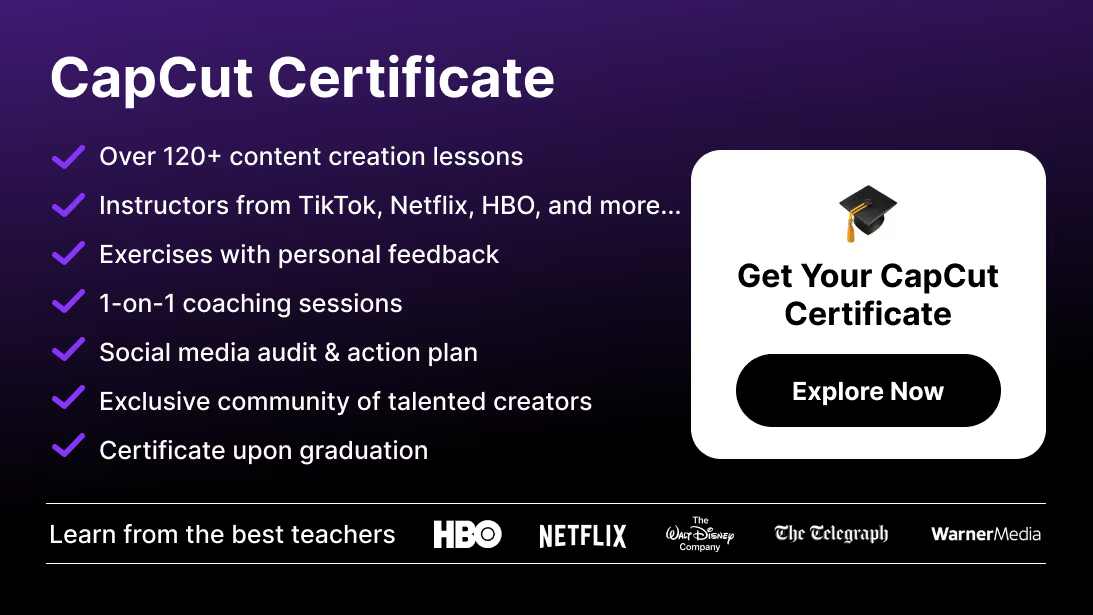CapCut makes editing fast and accessible, but your workspace can quickly fill with old or unused projects. Learning how to delete a project in CapCut helps you stay organized and free up storage on both mobile and desktop.
In this guide, you’ll learn the exact steps to remove projects safely, along with tips to avoid accidental loss of important edits.
How to Delete a Project in CapCut (Mobile)
Step 1: Open CapCut App
Launch CapCut on your iOS or Android device.
Step 2: Access Project List
On the home screen, you’ll see a list of your recent projects.
Step 3: Find the Project to Delete
Locate the project you no longer need.
Step 4: Delete the Project
- Long-press on the project thumbnail.
- Select Delete from the menu.
- Confirm deletion.
Once confirmed, the project is permanently removed from your app.
How to Delete a Project in CapCut (Desktop)
Step 1: Open CapCut Desktop
Launch CapCut on your PC or Mac.
Step 2: Go to Recent Projects
From the home interface, click on Recent Projects or locate your project in the main panel.
Step 3: Select and Delete
- Hover over the project thumbnail.
- Click the three-dot menu (⋮).
- Choose Delete Project.
- Confirm your choice.
The project will disappear from your library and free up space.
Important Notes Before Deleting
- Deleted projects cannot be recovered unless previously backed up.
- To keep a record, consider exporting the final video before deleting. For best results when archiving your work, follow our full guide on
- On mobile, deleting a project removes only the edit file—not your exported videos saved to gallery.
- On desktop, if media files were stored locally, they remain on your drive unless manually deleted.
If you ever run into syncing or saving issues during cleanup, here’s a full tutorial on how to fix the CapCut network error to prevent losing your edits unexpectedly.
Why Deleting Projects in CapCut Matters
- Storage Management → Large projects can take up significant space, especially with 4K videos.
- Organization → Keep only active projects in your workspace for clarity.
- Performance → Fewer projects = faster app performance.
And if your device still feels slow or full after cleaning old projects, you can also follow our guide on how to uninstall CapCut properly to reset the app or clear remaining system files safely.
Conclusion: Master CapCut Beyond Basics
Deleting projects in CapCut is quick and helps you stay organized. Whether you’re working on mobile or desktop, a clean workspace makes editing smoother and more efficient.
If you’re ready to go beyond basic project management and truly master CapCut’s professional tools, check out the CapCut Course by Miracamp. With expert coaching, guided projects, and certification, it’s the perfect way to transform your editing skills from beginner-friendly to professional-grade.
FAQ: Deleting Projects in CapCut
Can I recover a deleted project in CapCut?
No. Once deleted, a project cannot be restored unless you saved a backup or exported the video beforehand.
Does deleting a project also delete exported videos?
No. Any exported videos saved to your phone’s gallery or computer remain safe after deleting a project.
How do I free up more space in CapCut?
Besides deleting projects, clear the app cache (mobile) or remove unused media files from your computer to save storage.