Color grading in DaVinci Resolve can be powerful—but time-consuming. If you've already dialed in the perfect look and want to apply it to multiple clips, there's no need to redo everything. DaVinci Resolve makes it incredibly easy to copy and paste color grades across clips in just a few clicks or keyboard shortcuts.
In this complete guide, you’ll learn the 3 fastest ways to copy color correction settings, whether you’re grading a documentary, short film, YouTube video, or client work.
If you’re still learning how grading works or want to build a strong foundation before copying grades, check out our complete guide on how to color grade in DaVinci Resolve.
Method 1: Quick Copy/Paste Using Keyboard Shortcuts
This is the fastest and most common method to copy and paste color grading from one clip to another.
Steps:
- Open the Color Page
- Click on the graded clip to select it
- Press Ctrl + C (Cmd + C on Mac) → This copies the grade
- Select the target clip(s)
- Press Ctrl + V (Cmd + V on Mac) → This pastes the grade
🎯 This will paste the entire node tree, including all color wheels, curves, LUTs, and effects.
For even faster workflows—especially when copying grades between dozens of clips—you can pair this technique with hardware controls like the DaVinci Resolve Micro Color Panel to speed up primary corrections and fine-tuning.
Method 2: Use the Color Gallery → Still Reference
This is ideal if you want to save a grade and reuse it later—even across different projects.
Steps:
- Go to the Color Page
- Select your graded clip
- Right-click on the viewer → Choose Grab Still
- The still appears in the Gallery (top-left panel)
- Now select a new clip in your timeline
- Right-click the still in the gallery → Choose Apply Grade
💡 Tip: The still saves both the look and a thumbnail preview, helping with visual references.
Method 3: Use Middle-Click to Apply Grade
This technique is great when you're working quickly with lots of clips on the timeline.
Steps:
- In the Color Page, find the graded clip on the timeline
- Select the ungraded target clip
- Middle-click (scroll wheel click) on the graded clip in the timeline
Resolve will instantly copy and paste the grade, preserving the full node structure.
🔁 No menus, no shortcuts—just fast grading with a single middle mouse click.
Bonus: Copy Only One Node (Selective Grading)
Sometimes, you only want to copy one specific node, not the full grade. Here's how:
- In the graded clip’s Node Editor, right-click the node → Show Node Label
- Select the node → Press Ctrl + C
- Go to the target clip → Create a new node
- Select the new node → Press Ctrl + V
🧠 Useful for copying just a LUT, a glow, or a power window, while leaving the rest untouched.
This selective method is especially useful when applying creative LUTs or glow nodes. If you want high-quality cinematic LUTs to reuse in your projects, explore our guide to the best LUTs for DaVinci Resolve.
DaVinci Resolve: Copy Color Grade to Another Clip (Step-by-Step)
If you're wondering how to copy a color grade to another clip in DaVinci Resolve, the process is quick and efficient—perfect for keeping visual consistency across your project.
✅ How to Copy and Paste a Color Grade:
- Go to the Color Page
- Select the graded clip whose grade you want to copy
- Press Ctrl + C (Windows) or Cmd + C (Mac)
- Click on the target clip
- Press Ctrl + V (Windows) or Cmd + V (Mac)
🎯 That’s it — your entire node tree, including LUTs, curves, color wheels, and adjustments, will be pasted instantly.
🧠 Pro Tip:
You can paste a grade onto multiple clips at once by selecting several targets before hitting Ctrl/Cmd + V.
This method works best when you want a fast, accurate duplication of your entire color correction workflow across similar shots or scenes.
Advanced Tip: Copy Grades to Multiple Clips at Once
You can paste the same grade to multiple clips by:
- Holding Ctrl (or Cmd) and selecting multiple clips in the timeline or thumbnail bar
- Once selected, paste with Ctrl + V
You can also select all clips between In/Out points by pressing Alt + Y.
📊 Copy Grade Comparison Table
Why Copy and Paste Color Grades?
Instead of grading each clip individually, copying your grade allows you to:
- Save time and effort
- Maintain a consistent look across scenes
- Reuse grades as creative presets
- Quickly apply LUTs and node structures to multiple clips
- Improve editing workflows with fewer clicks
Let’s break down the three most effective methods.
Ready to Level Up Your Color Grading skills?
Copying grades is just the beginning. If you want to learn professional color workflows, node setups, and cinematic looks, Miracamp’s training can help you get there.
👉 Explore our DaVinci Resolve course.
FAQ Copying Color Grades in DaVinci Resolve
Will it overwrite my existing grade?
Yes—unless you use an empty node and paste a specific node there. Be sure to add a new node first if you want to preserve your current work.
Can I copy grades across different projects?
Yes, but only with the Gallery still method. Export the still (right-click → Export), then import it into another project’s gallery and apply the grade.
Can I copy Fusion effects or edits too?
No. Copying a grade copies only Color page nodes. Fusion compositions, transitions, or Edit page effects won’t transfer.
Can I save my color grade as a preset?
Yes. In the Gallery, right-click a still → Choose Export to save as a .drx file. You can import this in any future project.


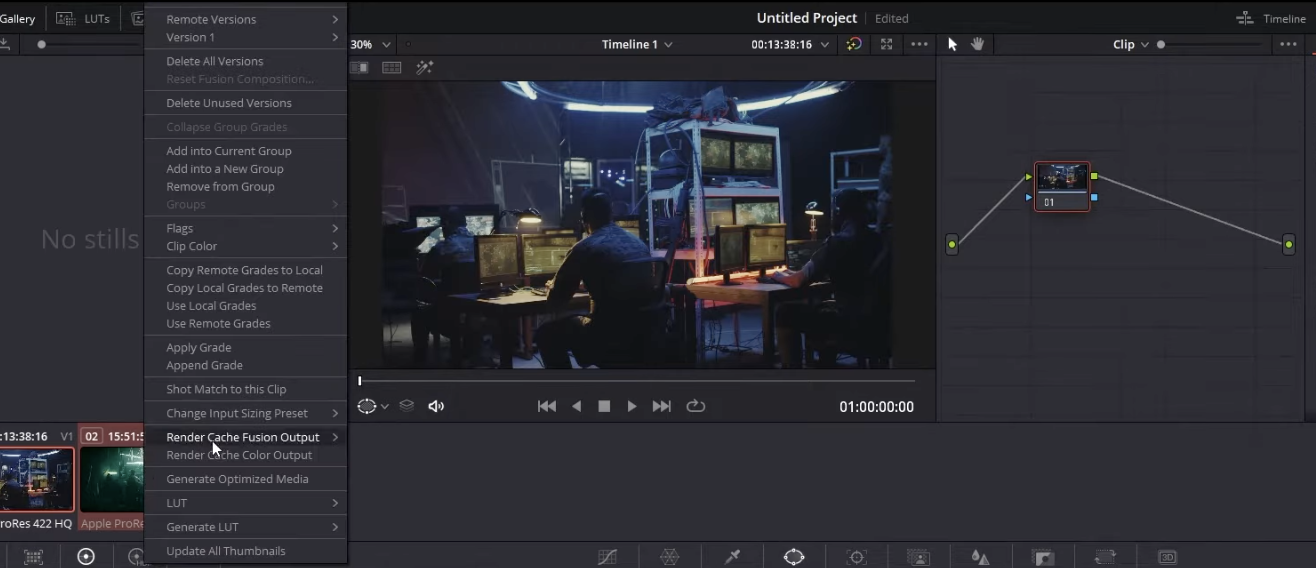

.png)

