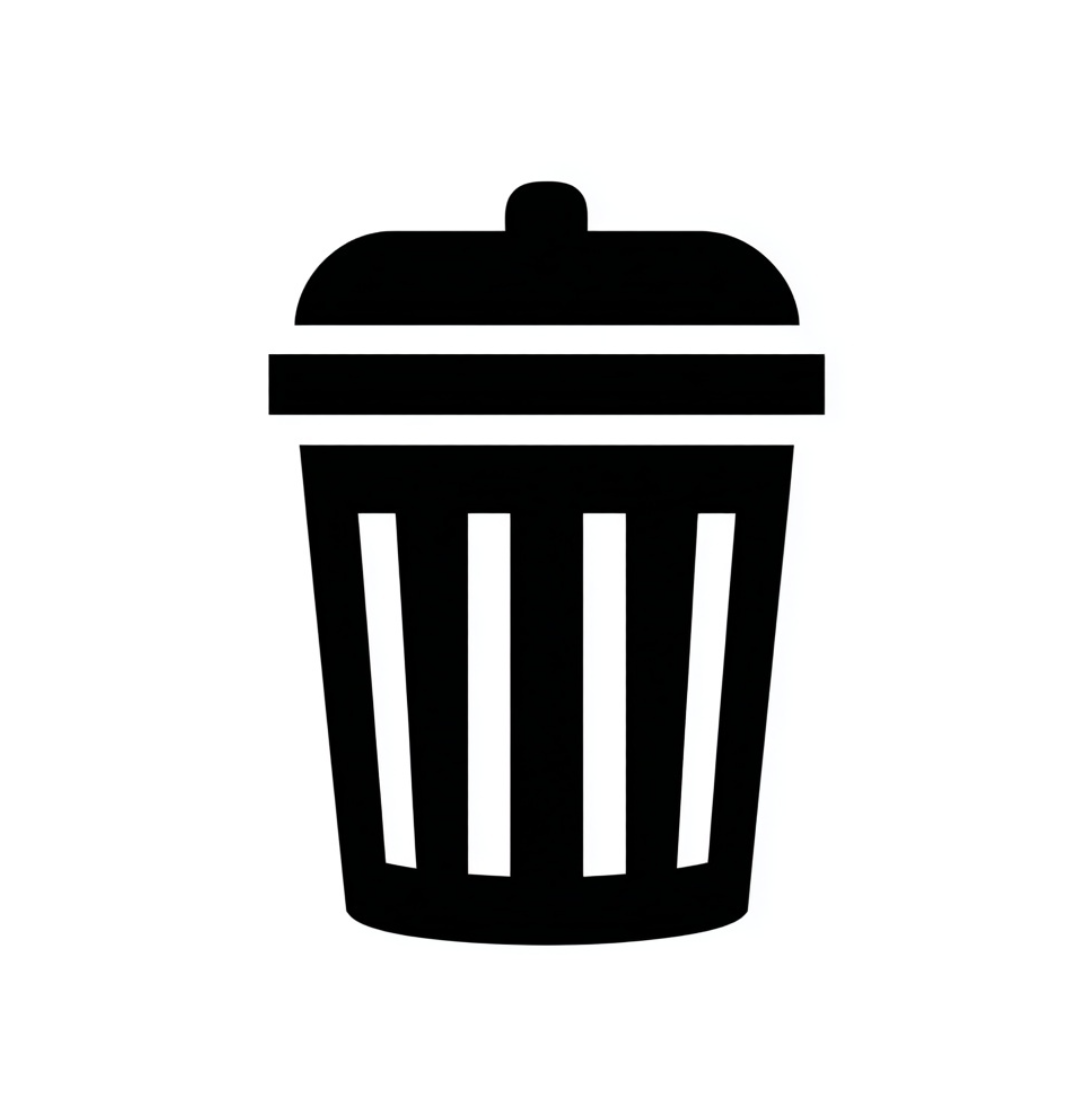Deleting old or unused projects in DaVinci Resolve is a simple way to keep your workspace organized and free up storage. However, it’s important to do it correctly so you don’t accidentally remove the wrong files or lose valuable media.
1. Understand How DaVinci Resolve Stores Projects
Before deleting anything, it’s crucial to understand that DaVinci Resolve doesn’t store projects as separate files you can delete from your desktop. Instead:
- Projects are stored inside databases (also called Project Libraries).
- Each database can contain multiple projects.
- Deleting a project from the database permanently removes it — there’s no “undo.”
2. Steps to Delete a Project in DaVinci Resolve
Follow these steps to safely delete a project:
Step 1: Open the Project Manager
- Launch DaVinci Resolve.
- On the startup screen (before entering a timeline), you’ll see the Project Manager window listing all your projects.
- If you’re already inside a project, go to File > Project Manager to open it.
Step 2: Locate the Project You Want to Delete
- Browse through your list of projects.
- Double-check the project name and last modified date to ensure you’ve selected the right one.
Step 3: Right-Click and Delete
- Right-click on the project thumbnail.
- Select Delete from the dropdown menu.
- Resolve will ask for confirmation — click OK to permanently remove it from the database.
3. Deleting a Project from a Disk Database
If you’re using a Disk Database (common for local editing setups):
- Navigate to your database folder on your computer.
- Each project is stored as a subfolder inside the database.
- Deleting it directly from the operating system will also remove it from Resolve — but this is not recommended unless you know exactly what you’re doing.
4. Best Practices Before Deleting a Project
To avoid losing valuable assets:
- Backup Important Projects
Use File > Export Project to save a.drp(DaVinci Resolve Project) file on your hard drive. - Archive Media
If you might reuse footage, move it to an external drive before deletion. - Check for Shared Timelines
In collaborative workflows, make sure other editors don’t need the project before deleting it.
5. Clearing Old Databases
If your database is cluttered with old projects you no longer need:
- Open Project Manager.
- Switch to the database view using the dropdown in the upper-left corner.
- Remove entire databases you no longer use by clicking the gear icon and selecting Delete.
⚠ Warning: This removes all projects inside that database.
If your goal is to completely clean up your system, you may also want to learn how to uninstall DaVinci Resolve properly to remove old files, caches, and leftover components safely.
6. Common Mistakes to Avoid
- Deleting Without a Backup – Once deleted from the database, recovery is nearly impossible.
- Confusing Projects with Timelines – Deleting a timeline inside a project is not the same as deleting the project itself.
- Deleting the Wrong Database – Always double-check which database you’re removing.
Keeping Resolve updated also helps prevent project database issues and improves stability. Learn the safe way to do it with our guide on how to update DaVinci Resolve.
Conclusion
Managing your DaVinci Resolve projects effectively keeps your workflow clean and efficient. Whether you’re freeing up storage or simply staying organized, following the right steps ensures you won’t lose important work.
If you want to master DaVinci Resolve from beginner to pro — including project management, editing, color grading, and audio — check out our DaVinci Resolve Course. It’s designed to give you the skills and confidence to handle any project like a professional.
FAQ – Delete Projects in DaVinci Resolve
1. Can I recover a deleted project in DaVinci Resolve?
Not natively. Once deleted from the database, it’s gone unless you’ve exported a .drp backup beforehand.
2. What’s the difference between deleting a timeline and deleting a project?
A timeline is just one sequence within a project. Deleting it doesn’t remove the entire project.
3. Can I delete projects directly from my computer’s file system?
Technically yes, if you know where the database is stored, but it’s not recommended — use the Project Manager instead.
4. Will deleting a project also delete its media files?
No, media files remain on your disk unless you manually delete them.
5. How do I permanently remove all projects from a database?
Delete the database itself from the Project Manager, but remember this removes everything inside it.