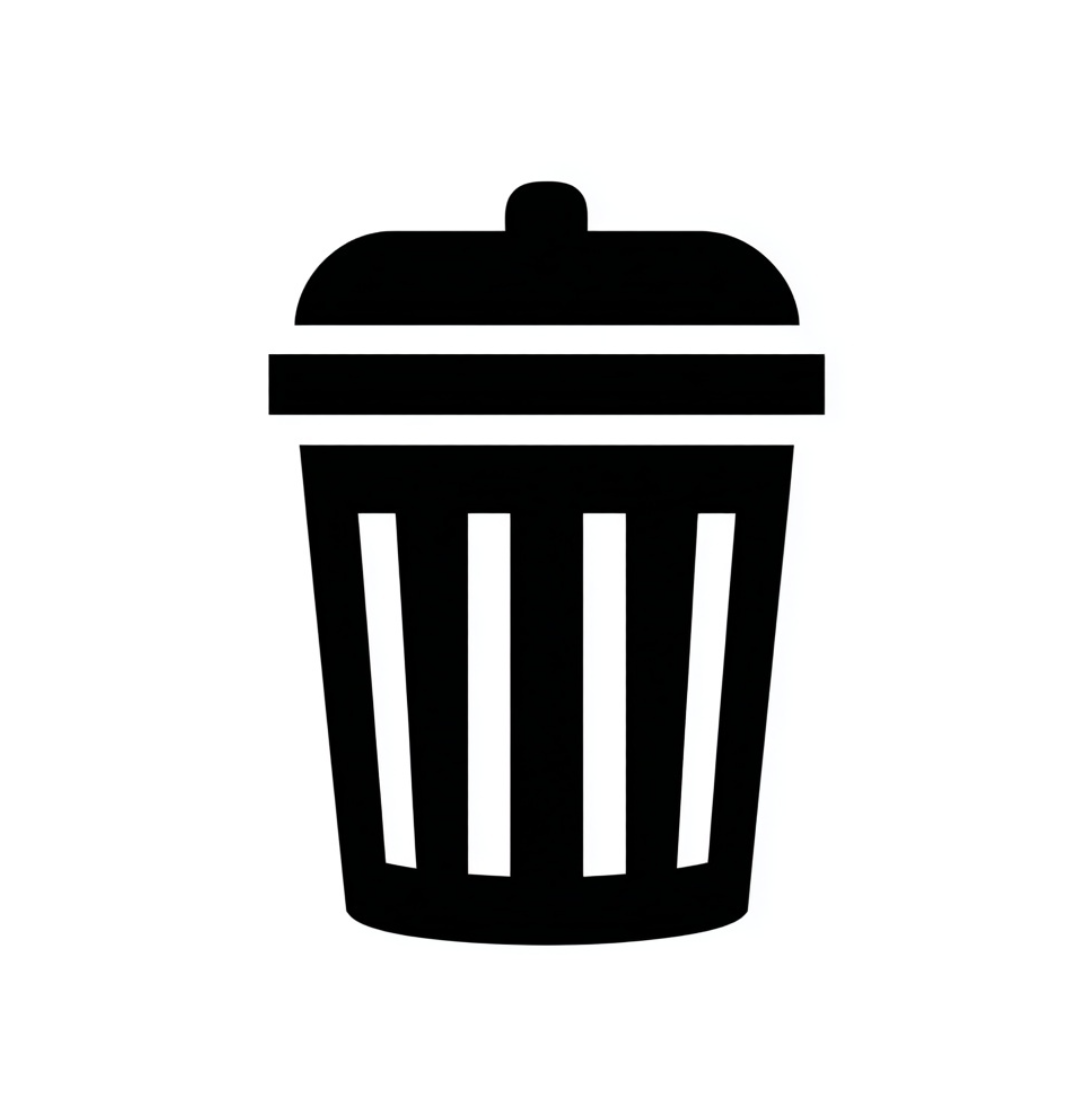Motion tracking in video editing is a game-changer. Whether you’re adding text that follows a moving subject, blurring a face for privacy, or attaching visual effects to an object, motion tracking allows you to create dynamic, professional visuals.
DaVinci Resolve makes motion tracking accessible with advanced but intuitive tools in its Color and Fusion panels. In this guide, you’ll learn what motion tracking is, how to use it step by step, and why it’s essential for modern creators.
How to Do Motion Tracking in DaVinci Resolve (Color Panel)
Step 1: Import and Select Your Clip
Drag your video into the timeline and go to the Color workspace.
Step 2: Add a Power Window
In the toolbar, choose a shape (circle, square, polygon) to create a Power Window around the object you want to track.
Step 3: Open the Tracker Panel
Go to the Tracker panel under the viewer.
Step 4: Track the Motion
Choose Frame, Clip, or Both, then click Play (Track Forward). Resolve will analyze the motion and apply tracking data to your Power Window.
Step 5: Refine the Tracking
If the object goes out of frame or the track slips, manually adjust the mask and continue.
Step 6: Apply Effects or Corrections
Use the tracked Power Window to apply color grading, blur, or other effects that follow your subject.
How to Do Motion Tracking in DaVinci Resolve (Fusion Panel)
Step 1: Switch to Fusion
Select your clip and go to the Fusion workspace.
Step 2: Add a Tracker Node
Right-click → Add Tool > Tracking > Tracker.
Step 3: Place the Tracking Point
Position the tracker box on the subject you want to follow.
Step 4: Start Tracking
Click Track Forward (or backward if needed).
Step 5: Attach Elements
Connect the tracker data to text, images, or effects so they follow the tracked movement.
Step 6: Preview and Export
Check alignment, refine if necessary, then render the final video.
Creative Uses of Motion Tracking in DaVinci Resolve
- Cinematic Titles: Add text that follows a moving actor or vehicle.
- Privacy Blurs: Mask and track faces or sensitive areas.
- Color Grading: Apply targeted corrections to moving subjects.
- Visual Effects: Attach explosions, highlights, or glowing effects to tracked objects.
- Branding: Make a logo follow a product naturally in commercials.
Best Practices for Smooth Motion Tracking
- Choose high-contrast subjects for more accurate tracking.
- Use Power Windows with simple shapes to reduce tracking errors.
- Stabilize shaky footage before tracking.
- Refine with keyframes when the automatic track isn’t perfect.
- Break longer clips into smaller sections for more precision.
Troubleshooting Motion Tracking in DaVinci Resolve
- Tracker Slips Off the Object: Adjust the Power Window and re-track from that point.
- Lag During Tracking: Lower playback resolution for smoother performance.
- Tracking Too Slow: Use shorter clips or optimized media.
- Inconsistent Results: Try the Fusion tracker for more advanced control.
Conclusion: Elevate Your Edits with Motion Tracking
Motion tracking in DaVinci Resolve lets you attach text, effects, and corrections to moving objects with professional precision.
Why it matters: mastering this feature helps you create cinematic edits—whether you’re enhancing storytelling, protecting privacy, or designing dynamic effects—that make your videos stand out.
If you want to go beyond the basics and master DaVinci Resolve, check out the DaVinci Resolve Course by Miracamp. This complete program includes guided lessons, expert coaching, real-world projects, and a certification—perfect for creators aiming to go from amateur to professional video editor.
FAQ Motion Track in DaVinci Resolve
What is motion tracking used for in DaVinci Resolve?
It’s used to attach effects, blurs, or color corrections to a moving object so they follow it throughout the clip.
Does DaVinci Resolve have motion tracking?
Yes. Resolve includes advanced motion tracking tools in both the Color panel (for masks and corrections) and the Fusion panel (for text, graphics, and VFX).
How do I blur a moving face in DaVinci Resolve?
Create a Power Window over the face in the Color panel, open the Tracker, and track the motion. Apply a Gaussian Blur or Mosaic effect to the tracked window.