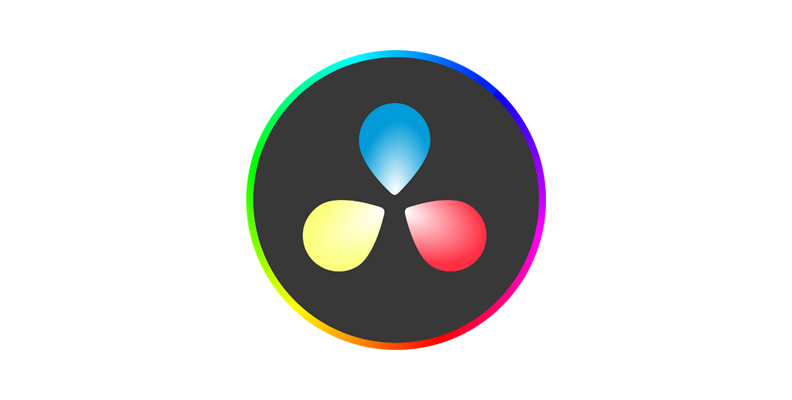Blurring specific areas of a video is a common need in editing. Whether you want to hide a face, obscure license plates, or censor sensitive information, DaVinci Resolve makes it easy by combining Power Windows with blur effects.
In this guide, you’ll learn step by step how to add a blur box in DaVinci Resolve, plus best practices and troubleshooting tips for precise results.
How to Add a Blur Box in DaVinci Resolve
You can add a blur box in DaVinci Resolve by creating a Power Window in the Color panel and applying a Blur effect inside that mask.
Why it matters: This method gives you control over exactly which part of the video should be blurred, without affecting the entire frame.
Step-by-Step Instructions
Step 1: Open the Color Panel
Import your video into the timeline, then switch to the Color workspace.
Step 2: Add a Blur Effect
In the Color panel, go to the OpenFX library and drag a blur effect (e.g., Gaussian Blur or Mosaic) onto your node.
Step 3: Create a Power Window
Click on the Power Window tool and choose a rectangle (box). Place it over the area you want to blur.
Step 4: Adjust the Blur Box
Resize and move the box to cover the target area (e.g., face, text, plate).
Step 5: Increase Blur Amount
In the Blur settings, increase the radius until the area is fully hidden.
Step 6: Track the Motion (if needed)
If the object moves, use the Tracker panel to automatically follow it. Resolve will keep the blur box aligned to the subject.
If you’re working with titles, callouts, or graphic elements in the same project, you can also follow our guide on how to add stroke in DaVinci Resolve to create clean outlines and improve readability.
Creative Uses for a Blur Box
- Privacy: Hide faces in interviews or street recordings.
- Legal & Branding: Blur out company logos or trademarks.
- Censorship: Mask text or sensitive info on documents.
- Focus: Intentionally blur part of the frame to direct viewer attention.
Best Practices for Blur Boxes in DaVinci Resolve
- Use simple shapes (rectangles, circles) for easier tracking.
- Feather edges of the box to make the blur blend naturally.
- Always check tracking if the subject moves quickly or partially leaves the frame.
- For strong censorship, use Mosaic blur instead of Gaussian blur.
If your shot includes fast movement or transitions, you may also want to learn how to enhance realism with motion blur in DaVinci Resolve, which helps make tracked effects blend more naturally into the footage.
Troubleshooting Blur Boxes in DaVinci Resolve
- Box doesn’t follow the subject: Re-track or split the clip into smaller sections.
- Blur looks too soft: Increase blur radius or switch to Mosaic for stronger pixelation.
- Edges are obvious: Increase feathering to smooth the transition.
- Performance issues: Lower timeline resolution while editing to preview smoothly.
Conclusion: Add Professional Blur Boxes Easily
Adding a blur box in DaVinci Resolve is fast, precise, and professional. With Power Windows, Blur effects, and the Tracker, you can obscure any moving or static element in your footage while keeping the rest of the frame sharp and engaging.
If you want to master DaVinci Resolve beyond simple blur techniques, explore the DaVinci Resolve Course by Miracamp. With guided lessons, expert coaching, and certification, you’ll unlock the full potential of one of the world’s most powerful editing tools.
FAQ: Blur Box in DaVinci Resolve
How do I add a blur box in DaVinci Resolve?
Go to the Color panel, apply a blur effect to a node, then draw a rectangle Power Window over the area you want to blur.
Can I track a moving object with a blur box?
Yes. Use the Tracker panel in the Color workspace to automatically make the blur box follow a moving subject.
What’s the best blur effect for censorship?
For privacy or censorship, Mosaic or Box Blur works best since they strongly obscure details compared to Gaussian Blur.