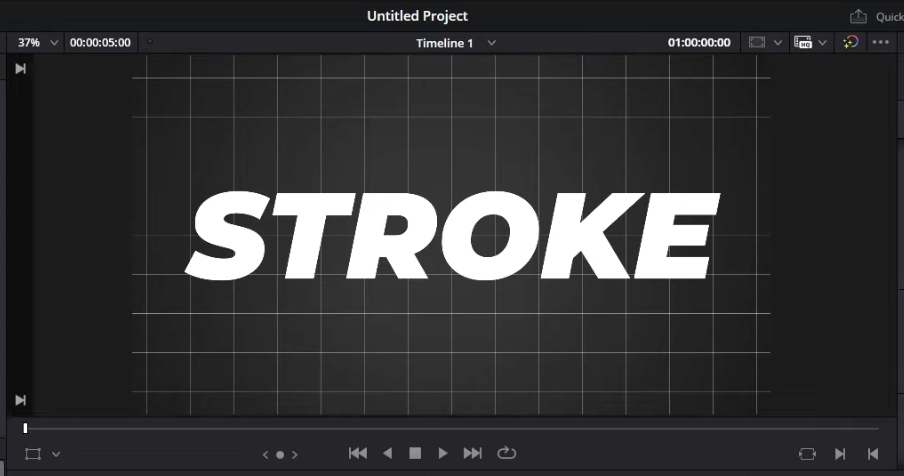In this guide, you'll learn how to add stroke in DaVinci Resolve, covering both the Edit page and the more advanced Fusion page. We’ll show you how to give text, images, or any layer a clean, professional-looking border.
What Is a Stroke in Video Editing?
In DaVinci Resolve, a stroke refers to the outline around an object—most commonly text or shape elements. Adding a stroke helps:
- Improve readability over complex backgrounds
- Add a stylized look to titles or graphics
- Create contrast in thumbnails and callouts
While there's no “Stroke” button on the Edit page like in Photoshop, it’s easy to replicate the effect using built-in tools.
How to Add Stroke to Text in DaVinci Resolve (Edit Page)
For basic text elements, you can add a stroke directly in the Inspector panel.
Step-by-Step (Using Text+ on Edit Page):
- Drag a Text+ node from Effects > Titles > Text+ onto your timeline
- Select the text and go to the Inspector (top-right panel)
- Under Shading, choose Element 2 (used for stroke)
- Set Enabled: ON
- Set Appearance: Outline
- Adjust:
- Color (white, black, etc.)
- Thickness (outline width)
- Softness (for blur/glow edges if desired)
💡 You can also add multiple outline layers by enabling other elements (3, 4, etc.) under Shading.
If you're new to creating titles in Resolve, you can check our guide on how to add text to build clean, readable typography before applying stroke effects.
Alternative: How to Add Stroke in Fusion (Advanced)
If you want more control—like animated outlines or layered strokes—use the Fusion page.
Steps:
- Right-click your clip or text → Open in Fusion
- Add a Background Node and set it to your stroke color
- Add a Text+ node and connect it to a Bitmap or Matte Control
- Use the Erode/Dilate node to thicken the alpha channel (this becomes your stroke)
- Merge the stroke behind the original text
- Fine-tune stroke size, softness, and position
🎯 This method is perfect for glowing outlines, double strokes, or stylized UI elements.
How to Add Stroke to Images or Logos
To outline images (e.g., a PNG logo):
- Add the image to the timeline
- Go to the Fusion page
- Add a Bitmap node
- Pipe the image through Erode/Dilate to thicken edges
- Use a Background node as stroke color
- Merge it behind the image
This gives you a contour stroke effect similar to what you'd do in After Effects or Photoshop.
For even more control over your visual style, consider installing custom typefaces—here’s our complete guide on how to add fonts in DaVinci Resolve.
Bonus: Stroke vs Shadow vs Glow
Use them together for more impact—especially in dynamic lower thirds or animated intros.
Want to Learn More DaVinci Resolve Techniques?
Adding strokes is just the beginning. Learn how to build cinematic titles, dynamic animations, and stunning visual effects in DaVinci Resolve—step by step.
👉 Take our professional DaVinci Resolve course today.
FAQ Stroke in DaVinci Resolve
Can I add stroke to normal Text (non-Text+)?
No. Only Text+ supports layered outlines via the Shading panel. For more control, use Fusion.
Is there a built-in stroke tool in Fusion?
There’s no "Stroke" effect per se, but using Erode/Dilate, Bitmap, and Merge nodes, you can build strokes manually with excellent results.
Why doesn’t my stroke appear in Fusion?
Check that the stroke is placed behind the original text in the node tree, and that your alpha channels are preserved during the merge.