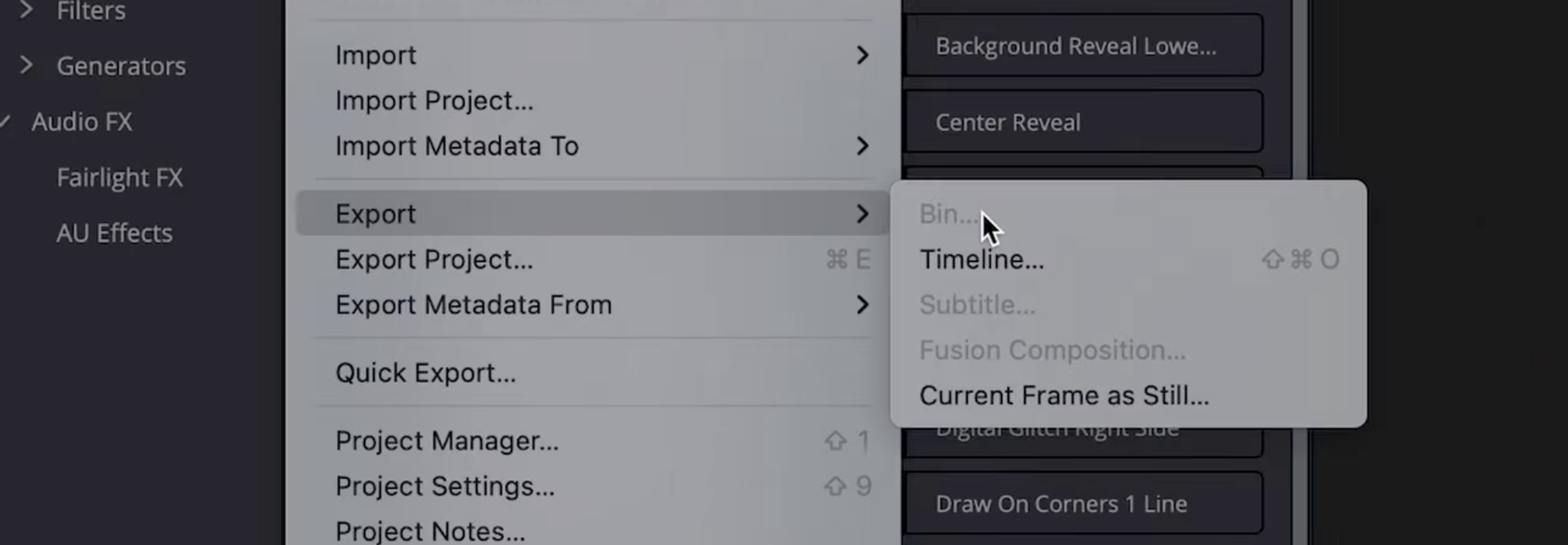DaVinci Resolve is widely recognized as the industry standard for professional color grading, from Hollywood films to YouTube content. Whether you’re a beginner or an advanced user, mastering color grading in DaVinci Resolve can instantly elevate your videos. This tutorial covers everything: core workflow, essential tools, presets, AI color grading, and pro tips to maximize your results.
Essential Steps: Color Grading Workflow in DaVinci Resolve
1. Import & Prep Footage
- Open your project in DaVinci Resolve and switch to the Color workspace.
- Organize footage into timelines and sync reference images if needed.
2. Use Color Management
- Set your timeline color space (Project Settings > Color Management).
- For best results, use DaVinci Wide Gamut Intermediate for HDR-ready workflows.
3. Primary Corrections
- Exposure: Adjust Lift (shadows), Gamma (mids), and Gain (highlights) in the Color Wheels.
- Contrast: Use the Contrast slider for punch; adjust Pivot for balance.
- White Balance: Use Temperature and Tint sliders, or select the eyedropper in the Primary bars.
- Saturation: Carefully increase for vividness, avoid oversaturation.
For even greater precision when adjusting Lift, Gamma, and Gain, you can work faster with hardware controls like the DaVinci Resolve Micro Color Panel. Learn more in our guide to the Micro Color Panel.
4. Secondary Corrections
- Qualifier Tool: Isolate and adjust specific colors (skin tones, skies, etc.).
- Power Windows: Target exposure or color only to selected areas.
- Curves: Use Custom Curves, Hue vs. Hue, Hue vs. Sat, and Luma vs. Sat for fine-tuned control.
5. Node-Based Workflow
- Serial Nodes: Sequence corrections logically (e.g., Exposure > White Balance > Look > Vignette).
- Parallel Nodes: Isolate “looks” or effects, then blend with the original.
- Layer Mixer: For advanced blend modes and effects.
- Power Grades: Save your node trees as Power Grades for future projects.
Many finishing looks rely on subtle vignettes to guide the viewer’s eye. You can follow our full tutorial on how to create vignettes in DaVinci Resolve to refine this final step of your grade.
Using DaVinci Resolve Color Grading Presets & Power Grades
What Are Power Grades?
Power Grades are reusable node structures—complete with LUTs, windows, and corrections. Drag them onto your node tree to instantly recreate complex looks.
Where to Find High-Quality Presets:
- DaVinci Resolve’s Built-in LUTs and Power Grades
- Ground Control Pro Color Grading Packs: Highly recommended for professional cinematic looks (visit groundcontrolcolor.com).
- Online Creators & Marketplace: Download or purchase looks from filmmakers, or use the Miracamp DaVinci Resolve Course’s included preset packs.
How to Use:
- Open the Gallery panel in the Color workspace.
- Import Power Grades or LUTs (.drx files or .cube LUTs).
- Drag onto your node tree and tweak to taste.
If you're exploring presets or looking to build a professional LUT workflow, check out our complete guide to the best LUTs for DaVinci Resolve, including types, use cases, and where to find high-quality LUT packs.
AI Color Grading in DaVinci Resolve
DaVinci Resolve Studio (paid version) features powerful AI tools:
- Magic Mask: Instantly select and isolate people, objects, or backgrounds for targeted grading.
- AI Color Match: Match your clip’s color to a reference image automatically.
- Auto Color: Use the magic wand for a one-click base grade (always refine manually for pro results).
Tip: AI tools speed up workflow, but the best results come from combining them with manual adjustments and creative Power Grades.
Pro Tips for Cinematic Color Grading in DaVinci Resolve
- Use Reference Images: Import stills from films you love—match them for a Hollywood look.
- Contrast with Restraint: Cinematic grades are usually less contrasty than most YouTube tutorials suggest.
- Protect Skin Tones: Use the Qualifier and Hue vs Hue curves to maintain natural, flattering skin.
- Node Naming: Label nodes for clarity (Exposure, WB, Skin, Look, Vignette, etc.).
- Use Scopes: Rely on Parade, Vectorscope, and Waveform for precise control, not just your monitor.
- Save Power Grades: Build your own library for efficiency across multiple projects.
- Experiment with Ground Control Pro Color Grading Packs: These presets are battle-tested in real productions.
Troubleshooting & Advanced Techniques
- Footage Looks Off? Double-check color management and input LUTs—incorrect settings can break your workflow.
- Highlights Clipped? Use the HDR Wheels to gently recover blown-out highlights.
- Banding in Gradients? Add subtle grain (Film Grain OFX) to smooth digital color transitions.
Why Color Grade in DaVinci Resolve?
- Precision: Unmatched color science and node-based workflow for granular control.
- Real-Time Performance: Smooth playback even with complex corrections.
- Power Grades & Presets: Rapidly reuse and share your signature looks.
- AI Tools: Advanced features like Magic Mask and AI-powered Color Match.
- Free & Paid Options: The free version is extremely powerful; Studio unlocks extra pro tools.
Conclusion: Master Color Grading with DaVinci Resolve & Miracamp
Color grading in DaVinci Resolve is the fastest way to boost your video quality, wow your audience, and develop your own signature style. Whether you use DaVinci Resolve color grading presets, Power Grades, or AI color grading tools, the platform empowers both beginners and pros.
Want to become a color grading expert?
Enroll in the DaVinci Resolve Course by Miracamp for hands-on lessons, downloadable Power Grades, in-depth tutorials on AI color grading, and industry-level techniques using both free and paid tools.
Unlock your creative potential with the most complete DaVinci Resolve color grading course online.
FAQ DaVinci Resolve Color Grading
What’s the best way to color grade in DaVinci Resolve?
Start with exposure and white balance, use the node-based workflow, rely on scopes, and finish with creative Power Grades or LUTs for your final look.
Can I use AI for color grading in DaVinci Resolve?
Yes! DaVinci Resolve Studio offers Magic Mask, Auto Color, and Color Match powered by AI. Use these to speed up your workflow, but always refine the grade manually.
What are Power Grades in DaVinci Resolve?
Power Grades are reusable node trees (with all effects and corrections) that let you instantly recreate complex color grades across multiple projects.
Where can I find the best DaVinci Resolve color grading presets?
Try built-in LUTs, third-party packs like Ground Control Pro, or download exclusive Power Grades and LUTs from courses like Miracamp’s DaVinci Resolve Color Grading Course.
How do I apply a color grading preset or Power Grade?
Import the .drx or LUT in the Gallery, then drag it to your current node tree. Adjust to taste—don’t forget to use your scopes!