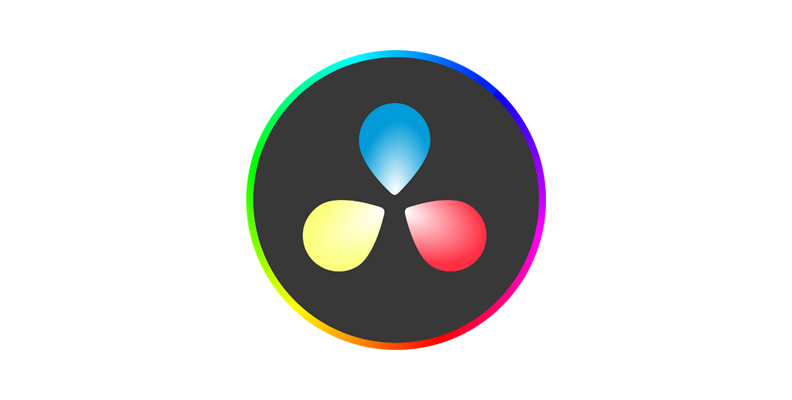A vignette is a soft mask that affects exposure, color, or saturation around the edges of the frame.
Best uses:
- Draw attention to a person or object
- Reduce distractions near the frame edges
- Add depth and shape to an otherwise flat image
Method 1: Create a Vignette in the Color Page (Recommended)
The Color page gives the most precise control for vignettes.
How to Do It:
- Go to the Color page and create a new node (Alt+S).
- Open the Window tab and select the Circle Power Window.
- Resize and position the circle to frame your subject.
- Feather the edges for smooth blending.
- In the Color Wheels, lower Gain or Offset to darken outside the window.
💡 Tip: Invert the power window so the adjustment affects everything outside the circle — the typical vignette look.
If you want to improve the overall look of your shots while applying vignettes, you can follow our step-by-step guide on how to color grade in DaVinci Resolve to build more balanced and cinematic images.
Method 2: Apply a Vignette with Adjustment Clips
Adjustment clips let you apply the same vignette across several shots:
- Drag an Adjustment Clip from the Effects Library onto the track above your clips.
- Go to the Color page and apply your vignette settings to the adjustment clip.
- All clips underneath inherit the effect.
Method 3: Build a Custom Vignette in Fusion
For more flexibility, create a vignette in Fusion:
- Add a Background Node with black color.
- Connect an Ellipse Mask and feather generously.
- Merge over footage with Soft Light or Multiply mode.
- Control opacity for subtle strength.
This is great for animated vignettes or complex shapes.
Method 4: Use Resolve FX Vignette (Studio Only)
If you have DaVinci Resolve Studio:
- Go to Effects Library → OpenFX → Resolve FX Light → Vignette.
- Drop it onto a clip or adjustment layer.
- Fine-tune amount, roundness, and softness in the Inspector.
Practical Tips for a Professional Look
- Subtle Is Better: Reduce gain just enough to guide the eye without being obvious.
- Color Play: Slightly desaturate or tint the edges for mood.
- Off-Center: Adjust the vignette position to follow your subject, not always center.
- Reverse Vignettes: Lighten edges for dreamy or nostalgic looks.
For editors who want even more precision when shaping light and controlling vignettes, the DaVinci Resolve Micro Color Panel offers tactile control that makes grading faster and more consistent.
Mistakes to Avoid
- Hard Edges: Always feather to avoid a distracting circle.
- Too Dark: Crushing edges to pure black feels unnatural.
- One Size Fits All: Adjust the vignette for each shot if framing changes.
Conclusion: Mastering Vignettes for Better Visual Storytelling
Adding a vignette in DaVinci Resolve is a quick way to focus your audience’s attention and give your video a more professional finish.
Want to level up your color grading skills? Check out our DaVinci Resolve course to learn advanced masking, look development, and full workflows.
FAQ DaVinci Resolve Vignette
How do I add a vignette in DaVinci Resolve?
Use the Color page with a circular power window, feather it, and darken the outside with Gain or Offset.
Can I apply a vignette to multiple clips?
Yes — use adjustment clips or timeline nodes to apply a vignette globally.
Is there a built-in vignette effect?
Yes, DaVinci Resolve Studio includes an OpenFX Vignette you can drag and drop.
Can I animate a vignette?
Absolutely — keyframe the power window’s position, size, or intensity for dynamic results.
Can a vignette be used for lightening edges?
Yes — invert your color correction and raise the Gain to brighten the edges for a soft, glowing effect.