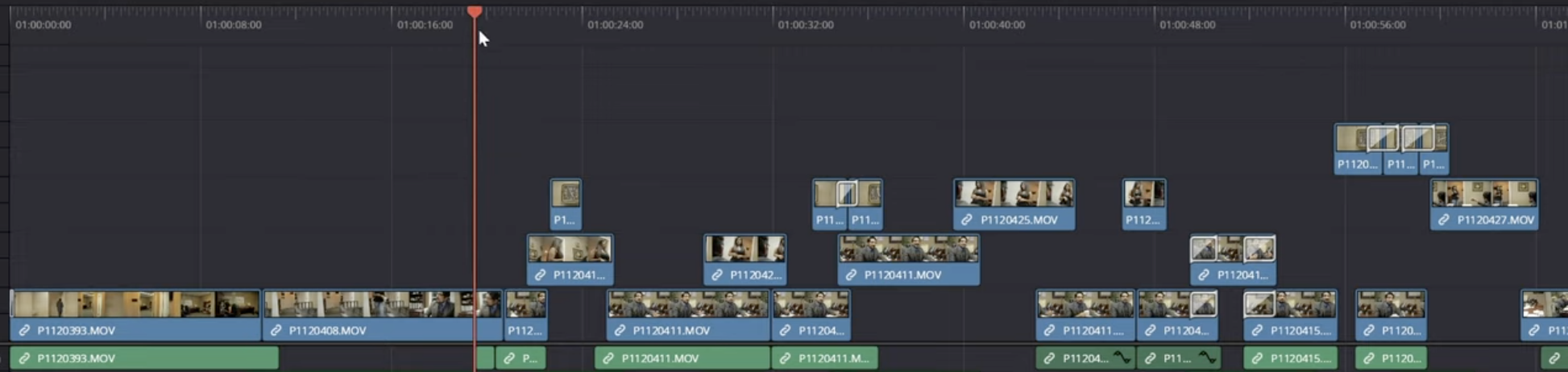In this guide, we’ll walk you through all the different methods to copy effects between clips in DaVinci Resolve, whether you’re editing on the Edit, Cut, or Color pages.
1. Why Copying Effects Saves Time
When working on large projects, consistency is key. Copying effects between clips helps you:
- Maintain a consistent style across your entire video.
- Speed up your workflow by avoiding repetitive work.
- Reduce human error when matching adjustments between shots.
Whether you’re doing a quick YouTube video or a full documentary, learning these techniques will make you much more efficient.
Method 1 – Copy & Paste Attributes on the Edit Page
The simplest way to copy effects between clips in DaVinci Resolve is by using the Copy & Paste Attributes feature.
Steps:
- Select the clip that already has the effects applied.
- Press Ctrl+C (Windows) or Cmd+C (Mac) to copy it.
- Select the destination clip(s).
- Right-click and choose Paste Attributes.
- In the dialog box, select which effects you want to copy (Color Correction, Zoom, Cropping, Plugins, etc.).
- Click Apply.
Pro Tip: This method works for multiple clips at once — just select all the target clips before pasting.
Method 2 – Use Adjustment Clips
If you want multiple clips to share the exact same effects and be able to update them all at once, Adjustment Clips are the way to go.
Steps:
- Go to the Effects Library → Effects → Adjustment Clip.
- Drag the Adjustment Clip above the timeline clips you want to affect.
- Apply your desired effects or color grading to the Adjustment Clip.
- Any changes you make to this Adjustment Clip will be applied to all underlying clips.
Best for: Applying effects like LUTs, color grading, or transitions to multiple clips in one go.
If you’re applying transitions or animating elements on multiple clips, you may also want to explore how to master keyframes and professional transitions using our guide on DaVinci Resolve keyframes for even more control.
Method 3 – Copy Color Grades in the Color Page
If your goal is to copy color correction or grading, the Color Page offers specific tools for that.
Steps:
- In the Color Page, select the graded clip.
- Right-click it and choose Grab Still.
- In the Gallery, right-click the still and choose Apply Grade on the target clip.
- Alternatively, you can use Middle Mouse Button Drag from the graded clip thumbnail directly to the new clip.
Pro Tip: The Apply Grade method is perfect for keeping exact node structures between clips.
Method 4 – Save & Reuse Effect Presets
If you frequently use the same effect settings, save them as a preset:
- Select the effect in the Inspector.
- Click on the options menu (three dots).
- Choose Save Preset.
- Apply this preset to any new clip whenever needed.
Method 5 – Using Power Grades for Repeated Color Styles
For recurring looks across different projects:
- Save your grading as a Power Grade.
- Access it in the Gallery → PowerGrade folder.
- Drag and drop it onto any clip, in any project.
Troubleshooting: Why Effects May Not Copy
Sometimes effects don’t transfer as expected. Here’s why:
- The Paste Attributes menu didn’t have the right options checked.
- The target clip’s format or resolution is incompatible with some settings.
- Certain Fusion effects don’t transfer unless both clips are identical in resolution and frame rate.
Once your effects are copied and your timeline is consistent, the next step is exporting your project properly. Learn how to do it efficiently with our guide on how to render in DaVinci Resolve.
Final Thoughts
Copying effects between clips in DaVinci Resolve is a powerful time-saving technique that every editor should master. From quick attribute pasting to advanced Power Grades, there’s a method for every workflow.
✅ Want to master DaVinci Resolve from beginner to pro? Join our DaVinci Resolve course for hands-on training, real-world projects, and insider tips from industry experts.
FAQ
1. Can you copy effects from one clip to another in DaVinci Resolve?
Yes. In DaVinci Resolve, you can copy effects from one clip to another using the Copy & Paste Attributes feature, Adjustment Clips, or by applying saved presets. This saves time and ensures consistency across your video project.
2. How do I paste attributes in DaVinci Resolve?
To paste attributes:
- Select the source clip with the desired effects.
- Press Ctrl+C (Windows) or Cmd+C (Mac).
- Select the target clip(s).
- Right-click and choose Paste Attributes.
- Tick the effects you want to copy, then click Apply.
3. Does Paste Attributes work for multiple clips in DaVinci Resolve?
Yes. You can select multiple clips before using Paste Attributes, allowing you to apply the same effects to several clips simultaneously.
4. How do I copy color grading between clips in DaVinci Resolve?
On the Color Page, you can copy grading by:
- Using Grab Still and then Apply Grade from the Gallery.
- Or middle-mouse dragging a graded clip’s thumbnail onto the target clip.
5. What’s the difference between Adjustment Clips and Paste Attributes?
Paste Attributes copies effects directly to each clip, while Adjustment Clips apply effects to multiple clips at once without altering them individually — perfect for global adjustments or quick changes.
6. Can I save effects as presets in DaVinci Resolve?
Yes. In the Inspector panel, open the effect’s menu (three dots) and select Save Preset. You can then apply this preset to any clip in future projects.
7. Why won’t my effects copy between clips?
Common reasons include:
- Not selecting the correct options in the Paste Attributes dialog.
- Incompatible clip formats or resolutions.
- Fusion effects that require matching resolution and frame rate.