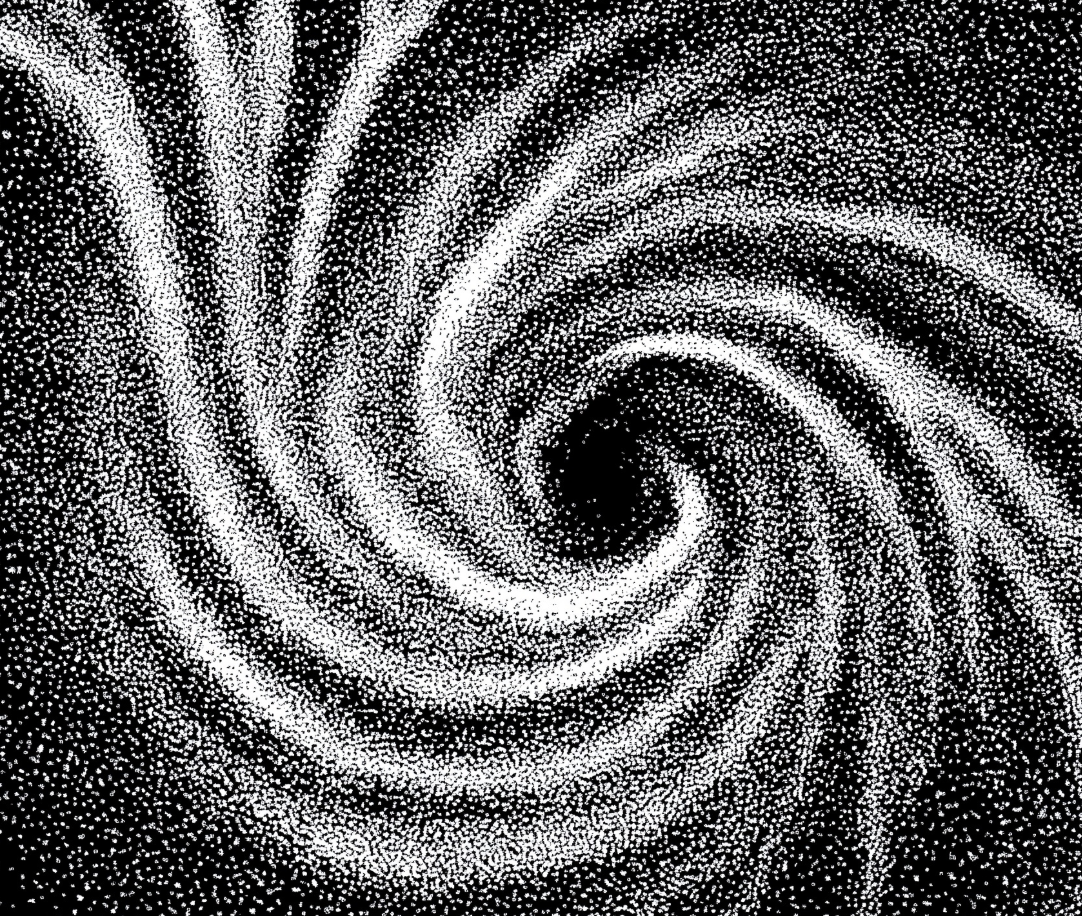Presets in DaVinci Resolve can completely transform your editing workflow. Whether you’re color grading footage, building cinematic transitions, or animating titles, free Resolve presets give you a professional edge—without hours of manual tweaking.
This guide walks you through what presets are in Resolve, where to find the best free ones, how to install them, how to use them creatively, and best practices to keep your edits looking polished.
You can also explore ready-made motion graphics, transitions, and design elements in our full guide to DaVinci Resolve templates to expand your creative toolkit.
What Are Presets in DaVinci Resolve?
A Resolve preset is a saved configuration of effects, color corrections, or Fusion compositions that you can instantly apply to new clips or timelines. These can include:
- Color Grading Presets / PowerGrades – Pre-designed color looks for cinematic consistency
- Fusion Templates – Ready-to-use text animations, lower thirds, motion graphics
- Transition Presets – Zooms, wipes, slides, glitches, and more
- Fairlight Presets – Audio EQs, compressors, and mastering chains
Why this matters: Presets help you work faster and maintain a professional, consistent look across projects, crucial for editors handling multiple videos weekly or working with clients.
How to Install Free Presets in DaVinci Resolve
Unlike Premiere, DaVinci Resolve uses a few different preset types. Here’s the step-by-step process:
- Download Your Preset Pack – Unzip the files if needed.
- For PowerGrades (Color Presets):
- Open the Color page
- Right-click in the Gallery panel → Import → select the
.drxfile
- For Transitions or Fusion Templates:
- Copy the downloaded
.settingfiles into theFusion/Templates/Edit/Transitionsfolder in your DaVinci Resolve installation directory - Restart Resolve to see them appear in the Effects Library
- Copy the downloaded
- Apply to Your Clip: Drag and drop the preset or right-click a PowerGrade to apply it to the current node tree.
- Tweak to Taste: Presets are a starting point—adjust nodes, keyframes, and timing for your specific footage.
Creative Ways to Use Free DaVinci Resolve Presets
- Build Cinematic Consistency – Use film-style LUTs and PowerGrades to give all your videos the same polished look.
- Speed Up Social Content – Batch-apply transitions and lower thirds to make reels and shorts production-ready faster.
- Boost Client Deliverables – Use audio mastering presets in Fairlight to give your clients clean, professional sound.
- Experiment with Fusion – Try creative text animations or 3D camera moves with one click.
If you’d like to create your own reusable assets instead of relying only on presets, check our step-by-step tutorial on how to make a template in DaVinci Resolve.
Best Practices & Common Pitfalls
- Adjust for Each Clip: Color PowerGrades often need exposure adjustments to avoid mismatched shots.
- Avoid Overloading Fusion: Using too many Fusion-based transitions can slow playback. Cache or render in place.
- Mind GPU Load: Resolve uses GPU acceleration heavily; too many heavy effects may cause dropped frames.
- Save Your Custom Versions: Once you tweak a preset, save it to your own library to build a reusable toolkit.
- Verify Download Source: Only download from trusted creators to avoid broken or incompatible files.
If you want to boost your workflow even further, explore our guide to the best plugins for DaVinci Resolve to discover tools that enhance performance, color grading, transitions, and VFX.
Conclusion: Upgrade Your Workflow with Free Resolve Presets
Free DaVinci Resolve presets are an incredible way to speed up your workflow, improve consistency, and achieve professional-level results without spending hours on manual adjustments. From cinematic PowerGrades to stylish Fusion transitions, these tools empower you to focus on storytelling rather than repetitive tasks.
Want to go beyond presets and master DaVinci Resolve like a pro? Check out the DaVinci Resolve Course by Miracamp. You’ll get hands-on projects, expert feedback, and a recognized certificate—perfect for editors ready to take their skills to the next level.
FAQ Free Presets for DaVinci Resolve
What are PowerGrades in DaVinci Resolve?
PowerGrades are color grading presets saved as node trees that can be applied to any clip or project, giving you a consistent color style quickly.
Where can I find high-quality free Resolve presets?
Trusted sites include Motion Array, Mixing Light (free LUTs), and Motion VFX freebies. These offer pro-quality and are updated regularly.
How do I install transition presets?
Copy .setting files into the Fusion Templates folder for transitions, restart Resolve, and you’ll see them in the Effects Library.
Do free presets work in the free version of Resolve?
Yes, most presets work in the free version. Some may require Studio features like advanced noise reduction—check before downloading.
Can I customize free presets after applying them?
Absolutely. You can adjust nodes, timing, easing curves, and keyframes to make them fit your footage perfectly.
Are free LUTs the same as presets?
Not exactly. LUTs apply a single color transformation, while PowerGrades can contain multiple nodes, masks, and effects.
Do presets slow down playback?
Fusion-heavy templates can impact real-time playback. Use render cache or “Render in Place” for smooth editing.
How do I save my own presets?
Right-click in the Color page Gallery to save a PowerGrade, or export Fusion compositions from the Effects panel for future use.
Are free presets safe to download?
Stick to reputable sites and avoid random file-sharing links to prevent compatibility issues or corrupted files.
Can I use these presets for client work or commercial projects?
Yes—most free presets allow commercial use, but always check the licensing terms on the download page.