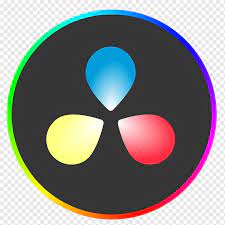If you’re editing videos regularly in DaVinci Resolve, you’ve probably found yourself repeating the same setup steps — importing assets, organizing timelines, applying LUTs, setting transitions, or creating title animations.
That repetition eats up your time and breaks your creative flow. The solution? DaVinci Resolve templates.
In this comprehensive guide, you’ll learn how to create, save, and reuse templates in DaVinci Resolve — including project, timeline, Fusion, and PowerGrade templates — so you can work faster, maintain consistency, and scale your editing workflow like a professional.
Step-by-Step: How to Create a DaVinci Resolve Template
A. Building a Project Template
- Create a new project in DaVinci Resolve.
- Set up your folders (Media, Sound, Color, Exports, etc.) and organize your workspace.
- Adjust project settings: resolution, frame rate, color management, timeline format.
- Add placeholder media, basic transitions, and your preferred LUTs.
- Set up titles and lower thirds using Fusion or the Titles panel.
- Save your setup as a template project:
- Go to File → Export Project, name it something like “Master_Template.drp”.
- Store it in a dedicated “Templates” folder for reuse.
B. Creating Timeline Templates
- Open your project and go to the Edit page.
- Create a timeline with your preferred format and resolution (e.g., 1080×1920 for vertical).
- Add placeholders for clips, text, and transitions.
- Once done, right-click the timeline → Export Timeline → Save as template.
- When starting a new project, import that timeline and replace media as needed.
C. Making Fusion Templates
- Go to the Fusion page and design your animation — text motion, lower third, intro, or transition.
- Customize parameters with nodes for color, position, opacity, and timing.
- In the Inspector panel, right-click on your node → Publish Parameter (for easy editing later).
- Save it: File → Export → Macro → Save as
.settingfile. - Place the file in your Templates/Edit/Titles or Templates/Edit/Transitions folder.
- Relaunch Resolve — your Fusion template now appears in the Effects Library.
D. Creating PowerGrade Templates
- Go to the Color page.
- Apply your desired grade using LUTs, color wheels, and nodes.
- Select the graded clip, open the Gallery, and click Grab Still.
- Rename it and store it in your PowerGrade folder.
- You can now apply that same grade to any future clip instantly.
Advanced Tips for Pro-Level Templates
Build Templates by Content Type
Create separate templates for YouTube videos, Reels, ads, and client projects — each with its own resolution, intro, and audio structure.
Use Adjustment Clips for Global Effects
Add transitions, motion blur, or overlays on Adjustment Clips instead of individual layers to simplify reuse.
Organize Smart Bins
Set up Smart Bins that automatically categorize clips by type (A-roll, B-roll, audio, graphics).
Standardize Audio Presets
Add your go-to EQ, compressor, and limiter settings to a Power Bin for instant access across projects.
Use Power Bins for Shared Assets
Power Bins store commonly used assets — intros, music, or SFX — that appear in all projects.
Add Notes and Labels
Include text notes or color labels within templates to guide your future self or teammates when using them.
Common Mistakes to Avoid
- Saving templates too late: Always export your setup before importing new media.
- Forgetting to relink media: Keep template assets in a central folder.
- Overcomplicating templates: Simplicity makes them easier to reuse and update.
- Not testing Fusion templates: Ensure animations scale correctly across resolutions.
- Ignoring version control: Use clear naming (e.g., “YT_Template_v2.1”).
Template Creation Checklists
- Folder structure ready (Media, Audio, Graphics, Exports)
- Timeline presets saved
- Fusion templates created and tested
- PowerGrades exported
- Placeholder titles and effects added
- LUTs or color management settings applied
- Versioned and labeled correctly
Why You Should Use DaVinci Resolve Templates
Save Time and Boost Efficiency
Templates eliminate repetitive setup. Once you’ve defined your project structure, timelines, and effects, you can reuse them with a single click — no more starting from scratch.
Keep Your Visual Style Consistent
Whether you’re creating content for YouTube, clients, or social media, templates help you maintain the same color grading, titles, transitions, and structure across every project.
Collaborate Smoothly
Working in a team? Templates make it easy to share consistent project setups, looks, and graphics across multiple editors.
Focus on Creativity
Instead of wasting time on setup, templates let you focus on storytelling, pacing, and polishing your visuals — where creativity really shines.
The Main Types of Templates in DaVinci Resolve
Project Templates (.drp)
A complete project file containing everything — timelines, media bins, Fusion comps, LUTs, and transitions. Perfect for replicating your editing environment.
Timeline Templates
Predefined timeline structures for specific content formats (e.g., 9:16 for TikTok/Reels, 16:9 for YouTube, 1:1 for Instagram).
Fusion Templates (.setting)
Custom animated titles, motion graphics, intros, or transitions built in Fusion. You can save these for instant reuse in any future project.
PowerGrade Templates (.drx)
Reusable color grading setups. You can apply PowerGrades to new clips instantly to keep a consistent cinematic or branded look.
Why Mastering Templates Makes You a Better Editor
Creating templates isn’t just about speed — it’s about systemizing creativity. With templates, you:
- Save hours on setup
- Keep your visuals consistent across projects
- Deliver professional work faster
- Collaborate more efficiently
- Scale your video production without losing quality
In short, mastering DaVinci Resolve templates transforms you from a video editor into a production powerhouse.
FAQ — Creating DaVinci Resolve Templates
What is a DaVinci Resolve template?
It’s a reusable project, timeline, or Fusion setup that lets you quickly build videos with consistent layouts, styles, and effects.
Can I make my own templates in DaVinci Resolve?
Yes. You can save projects, timelines, Fusion macros, and PowerGrades as reusable templates.
Are templates free to make?
Absolutely — DaVinci Resolve allows you to create and export templates without any extra cost.
What’s the difference between a Fusion and a PowerGrade template?
Fusion templates handle motion graphics and animations, while PowerGrades store reusable color grading setups.
Can I share templates with other editors?
Yes. Export your project (.drp), Fusion (.setting), or PowerGrade (.drx) files and share them with teammates.
How do I reuse a saved template?
Import the saved template file into DaVinci Resolve, replace media placeholders, and start editing.
Can I make templates for vertical videos?
Yes. Set your timeline to 1080×1920 (9:16) and save it as a vertical content template.
Do templates keep LUTs and grades?
If saved correctly, yes — but ensure LUT paths remain consistent on every system.
Can I use templates across different computers?
Yes, as long as media and LUT folders are linked properly.
Can I make animated titles as templates?
Yes, by creating and exporting Fusion macros as Title templates.
Can I sell my templates?
Absolutely. Many creators sell Fusion and PowerGrade templates on Gumroad or Motion Array.
What’s the best way to organize templates?
Use clear folder structures (Templates > Titles, Transitions, Color Grades) and name them consistently.
Can templates include audio setups?
Yes — use timeline markers, EQ presets, and saved compressor settings as part of your master template.
Do templates work on the free version of Resolve?
Most do, though advanced Fusion effects or plugins may require the Studio version.
How can I back up all my templates?
Export them to a dedicated drive or cloud folder so you can re-import them after updates or hardware changes.
Conclusion
Creating DaVinci Resolve templates is one of the smartest ways to streamline your editing workflow and bring consistency to your creative projects. Whether you’re making short-form content or cinematic videos, templates let you work faster, smarter, and with more creative control.
If you want to master DaVinci Resolve from beginner to expert level — including advanced editing, color grading, and Fusion workflows — join our DaVinci Resolve course at Miracamp. You’ll learn from professionals who’ve worked with top studios and brands, and you’ll gain the tools to edit like a true creative professional.