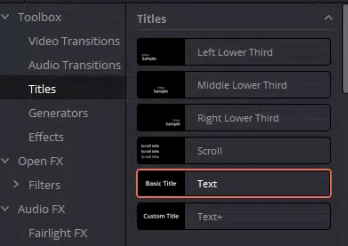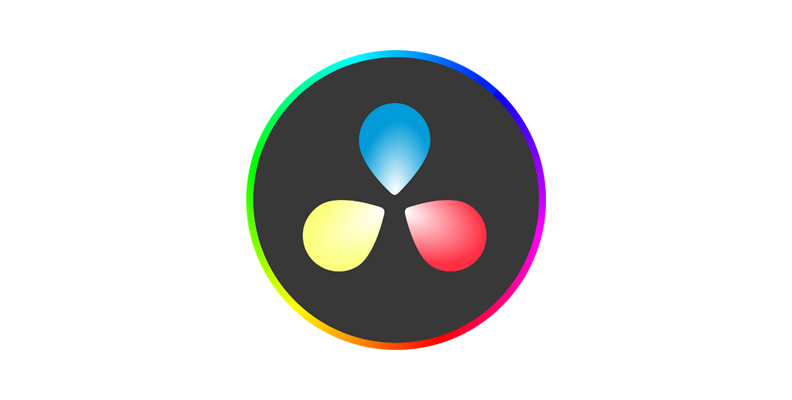Working with multiple text layers in DaVinci Resolve can get repetitive—especially when you’re building content like lower thirds, subtitles, slides, or social clips. If you’ve ever wondered how to change multiple text elements at once, this guide is for you.
We’ll cover the different methods to edit text faster and smarter, whether you’re using Text+ elements, Fusion templates, or compound clips.
When You Need to Change Multiple Texts
Here are typical scenarios where batch-editing text saves time:
- Updating the same title across multiple scenes
- Changing names in dozens of lower-thirds
- Swapping out labels in motion graphics templates
- Editing subtitles or captions in a single pass
- Working on social reels with repetitive formatting
If you're updating many text elements for branding, make sure your fonts are set up correctly. Learn how to install and manage custom fonts with our guide on how to add fonts in DaVinci Resolve.
✅ Method 1: Use a Fusion Text Template (Linked Instances)
If you want multiple text instances to update simultaneously, use a shared Fusion composition.
Step-by-step:
- Go to Fusion Page
- Create your Text+ node and design it (font, size, layout, etc.)
- Create an Instance of the Text+ node:
- Right-click → Create Instance
- Use multiple instances throughout your composition
- When you edit the original node's text, all instances update automatically
🔁 Works best for titles that repeat throughout your video.
✅ Method 2: Convert Repetitive Texts into a Compound Clip
If you’ve already placed identical text layers across the timeline:
- Select all the Text or Text+ clips you want to group
- Right-click → New Compound Clip
- Double-click the compound clip to enter it
- Edit the text inside once, and it applies to all grouped instances
🧠 A compound clip behaves like a “mini-timeline”—great for templates.
If you're still getting familiar with text tools, start with the basics in our step-by-step guide on how to add text in DaVinci Resolve.
✅ Method 3: Change Text via Timeline Search (Manual)
For projects with a lot of different text content, you can search & edit each manually—but faster using the Timeline Index.
Here's how:
- Open the Timeline Index (top-left of the Edit Page)
- Click on the “Clips” or “Markers” tab
- Sort or filter by “Text”
- Select and jump to each clip for rapid editing
🔎 Combine this with keyboard shortcuts (M for markers, Cmd/Ctrl + ←/→ for navigation) for efficient review.
Bonus: Use Macros or Templates for Batch Editable Text
You can create custom Fusion templates with text parameters exposed as Inspector controls.
- Design your Fusion comp with multiple Text+ nodes
- Use Expression Links to sync their content
- Publish the key Text field as a control
- Save the composition as a .setting file in:
DaVinci Resolve/Templates/Edit/Titles/
Now, when you add that title to your timeline, changing one input field will update all internal texts automatically.
Want to bring more personality into your batch-edited titles? You can also enhance them with icons and emoji—see how in our tutorial on how to add emojis on text in DaVinci Resolve.
🔍 Summary Table: Best Ways to Change Multiple Texts
Want to Work Faster in DaVinci Resolve?
Editing titles and graphics can be 10x faster with the right methods. Our course walks you through advanced editing, motion graphics, and workflow hacks used by professionals.
👉 Start learning now with our DaVinci Resolve Course.
FAQ
Can I bulk-edit text in DaVinci Resolve like in Premiere?
Not directly in the timeline. However, using Fusion instances or macros can achieve similar results for linked edits.
Can I edit text from a spreadsheet or .srt file?
Yes, for subtitles only. You can import an .srt file and edit subtitles in the Subtitle track, but not standard Text+ layers.
Why does changing one text clip not affect others?
Because each Text or Text+ element is independent by default. Use Fusion instances or compound clips for linkable behavior.