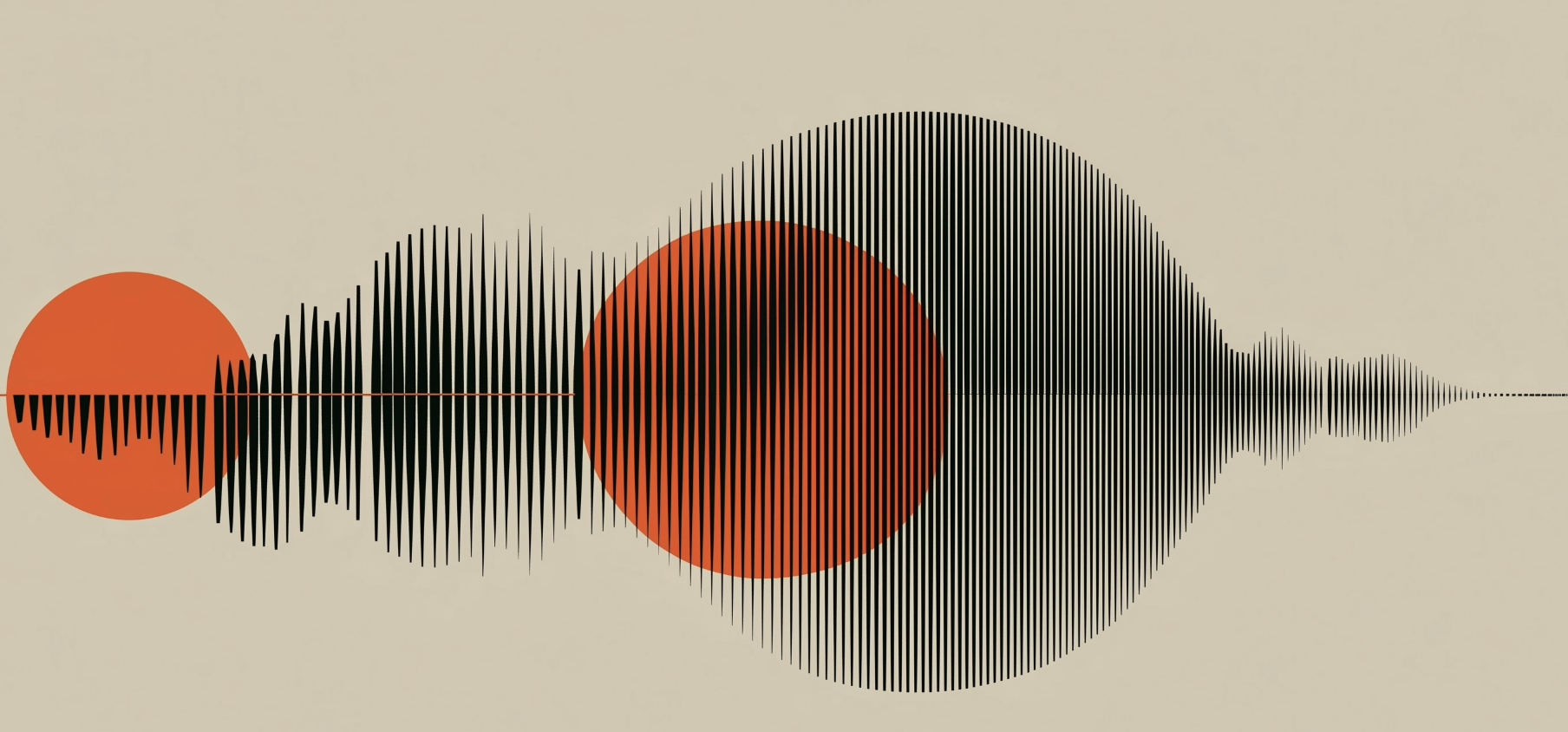This guide covers all the common causes for this issue and gives you multiple quick fixes so you can get back to editing without losing momentum.
Fix 1: Relink Your Media Files
The most frequent cause of media offline in DaVinci Resolve is that the file path has changed.
How to Relink:
- Open your project, go to the Media Pool, and right-click the missing clip.
- Select Relink Clips for Selected Bins and browse to the correct folder.
- Resolve will automatically reconnect files with matching names.
💡 Pro Tip: Keep all media in a single project folder before editing — it prevents path issues when you move projects between drives.
If your clips reconnect but you start hearing crackling or distortion afterward, check our guide on how to remove audio popping in DaVinci Resolve to quickly fix dialogue glitches and timeline audio artifacts.
Fix 2: Verify Your Drive and File Access
External drives may not always mount with the same path.
- Windows: Confirm the drive letter (D:, E:) hasn’t changed.
- macOS: Check that the disk is mounted in
/Volumes/. - Linux: Confirm your
/media/username/path is live.
If the drive is offline, Resolve won’t see the clips.
Fix 3: Update Media Storage Locations
If you moved your media, update DaVinci Resolve’s Media Storage paths:
- Go to DaVinci Resolve → Preferences → Media Storage.
- Add or update the folder path where the media is stored.
- Restart Resolve for the change to take effect.
Fix 4: Refresh Cache and Optimized Media
When only some clips are offline, cache corruption might be the culprit.
- Go to Playback → Delete Render Cache → All.
- Regenerate optimized media: right-click clip → Generate Optimized Media.
If your footage still behaves unpredictably or stutters after relinking and rebuilding cache, follow our complete guide on how to fix laggy playback in DaVinci Resolve to optimize performance and ensure smooth timeline playback.
Fix 5: Confirm Codec and Format Support
If Resolve can’t decode your media, it will display “Media Offline.”
- Install QuickTime on Windows/macOS for MOV support.
- Install FFmpeg (Linux) for extended codec coverage.
- For RAW formats (BRAW, RED, ARRI), install the camera manufacturer’s SDK.
Fix 6: Check Clip Attributes and Project Settings
Clips may show as offline if frame rate or field dominance is mismatched.
Right-click the clip → Clip Attributes → verify frame rate, pixel aspect, and field dominance match your project settings.
Fix 7: Update Drivers and DaVinci Resolve Version
Old GPU drivers can cause decoding failures.
- Update NVIDIA/AMD/Intel drivers to the latest stable release.
- Update DaVinci Resolve to the latest build (18.5+).
If you’re not sure how to update DaVinci Resolve safely without breaking existing projects, follow our step-by-step guide on how to update DaVinci Resolve.
Fix 8: Restore Network Drives (if applicable)
If your media is on a NAS or shared drive:
- Make sure you are connected to the same network.
- Re-map the network location so it matches the original path.
- Check read/write permissions.
Fix 9: Open a Project Backup
If all else fails, open a previous version:
- Go to File → Project Manager → Right-click Project → Project Backups.
- Restore a backup from before the issue appeared.
You can also import your current timeline into a fresh project to reset file references.
Fix 10: Prevent Future “Media Offline” Problems
- Store media in a dedicated project folder.
- Use consistent drive names or letters on all systems.
- Regularly back up your project files and databases.
Conclusion: Get Back to Editing Without Interruptions
Seeing Media Offline in DaVinci Resolve can feel like a nightmare, but these fixes solve 95% of cases — from relinking media to refreshing caches or updating drivers.
If you want to go beyond troubleshooting and learn professional workflows, check out our DaVinci Resolve course — it will teach you color grading, editing shortcuts, and how to optimize Resolve for maximum efficiency.
FAQ: DaVinci Resolve Media Offline
Why does DaVinci Resolve say media offline?
The most common reasons are moved or renamed media files, disconnected drives, cache corruption, or unsupported codecs. Resolve simply can’t locate or decode the source clip.
How do I fix media offline in DaVinci Resolve?
Relink your clips in the Media Pool, verify your drive paths, refresh render cache, and ensure all codecs are installed. In many cases, simply reconnecting your drive or updating Media Storage locations solves the issue.
Can missing codecs cause media offline?
Yes. If Resolve cannot decode a format (MOV, H.265, RAW), it will mark it offline. Installing QuickTime, FFmpeg (Linux), or camera-specific SDKs usually restores playback.
Why do some clips stay offline even after relinking?
This usually happens if the clip name or metadata changed (e.g., renamed by OS or camera). In this case, use manual relink by browsing to the exact file and checking “Match using timecode and reel name.”
Does optimized media or proxies help?
Yes — generating optimized media or proxies can reduce the chance of media offline errors, especially if you work from slower drives or network locations.
Can network storage cause media offline?
Absolutely. If you work from a NAS or shared drive, ensure consistent mapping (same drive letter or mount point) and verify you are on the same network before opening the project.
What if the project opens fine but clips turn offline randomly?
This can indicate disk sleep or power-saving issues. Disable “Put hard disks to sleep” in OS settings and ensure your external drives have a stable power supply.
How do I prevent this problem when moving projects?
Use Project Archive in Resolve to export your project with all media, or manually copy your media folder and relink after moving to a new machine. Keep folder structures intact.
Does updating DaVinci Resolve help?
Yes — many “media offline” bugs have been fixed in later versions. Upgrading to the latest stable release can resolve unexplained offline issues.
Is there a way to bulk relink everything?
Yes. In the Media Pool, select all offline clips, right-click → “Relink Clips.” Resolve will automatically search subfolders and relink matching files.
Can corrupted cache cause offline errors?
Yes — if optimized media or render cache is corrupted, Resolve can display media offline even when source files are intact. Deleting the cache and regenerating it usually fixes this.
Is there a way to recover if nothing works?
Import your timeline into a brand-new project, or use Resolve’s Project Backups to roll back to a working version. As a last resort, manually relink each clip.