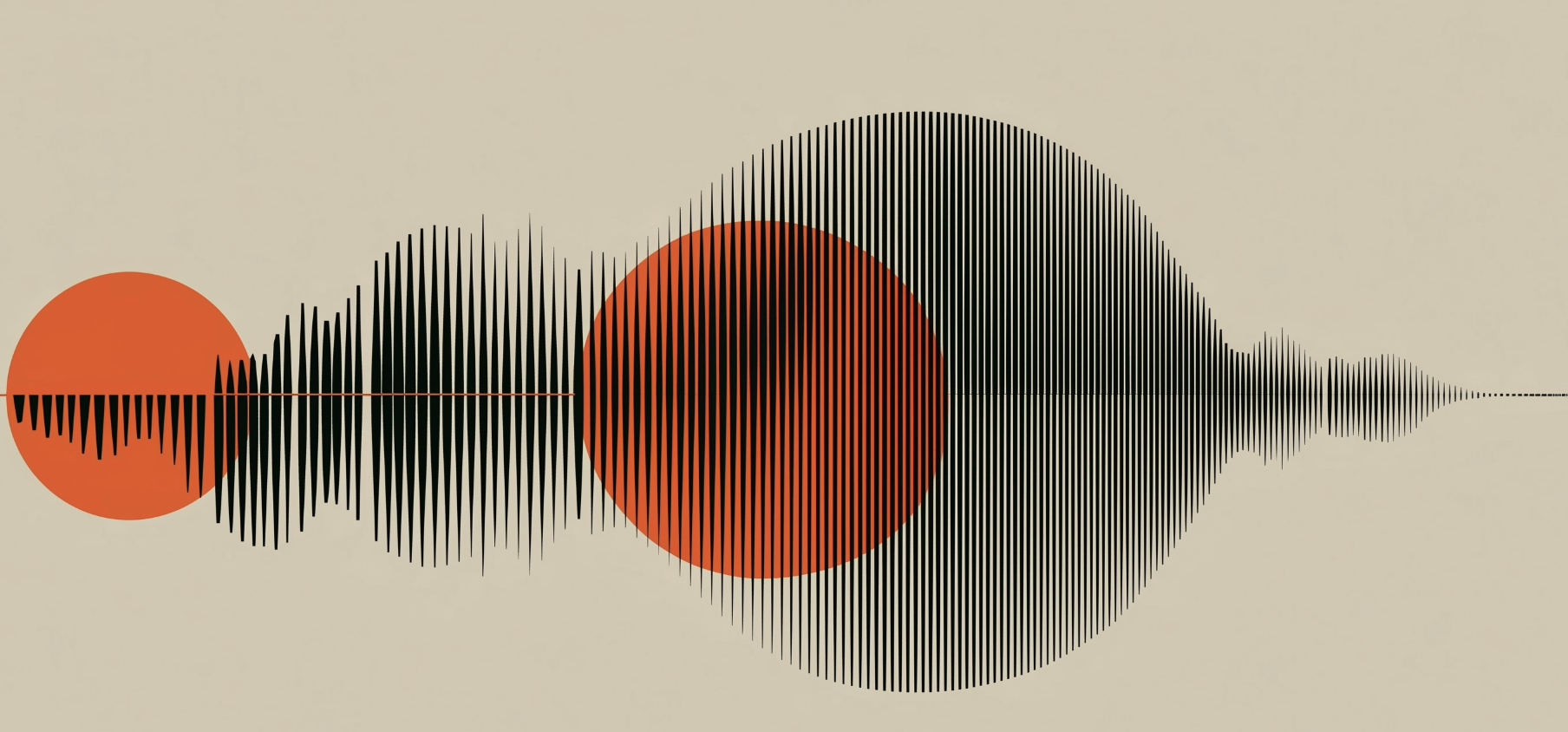Reversing a clip in DaVinci Resolve is a simple yet powerful way to add creativity to your video projects. Whether you’re producing a cinematic sequence, creating a fun social media clip, or adding a dramatic effect, knowing how to reverse footage can open new possibilities. This guide walks you through the step-by-step process, shares pro tips, and covers common mistakes to avoid.
1. Why Reverse a Clip in DaVinci Resolve?
Reversing a clip isn’t just for novelty—it’s widely used in professional video editing for:
- Creative storytelling – rewind moments for dramatic effect.
- Seamless transitions – reverse movement for visual rhythm.
- Special effects – water splashes, smoke, or slow-motion replays.
- Social media hooks – eye-catching visuals to keep viewers engaged.
2. How to Reverse a Clip in DaVinci Resolve
Follow these steps to reverse your footage quickly and precisely.
Step 1: Import Your Footage
- Open DaVinci Resolve.
- Go to the Media Pool and import your video.
- Drag the clip to the timeline.
Step 2: Open the Clip Speed/Duration Settings
- Right-click the clip on your timeline.
- Select Change Clip Speed from the menu.
Step 3: Enable Reverse Speed
- In the Change Clip Speed dialog box, check Reverse Speed.
- Adjust the playback speed if needed (optional).
- Click Change.
Step 4: Preview the Reversed Clip
Play your clip in the timeline to confirm it’s reversed and synced correctly with your project.
3. Pro Tips for Reversing Clips in DaVinci Resolve
- Use Ripple Sequence – When reversing clips, enable "Ripple Sequence" to keep your timeline intact.
- Combine with Speed Ramping – Add dynamic motion by combining reversal with speed changes.
- Reverse Audio Separately – Sometimes, reversing audio is distracting—unlink it and keep the original sound.
- Sync with Music Beats – Reverse action can feel more impactful when timed with your soundtrack.
4. Common Mistakes to Avoid
- Forgetting to Unlink Audio – Reversed dialogue or unwanted noises can hurt your edit.
- Ignoring Frame Rate – Low frame rate clips may appear choppy when reversed; consider optical flow.
- Skipping Previews – Always play through your reversed section to check timing and flow.
5. Advanced Reverse Effects
For more creative control:
- Reverse Only Part of a Clip – Use the blade tool to cut the section you want reversed.
- Add Motion Blur – Smooth out fast movements for a more cinematic effect.
- Layer Multiple Reversals – Alternate between forward and reverse for a glitch-like transition.
If you want to combine your reverse effect with rotations for more dynamic motion, you can check this guide on how to rotate a video in DaVinci Resolve, which pairs perfectly with reverse edits.
For creative transitions, you can also combine reversed footage with flip transformations — this tutorial on how to flip video in DaVinci Resolve shows exactly how to mirror your clips for unique effects.
Conclusion
Reversing a clip in DaVinci Resolve is fast, easy, and highly effective for creating visually engaging edits. By following the steps above and applying the pro tips, you can take your videos from basic to professional in minutes.
If you want to master DaVinci Resolve’s full potential, including advanced effects, color grading, and workflow optimization, check out our DaVinci Resolve Course.
FAQ – Reverse a Clip in DaVinci Resolve
1. Can I reverse just a portion of a clip in DaVinci Resolve?
Yes. Use the Blade Tool to cut the section you want to reverse, then apply the reverse speed setting to that segment only.
2. Does reversing a clip affect its audio?
Yes, both video and audio will reverse. If you don’t want reversed audio, unlink it before reversing the clip.
3. Will reversing lower my video quality?
No, reversing footage won’t reduce quality, but low frame rate clips may appear less smooth.
4. Can I reverse multiple clips at once?
Yes. Select all the clips you want to reverse, right-click, and choose Change Clip Speed → Reverse Speed.
5. What’s the shortcut for reversing a clip?
While there’s no single shortcut, you can speed up the process by assigning a custom hotkey for “Change Clip Speed” in Resolve’s preferences.