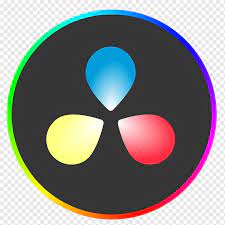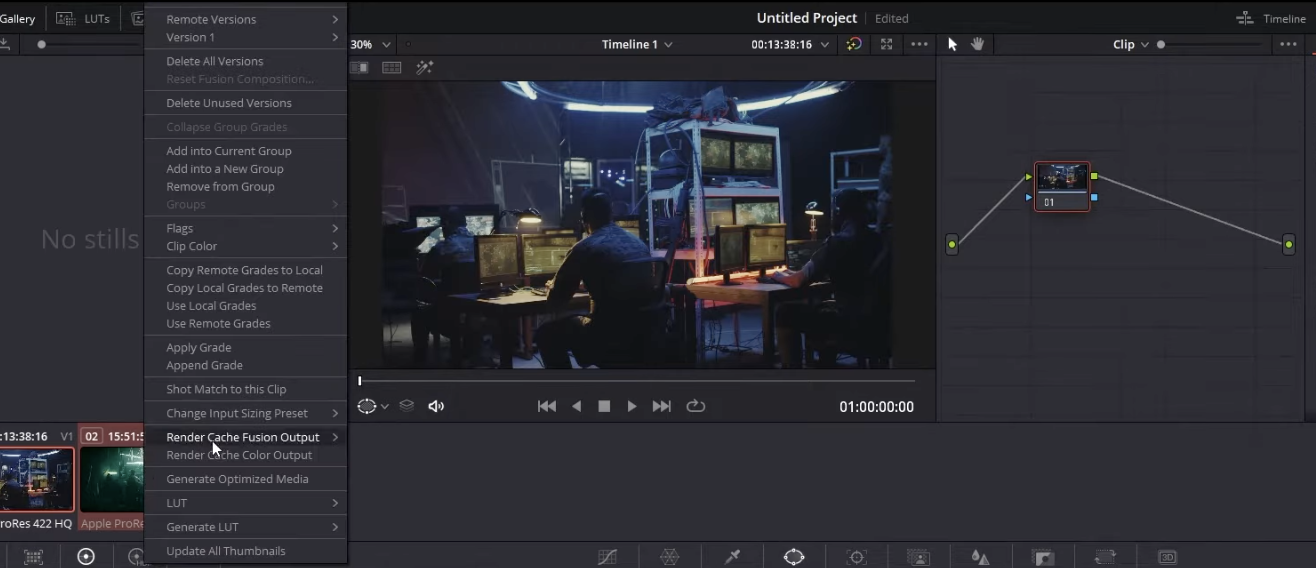Choosing the right video editing software can drastically shape your creative workflow. In this article, we’ll compare DaVinci Resolve and CapCut — two powerful but radically different editing tools — to help you determine which one fits your style, goals, and level.
Whether you're a content creator, filmmaker, or beginner editor, here’s what you need to know.
Overview: DaVinci Resolve vs CapCut
Before installing, make sure your setup meets the DaVinci Resolve system requirements to ensure smooth playback and fast rendering performance.
Key Strengths of DVR
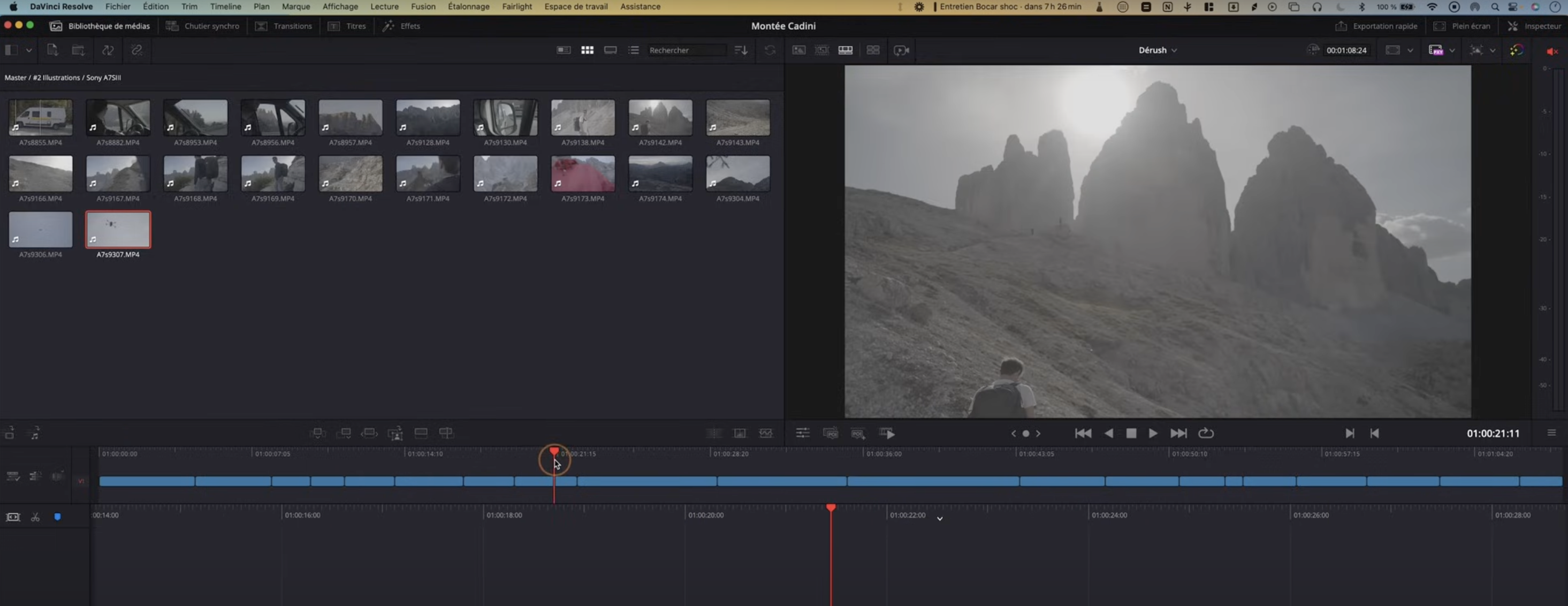
Professional Color Grading (beyond “cinematic”)
What it is: Resolve’s color page is built on node-based grading, HDR-aware tools, wide-gamut color management (DaVinci Wide Gamut), and deep RAW controls (BRAW, RED, ARRIRAW).
Why it matters: You get repeatable, client-safe results across SDR/HDR deliverables and mixed camera ecosystems.
Where it shines: Commercials, branded films, narrative, documentaries—anything where color consistency, skin tones, and compliance (P3, Rec.2020, Rec.709) are non-negotiable.
Pro tips:
- Use Color Management (DWG/Intermediate) to normalize multi-camera shoots.
- Build compound nodes for looks, add parallel nodes for isolated channels, and finish with soft-clip for highlight management.
Common mistake to avoid: Stacking LUTs early. Normalize first, LUT last (if at all), and keep looks modular.
If you’re also comparing DaVinci Resolve with other professional NLEs like Final Cut Pro, read our DaVinci Resolve vs Final Cut Pro comparison to see how they stack up for speed, plugins, and ecosystem.
Industry-Standard, End-to-End Workflow
What it is: One app with discrete pages: Edit/Cut, Color, Fusion (compositing), Fairlight (audio), and Deliver.
Why it matters: No fragile round-trips. Editorial, VFX, audio, and finishing live in one project, under one color pipeline.
Actual impact: Fewer conform errors, faster review cycles, and tighter version control when deadlines compress.
Customization, Precision & Speed at Scale
What it is: Advanced keyframing, tracker, qualifiers, Fusion nodes, macros, and smart caching/proxies.
Why it matters: You can surgically correct (e.g., hue vs. hue on a product color), automate repetitive tasks, and keep real-time playback on heavy timelines.
Power user flow:
- Cut for string-outs → Edit for fine assembly → Color looks → Fairlight loudness/cleanup → Deliver templates (ProRes/DNxHR/H.264/H.265).
Team features (Studio): Collaboration, bin locks, and timeline compare—crucial for agencies and post houses.
For creators who want smoother motion design and dynamic edits, learn how to elevate your visuals in our guide on mastering keyframes, animations, and transitions in DaVinci Resolve.
Deliverable Reliability (Broadcast & OTT)
Why it matters: Resolve handles IMF, Dolby Vision, HDR10, and audio specs (EBU R128, ATSC A/85).
Result: Fewer failed QC checks and smoother Netflix/Amazon/TV handoffs.
Curious about how DaVinci Resolve’s free and Studio versions compare in detail? Our complete guide to DaVinci Resolve pricing breaks down every plan, feature, and upgrade option.
Key Strengths of CapCut
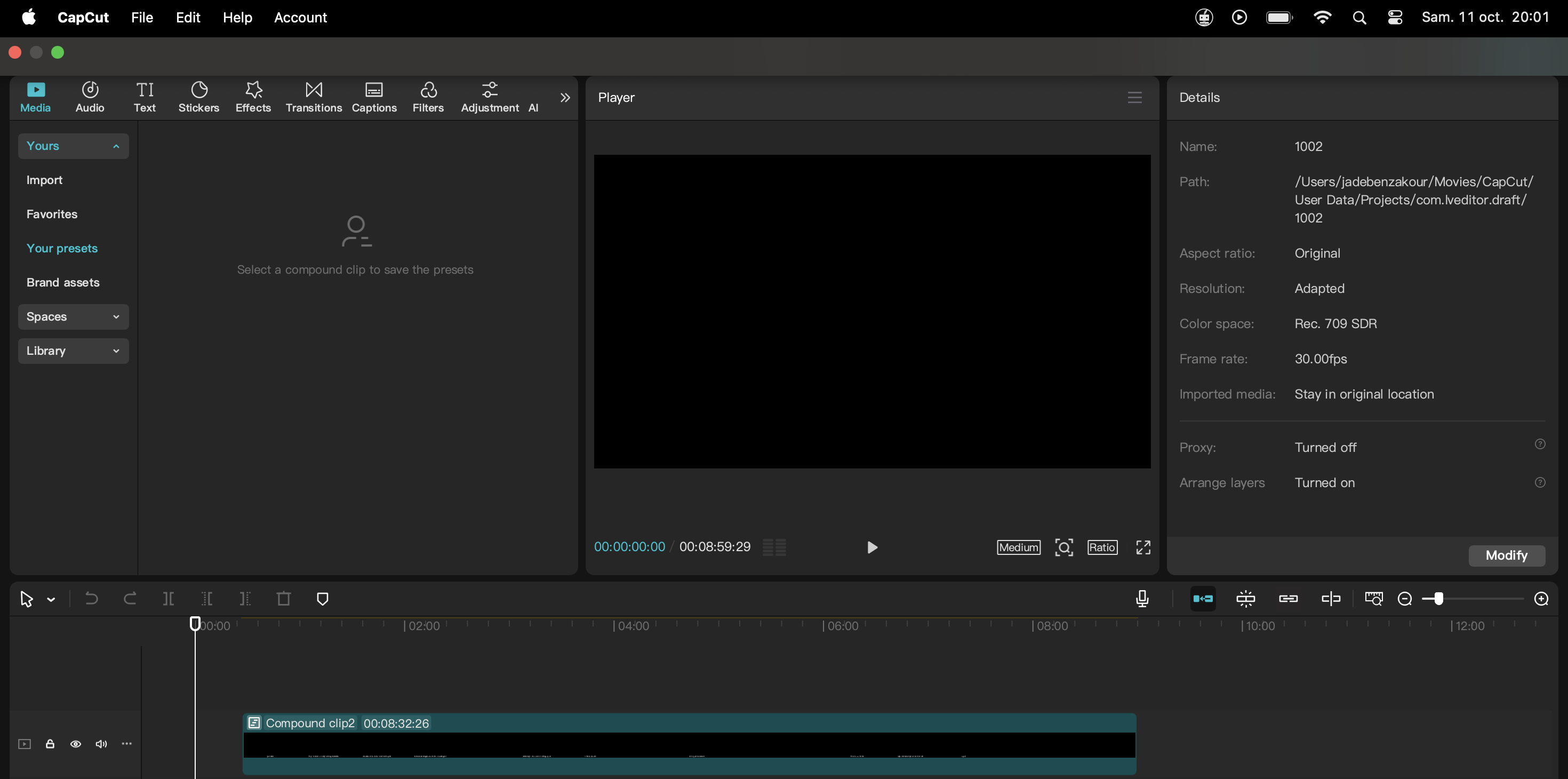
Built for Social-First Publishing
What it is: A frictionless editor optimized for vertical video (9:16) and short-form outputs: TikTok, Reels, Shorts.
Why it matters: You can create, caption, and export in the correct aspect ratio and duration without manual setup.
Included accelerators: Text templates, emojis, overlays, one-tap subtitles, trending sound alignment.
Practical AI That Removes Busywork
Tools that ship value: Auto Cut, Auto Captions, Beat Sync, Background Removal, face/object tracking, and style filters.
Why it matters: Non-specialists (social managers, founders) can ship on-brand, trend-ready content daily—no editor required.
Real-world outc Time to publish compresses from hours to minutes.
Fast, Lightweight, Anywhere
What it is: Mobile-first and cloud-assisted editing (desktop & web too).
Why it matters: You can ideate, cut, and publish from a phone—ideal for events or UGC capture.
Bonus: Templates and asset libraries keep series visually consistent across teams.
Where DVR Wins (and why)
- High-stakes image control: Node-based grading, robust color management, and HDR toolsets—CapCut has no equivalent for fine color work.
- Long-form & multi-camera: Better media management, relinking, and conform; proxy/optimized media keep 4K/8K workable.
- Team collaboration: Resolve Studio’s shared projects, bin locks, and timeline compare accelerate agency/post workflows.
- Mastering & compliance: IMF packages, Dolby Vision, audio loudness standards: broadcast-safe by design.
KPIs you’ll notice: Higher QC pass rates, fewer conform issues, faster client revisions, more consistent brand color across campaigns.
Where CapCut Wins (and why)
- Speed to publish: Templates + AI → same-day turnaround for trends, hooks, and promos.
- Cost and accessibility: No heavy workstation; any phone or browser will do.
- Creator momentum: Built-in effects, viral sounds, and caption styles streamline daily posting.
KPIs you’ll notice: More posting frequency, higher hook retention in the first 3s, faster idea-to-publish cycles.
Concrete Use-Case Playbooks
Brand/Agency Campaign (Hero + Cutdowns)
- Resolve for the hero film: color-managed pipeline, shot matching, broadcast-safe audio.
- CapCut for social cutdowns: vertical crops, AI captions, beat-synced teasers the same day.
Daily Social Publishing
- CapCut for capture → cut → captions → publish in minutes.
- Resolve reserved for key launches, product films, and spots that need polish and compliance.
Multi-Market Localization
- Resolve: master color pipeline, loudness compliance.
- CapCut: quick language/caption variants, creator-style adaptations, and platform-specific hooks.
Buyer’s Guide: Who Should Choose What?
- Filmmakers/Commercial Editors/Colorists: Choose DaVinci Resolve. You need node-level control, HDR, RAW, deliverables that pass QC, and team collaboration.
- UGC Creators/Social Managers/Freelancers doing reels: Choose CapCut (Pro) for speed, AI, vertical outputs, and on-the-go publishing.
- Hybrid Teams: Use Resolve to master the hero asset and CapCut to multiply formats and accelerate social distribution.
Implementation Tips (to look like pros from day one)
In DaVinci Resolve
- Enable DaVinci Wide Gamut/Intermediate; normalize sources with IDTs or Color Space Transform nodes.
- Separate look from technical transforms to keep revisions painless.
- Cache smart: Render in Place or use Optimized Media on long timelines.
In CapCut
- Start with a brand preset (fonts, colors, CTA styles).
- Use Auto Captions + manual quick pass for names/tech terms.
- Batch variations (A/B hooks, 5–7s intros, different CTAs) to test performance.
Bottom Line
- Choose DaVinci Resolve when image integrity, collaboration, and compliance are the brief.
- Choose CapCut when speed, trends, and volume are the growth lever.
- The smartest teams combine both: Resolve for the master, CapCut for distribution velocity.
Verdict: Which One Should You Choose?
Choose DaVinci Resolve if you:
- Want to build a career in film, documentaries, or professional editing
- Need color grading, audio mixing, or compositing
- Prefer full control over your workflow
Join our DaVinci Resolve Course
Choose CapCut if you:
- Create daily content for TikTok, Reels, or Shorts
- Want built-in effects, AI captions, and templates
- Prioritize speed and mobile editing over depth
Join our CapCut Course
Both tools are free to start, so the best way to choose is to test both based on your content goals.
Final Thoughts
DaVinci Resolve and CapCut represent two opposite ends of the video editing spectrum: one offers professional precision, the other social-first speed. Your choice depends on the kind of editor you want to become — and where your audience lives.
Want to enhance DaVinci Resolve even further? Explore the best plugins for DaVinci Resolve to unlock cinematic effects, better workflow automation, and faster color grading.