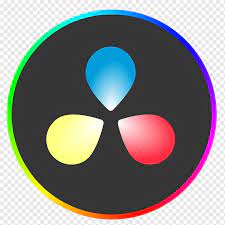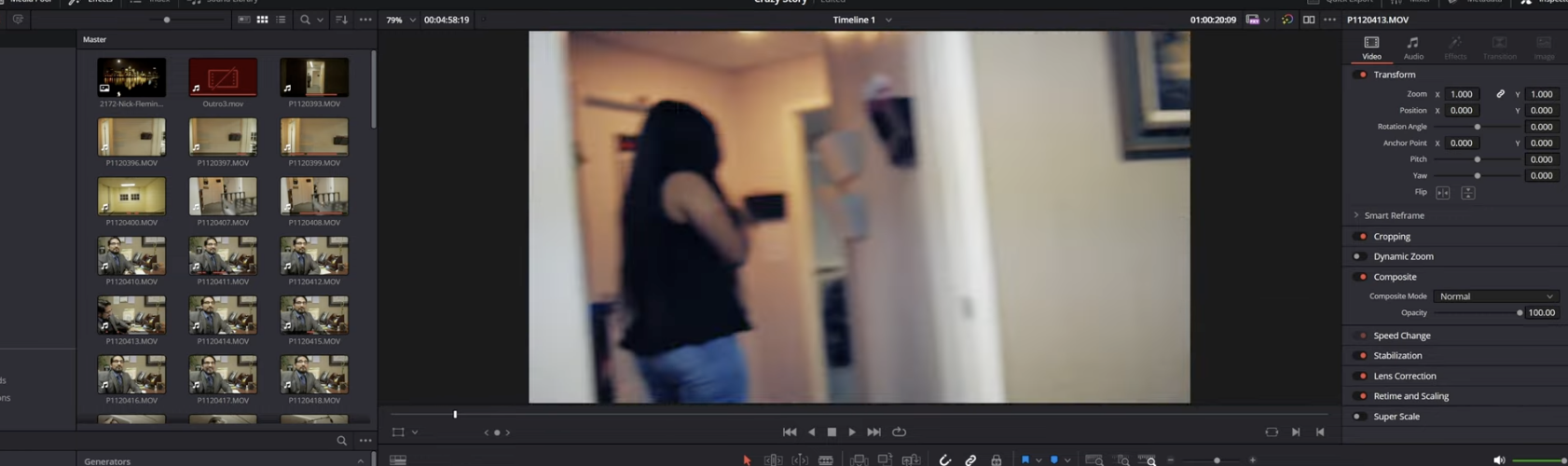Double audio issues in DaVinci Resolve can be frustrating — they can make your video sound messy, unprofessional, and distract your audience. This guide will walk you through exactly how to identify the cause, fix the problem, and prevent it from happening again.
1. Understanding the “Double Audio” Problem in DaVinci Resolve
Double audio occurs when two audio tracks play simultaneously, often with a slight delay between them. This creates an echo-like effect or overlapping sound.
Common causes include:
- Duplicate audio clips in your timeline.
- Linked audio from multiple camera angles in a multicam sequence.
- Both the camera’s internal mic and external mic audio being active.
- Imported screen recordings that have system audio duplicated on multiple tracks.
- Timeline settings that auto-duplicate audio channels.
2. How to Identify Double Audio Sources
Before fixing the issue, you need to find out where the extra audio is coming from.
Steps to check:
- Solo individual tracks – Click the “S” button on each audio track to listen to them one by one.
- Check the track waveform – Look for duplicated patterns that align perfectly.
- Mute suspicious tracks – If muting removes the double sound, you’ve found the culprit.
- Inspect clip attributes – Right-click the clip → Clip Attributes → Audio to see how many channels are active.
3. Fixing Double Audio in DaVinci Resolve
Here are the most effective methods to remove the unwanted duplicate sound.
Method 1: Delete the Duplicate Track
- Locate the extra track in your timeline.
- Select it and press Delete.
- Make sure only the clean audio remains.
If you need to completely silence an audio track instead of just muting duplicates, check our step-by-step tutorial on how to remove sound from a video in DaVinci Resolve.
Method 2: Disable Extra Channels in Clip Attributes
- Right-click the clip in the Media Pool or Timeline.
- Choose Clip Attributes → Audio tab.
- Disable unnecessary channels (e.g., Camera mic if you’re using external audio).
Method 3: Use the Inspector to Mute Tracks
- Select the audio clip.
- Go to the Inspector panel.
- Reduce the volume of the unwanted audio layer to -∞ dB.
Method 4: Manage Multicam Clips Correctly
- In the multicam editor, select only one audio source (e.g., the best mic).
- This prevents multiple camera audio tracks from playing at once.
4. Preventing Double Audio in Future Projects
Pro tips:
- Check audio settings before importing footage – Disable unused channels.
- Organize your audio workflow – Keep external audio on one track and delete or mute camera audio.
- Label audio tracks clearly – This avoids confusion during editing.
- Use Fairlight’s mixer – Quickly identify active audio sources and mute extras.
5. Advanced Cleanup: Removing Audio Echo Caused by Double Tracks
If double audio has already been recorded and can’t be deleted without losing parts of your sound, you can try to repair it:
- Go to the Fairlight page.
- Use EQ to reduce overlapping frequencies.
- Apply a Noise Gate to remove quiet background overlap.
- Use Phase Inversion on one track to cancel duplicate frequencies (works if they’re perfectly aligned but out of phase).
For additional cleanup beyond echo removal, you can also improve clarity using noise reduction techniques — see our full guide on removing background noise in DaVinci Resolve.
Conclusion
Fixing double audio in DaVinci Resolve is often just a matter of finding and disabling the duplicate source. Once you know how to solo, mute, and inspect audio tracks, you’ll be able to solve the issue in minutes — and prevent it in all future projects.
If you want to master DaVinci Resolve’s full audio and video workflow, join our DaVinci Resolve Course at Miracamp and learn professional techniques used by industry experts.
FAQ
1. Why is my audio doubled in DaVinci Resolve?
It usually happens because two audio sources are playing at the same time — such as internal camera audio and external mic audio, or multiple tracks in a multicam sequence.
2. How do I delete duplicate audio in DaVinci Resolve?
Solo tracks to identify the duplicate, then delete the extra track or disable it in Clip Attributes.
3. Can Fairlight fix double audio issues?
Yes. Fairlight can be used to mute, remove, or repair overlapping audio using tools like EQ, noise gates, and phase inversion.
4. Does deleting a duplicate audio track affect video quality?
No — removing extra audio tracks won’t affect your video footage, only the sound.
5. How do I stop recording double audio in the first place?
Before filming, disable unused channels in your camera, or make sure only one microphone source is active.