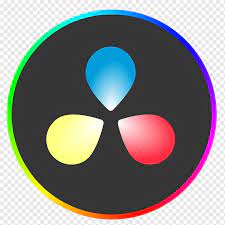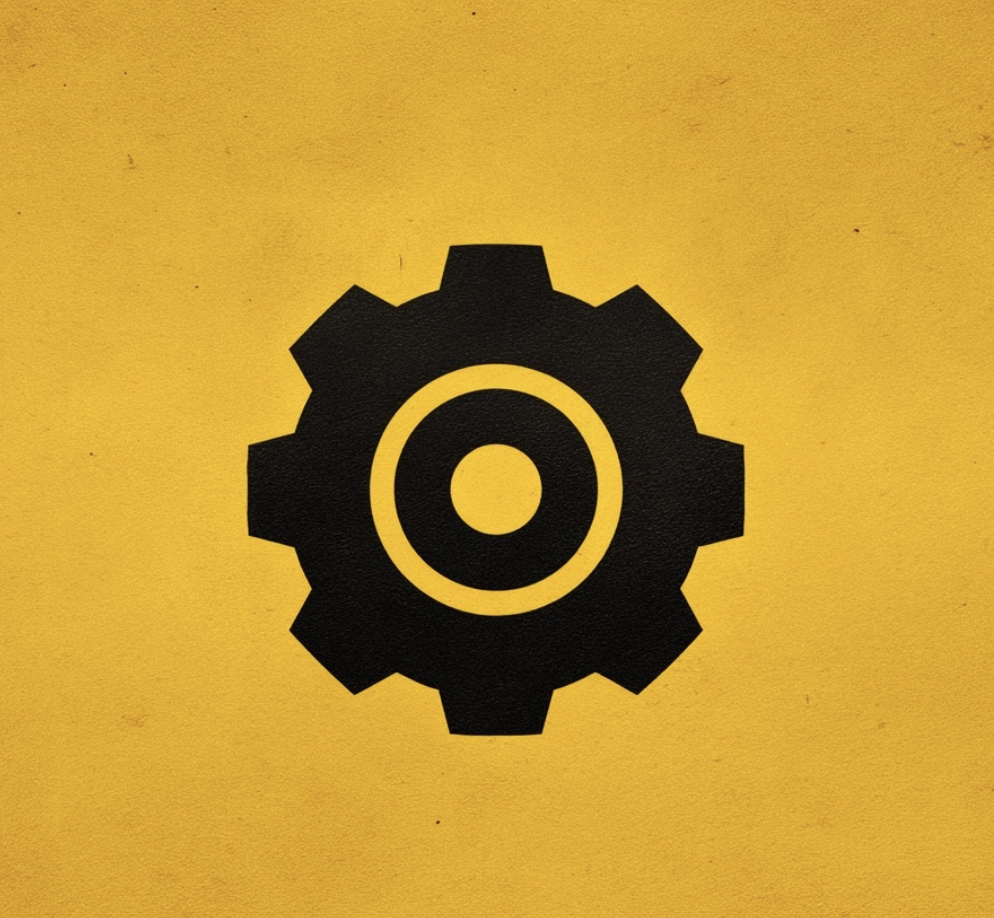Unstable footage can distract viewers and make your project look unprofessional. Luckily, DaVinci Resolve offers powerful tools to both stabilize shaky video and, if needed, add controlled camera shake for creative effect.
In this guide, you’ll learn step by step how to use video stabilization in DaVinci Resolve, how to create camera shake effects, plus best practices and troubleshooting tips.
Video Stabilization in DaVinci Resolve
You can stabilize shaky footage in DaVinci Resolve using the Stabilizer controls in the Color panel or the Inspector in the Edit page.
Why it matters: Stabilization transforms handheld or shaky clips into smooth, professional shots, saving footage that would otherwise be unusable.
Step-by-Step: Stabilization in Edit Page
- Select Your Clip → Drag your shaky video to the timeline.
- Open the Inspector → With the clip selected, go to the top-right Inspector panel.
- Enable Stabilization → Check the box for “Stabilization.”
- Choose a Mode →
- Perspective (default) – compensates for pan, tilt, zoom.
- Similarity – smoother, preserves scale/rotation.
- Translation – minimal correction for slight shakes.
- Click Stabilize → Resolve analyzes the footage and applies stabilization.
Step-by-Step: Stabilization in Color Page
- Switch to Color workspace.
- Open the Stabilizer panel.
- Click Stabilize to analyze the clip.
- Adjust strength and cropping as needed.
Best Practices for Stabilization
- Stabilize only after trimming your clips.
- Use Similarity or Translation for natural handheld look.
- Avoid over-stabilizing → may cause “warping.”
- For gimbal-like smoothness, combine stabilization with slight cropping.
Troubleshooting Stabilization
- Warping edges: Switch to Translation mode.
- Excessive crop: Lower strength or adjust Zoom settings.
- Lag during preview: Use optimized media or lower playback resolution.
Camera Shake in DaVinci Resolve
You can add camera shake in DaVinci Resolve using the OpenFX “Camera Shake” effect.
Why it matters: While stabilization removes unwanted movement, camera shake adds energy, realism, or tension to action scenes, music videos, or handheld-style edits.
Step-by-Step: Adding Camera Shake
- Select Your Clip in the timeline.
- Go to the Effects Library > OpenFX.
- Search for Camera Shake and drag it onto your clip.
- In the Inspector, tweak settings:
- Motion Scale – intensity of shake.
- Speed Scale – frequency of movement.
- Tilt / Pan – direction of shake.
- Random Seed – generates varied shake patterns.
- Preview and adjust until it feels natural.
Creative Uses of Camera Shake
- Action scenes → Add impact to fight or chase sequences.
- Music videos → Create chaotic, energetic visuals.
- Found footage style → Mimic handheld documentary look.
- Transitions → Pair with zoom or glitch for dramatic scene changes.
Best Practices for Camera Shake
- Keep shake subtle for realism; too strong becomes distracting.
- Adjust motion blur alongside shake for cinematic look.
- Use on short sections (cuts, transitions) instead of full clips.
- Experiment with random seed for variety.
Conclusion: Master Stability and Motion in Resolve
DaVinci Resolve gives you the power to both remove unwanted shake and creatively add controlled camera shake.
- Use video stabilization to rescue shaky footage and deliver smooth, professional visuals.
- Use camera shake as a stylistic tool to add drama, energy, or realism.
If you want to master DaVinci Resolve’s professional editing tools, check out the DaVinci Resolve Course by Miracamp. With guided lessons, expert coaching, and certification, it’s the perfect program to take your editing from beginner to pro.
FAQ Video Stabilization & Camera Shake in DaVinci Resolve
How do I stabilize shaky video in DaVinci Resolve?
Select your clip, open the Inspector, enable Stabilization, choose a mode (Perspective, Similarity, Translation), and click Stabilize.
Why does stabilization crop my video?
Resolve crops footage to compensate for motion. Lower the strength or adjust zoom to reduce cropping.
How do I add camera shake in DaVinci Resolve?
Apply the Camera Shake effect from OpenFX, then adjust intensity, speed, and motion parameters in the Inspector.
Can I use both stabilization and camera shake?
Yes. You can first stabilize your footage, then add subtle shake later for a controlled handheld look.
Is video stabilization free in DaVinci Resolve?
Yes. Both the free and Studio versions include video stabilization features.