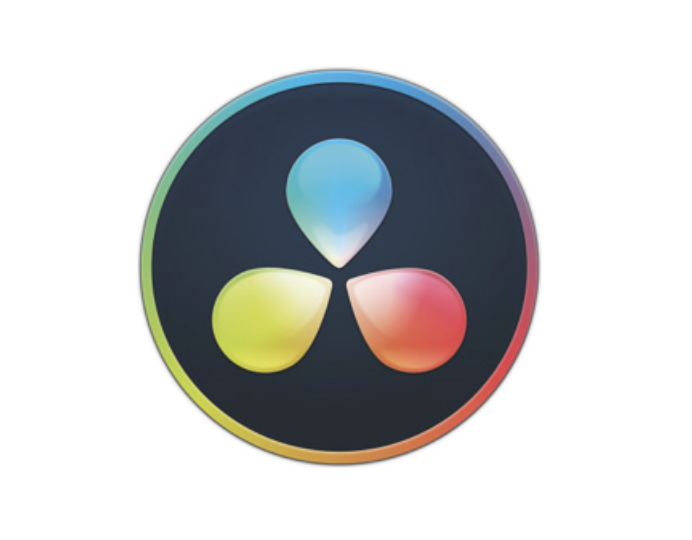This guide breaks down the updated 2025 system requirements and gives recommendations so you can edit smoothly, whether you’re using Resolve Free or Resolve Studio.
DaVinci Resolve Minimum Requirements for 2025
Blackmagic Design regularly updates the specs as new versions are released. Here are the official minimum requirements for Resolve 18.5+ as of 2025:
For a broader breakdown that covers every component and OS configuration in detail, check our full guide to DaVinci Resolve system requirements.
Free vs Studio: Do the Requirements Change?
Yes. DaVinci Resolve Studio unlocks GPU acceleration, HDR grading, AI tools (like Magic Mask), and noise reduction — all of which are resource-hungry.
If you plan to use Studio, aim for:
- More RAM (16GB+)
- Stronger GPU with at least 8GB VRAM
- Multi-core CPU (8 cores or more)
This ensures real-time playback and faster renders.
If you want to understand the cost differences before choosing between Free and Studio, explore our detailed guide on DaVinci Resolve pricing.
For a full comparison of features, limitations, and performance differences, see our complete breakdown of DaVinci Resolve Free vs Studio.
Understanding the GPU Requirement for DaVinci Resolve
Resolve relies heavily on GPU power — more than most NLEs. Here’s why:
- Color grading, Fusion effects, and noise reduction run on GPU.
- A weak GPU = laggy playback, failed renders, or Resolve crashing.
Recommendation:
- NVIDIA RTX series cards perform best thanks to CUDA acceleration.
- AMD GPUs are also supported and work well under macOS and Linux.
- Integrated graphics should only be used for light HD editing.
Storage and Disk Speed: An Overlooked Requirement
Even with a good CPU/GPU, slow drives cause bottlenecks.
- OS & Resolve: Install on SSD or NVMe for quick launches.
- Media Cache: Keep on fast storage for smoother scrubbing.
- Footage: Store 4K or RAW files on a dedicated SSD or RAID for reliability.
Can You Run DaVinci Resolve on Low-End PCs?
Technically yes, but you may face:
- Dropped frames
- Limited real-time playback
- Longer render times
Tips for low-spec systems:
- Use proxy media (lower-res copies)
- Work in a 1080p timeline, then deliver in 4K
- Disable Fusion effects until final export
Optimizing Your System Beyond Minimum Requirements
To get the best experience:
- Update GPU drivers regularly
- Keep Resolve updated to the latest version
- Close background apps to free up memory
- Use a dual-monitor setup if you grade often
Conclusion: Build or Upgrade Smart for DaVinci Resolve
Meeting the minimum requirements for DaVinci Resolve is crucial, but exceeding them ensures a smoother, more professional workflow.
If you want to master Resolve once your system is ready, check out our DaVinci Resolve course — it teaches everything from basic editing to advanced color grading and Fusion effects.
FAQ DaVinci Resolve Minimum Requirements
Can I run DaVinci Resolve on 8GB RAM?
Yes, but you’ll have limited performance, especially with 4K or multiple effects. 16GB or more is strongly recommended.
Do I need a dedicated GPU for DaVinci Resolve?
For serious editing, yes. Resolve relies heavily on GPU acceleration for playback, color grading, and rendering.
Can I use DaVinci Resolve on a laptop?
Absolutely — but choose a laptop with a dedicated GPU (RTX 3060+ or MacBook Pro M-series) and at least 16GB RAM for smooth editing.
What happens if my PC doesn’t meet the minimum requirements?
Resolve may crash, refuse to open, or playback will be extremely choppy. Upgrading RAM or GPU often solves the problem.
Is Linux good for DaVinci Resolve?
Yes — Resolve supports CentOS and Ubuntu, and many professional colorists use Linux for stability and performance.
How much storage do I need for Resolve projects?
At least 256GB SSD for the OS + Resolve, plus 1TB SSD/HDD for footage. For 4K RAW or high-end workflows, a fast RAID or NVMe storage is ideal.
Does the free version of Resolve need less power?
No — the free version uses the same engine. The requirements are virtually identical, though Studio adds GPU-heavy features that benefit from better hardware.