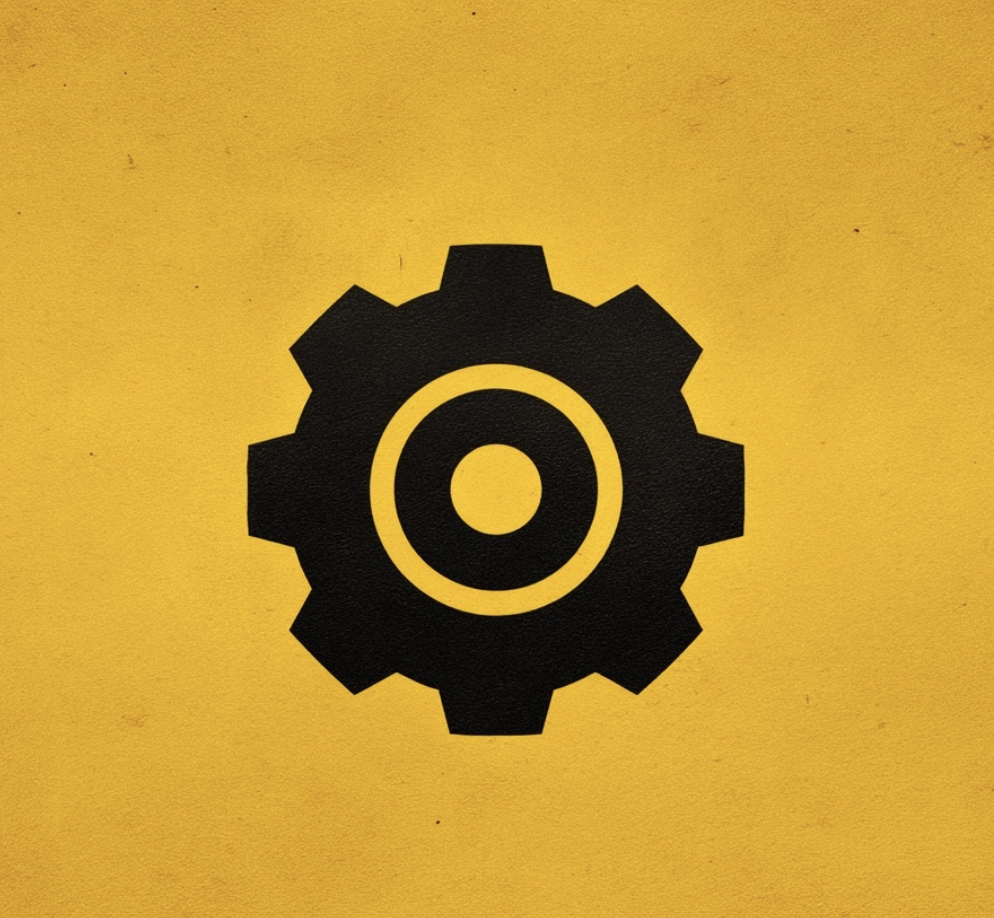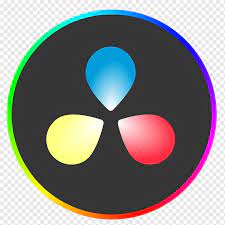Exporting your project correctly in DaVinci Resolve is crucial to preserving the quality, compatibility, and intended use of your video. Whether you’re delivering content for YouTube, Instagram, TV broadcast, or a client project, the right export settings will make all the difference.
Step-by-Step: How to Export a Video in DaVinci Resolve
1. Go to the Deliver Page
Once your editing is complete, click the "Deliver" tab at the bottom of the interface. This opens DaVinci Resolve’s export workspace.
2. Select a Render Preset
On the left, you’ll see presets for YouTube, Vimeo, Final Cut Pro, and others. You can choose one as a starting point or create a custom export setting.
3. Choose Your Format and Codec
- Format: MP4 or MOV are the most common for general distribution.
- Codec: H.264 is the best balance between quality and file size; H.265 offers better compression; ProRes or DNxHR are better for high-quality, professional use.
4. Set Your Resolution and Frame Rate
Match the resolution and frame rate of your timeline unless your delivery requires a specific change.
5. Adjust Quality Settings
For most online platforms:
- Quality: Restrict to a specific bitrate for consistent results (e.g., 15,000 kb/s for 1080p, 40,000 kb/s for 4K).
- Encoding Profile: Set to “High” for best quality.
6. Audio Settings
- Format: AAC
- Bitrate: 320 kbps for high-quality stereo audio.
7. Set the Destination
Click “Browse” to choose where your exported file will be saved.
8. Add to Render Queue and Export
Click “Add to Render Queue” and then “Start Render.”
If you want a deeper breakdown of the final rendering process — including caching, optimized media, and advanced delivery settings — check out our full guide on how to render in DaVinci Resolve.
Best Export Settings by Use Case
If your final delivery requires a different format (vertical, square, ultrawide), you can easily adjust your project settings with this step-by-step guide on how to change aspect ratio in DaVinci Resolve.
Pro Tips for Exporting in DaVinci Resolve
- Use Render Presets: They save time and reduce errors.
- Check Color Management: Ensure your export color space matches your project settings.
- Export a Test Clip: Before rendering the entire video, export a short section to verify quality and settings.
- Consider Delivery Requirements: Different platforms have different compression algorithms; optimize for the platform your audience will use.
Conclusion
Exporting videos in DaVinci Resolve with the right settings ensures your work looks professional, plays smoothly, and meets the exact requirements of its final destination. By following the steps above and using the best export settings for your use case, you’ll maximize both quality and efficiency.
If you want to take your editing and delivery skills to the next level, join our DaVinci Resolve Course and master professional workflows from start to finish.
FAQ Export Settings in DaVinci Resolve
1. How do I export a video in DaVinci Resolve without losing quality?
To export without losing quality, use a high-bitrate codec like ProRes 422 HQ or DNxHR HQX, match your project resolution and frame rate, and disable unnecessary compression. For YouTube or online delivery, use H.264 with a high bitrate (e.g., 40 Mbps for 4K).
2. What are the best export settings for YouTube in DaVinci Resolve?
For YouTube, use:
- Format: MP4
- Codec: H.264
- Resolution: 3840x2160 (4K) or 1920x1080 (1080p)
- Bitrate: 40 Mbps for 4K, 15 Mbps for 1080p
- Frame Rate: Match source
Enable “Restrict to” bitrate for consistent quality.
3. How do I export a vertical video for Instagram Reels in DaVinci Resolve?
Set your timeline resolution to 1080x1920 (vertical), use H.264 MP4, 10 Mbps bitrate, and 30 fps. Ensure your subject is centered to avoid cropping on different devices.
4. Can I export directly to social media from DaVinci Resolve?
Yes, DaVinci Resolve includes presets for YouTube, Vimeo, and Twitter. These presets automatically optimize resolution, codec, and bitrate for each platform.
5. What format is best for exporting a master file in DaVinci Resolve?
For archival or professional delivery, export in MOV ProRes 422 HQ or DNxHR HQX. These formats preserve maximum quality and are ideal for future editing or broadcast.
6. Why does my exported video look different from my timeline?
This can happen due to color space mismatches or incorrect gamma settings. Check your color management settings and ensure you’re exporting in the same color space (e.g., Rec.709 for most web content).
7. How do I speed up export time in DaVinci Resolve?
To speed up rendering, use optimized media, enable Render Cache, lower export resolution if possible, and ensure your GPU settings in preferences are configured correctly.