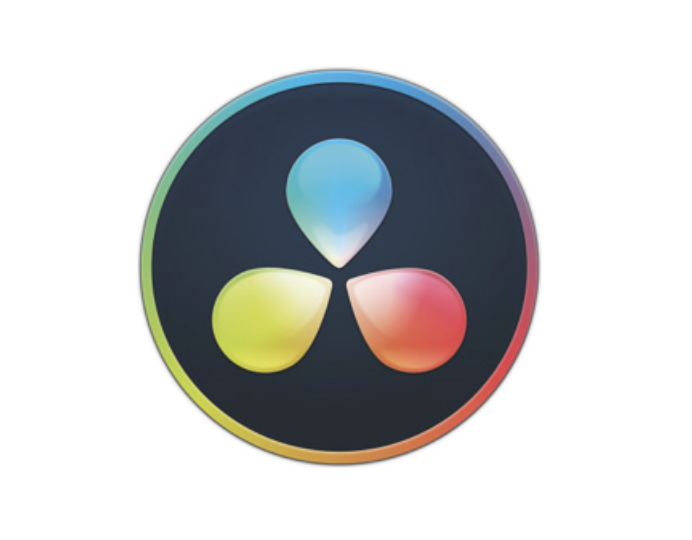In Brief
- For most editors and YouTubers, DaVinci Wide Gamut Intermediate → Rec.709 Gamma 2.4 remains the best all-around setup.
- Color management in Resolve ensures accurate results across SDR and HDR workflows when set up correctly.
- If you shoot in Log, RAW, or HDR, using DaVinci Wide Gamut / DaVinci Intermediate gives maximum flexibility before transforming to your final output space.
- The goal is to match your camera input, working color space, and output consistently to avoid flat, crushed, or oversaturated images.
- Resolve makes this easy through Color Management (DaVinci YRGB Color Managed) or ACES workflows.
Why Color Space Matters in DaVinci Resolve
Color space defines how color and brightness are interpreted, displayed, and exported. In DaVinci Resolve, this affects:
- How log footage is displayed in the viewer.
- How LUTs and grading tools behave.
- How your final export looks on different devices.
Using the wrong color space can make your footage appear desaturated, too bright, or washed out. Setting up color management properly ensures that what you see on your screen matches what others see on YouTube, TVs, and phones.
Recommended Workflow: DaVinci Wide Gamut + Intermediate
Since Resolve 17, Blackmagic has introduced DaVinci Wide Gamut and DaVinci Intermediate — designed to unify workflows across different cameras and projects.
Why It’s the Best Option for Most Editors
- Covers the entire range of color from major log formats (S-Log3, LogC, BRAW, etc.).
- Built specifically for Resolve’s internal processing pipeline.
- Keeps maximum color detail while grading, before transforming to Rec.709 or HDR.
- Compatible with both SDR and HDR deliveries.
How to Set It Up
- Open Project Settings → Color Management.
- Change “Color Science” to DaVinci YRGB Color Managed.
- Under “Color Management Preset”, select DaVinci Wide Gamut Intermediate.
- Input color space: leave to “Auto” or manually set to match your camera (e.g., Sony S-Log3, Blackmagic Film, ARRI LogC).
- Output color space: choose Rec.709 Gamma 2.4 for SDR or Rec.2100 PQ / HLG for HDR.
This ensures your grading tools behave consistently and your exports are visually correct across platforms.
When to Use ACES in DaVinci Resolve
ACES (Academy Color Encoding System) is another professional color management system, used in film and VFX pipelines.
Benefits of ACES
- Standardized, cross-platform color management — ideal when working with multiple software or studios.
- Huge dynamic range and color gamut, designed for cinema cameras.
- Preserves highlight and shadow detail for high-end film workflows.
- Built-in transform presets (IDT/ODT) for most camera brands.
When to Choose ACES
Use ACES if:
- You’re collaborating with other post-production software (Nuke, Flame, Unreal).
- You’re grading for cinema, HDR broadcast, or VFX-heavy projects.
- You need a strict color pipeline shared across multiple editors or departments.
For individual creators, ACES can be overkill — DaVinci Wide Gamut Intermediate offers similar results with simpler setup.
Choosing the Right Output Color Space
Your final output color space defines how your video will appear on the viewer’s screen.
Rec.709 (Gamma 2.4)
- Standard Dynamic Range (SDR).
- Used for YouTube, Instagram, TikTok, Vimeo, and all web delivery.
- Ensures your video looks correct on nearly every device.
Rec.2100 (PQ or HLG)
- High Dynamic Range (HDR).
- Used for HDR-capable platforms and modern TVs.
- Requires HDR grading monitor and precise tone-mapping.
DCI-P3 / Rec.2020
- Used for cinema, streaming HDR, or professional broadcast.
- Typically only relevant in high-budget workflows.
If your audience primarily watches on phones or laptops, Rec.709 is the right choice. Only use HDR if you’re delivering to platforms that fully support it.
Input Color Space: Matching Your Camera Footage
The “input” color space tells Resolve how to interpret your source footage.
For Log or RAW Footage
- Assign the correct camera profile:
- Sony → S-Log3/S-Gamut3.Cine
- Canon → C-Log2 or C-Log3
- ARRI → LogC
- Blackmagic → BMD Film Gen5
- DJI → D-Log or D-Log M
- Resolve automatically converts your footage to the working space (DaVinci Wide Gamut).
For Standard SDR Footage
- Leave input space as Rec.709 Gamma 2.4.
- Resolve applies no unnecessary transforms — ensuring consistent brightness and color.
Setting the wrong input space is one of the most common beginner mistakes — it can make your image appear milky or crushed.
How to Avoid Color Shifts Between Timeline and Export
Many users notice that exported videos look “different” outside of Resolve. This usually happens due to mismatched gamma tags or tone mapping.
To Fix:
- In Deliver settings, ensure “Color Space Tag” and “Gamma Tag” match your working space (usually Rec.709 Gamma 2.4).
- Avoid LUTs that apply additional gamma corrections at export.
- Disable any “automatic tone mapping” unless exporting HDR.
- Test your video in VLC or QuickTime, not in your browser — Chrome and Safari handle color differently.
Following these steps ensures what you see in Resolve matches the final playback on YouTube or social platforms.
HDR and Wide Gamut Workflows
If you’re working with HDR footage or high-end cameras, Resolve gives full control over wide gamut workflows.
For HDR (Rec.2100 PQ or HLG)
- Use a calibrated HDR monitor.
- Set Timeline and Output to Rec.2100 PQ (or HLG).
- Increase bit depth to 10-bit or higher.
- Use HDR scopes to monitor nits instead of IRE.
For Wide Gamut Color
- Use DaVinci Wide Gamut / Intermediate.
- Grade in wide space, then export a tone-mapped version for Rec.709.
- Retain master HDR version for future-proofing.
HDR requires precise calibration and delivery control — otherwise, footage can look incorrect on SDR devices. If unsure, stay in Rec.709.
Common Mistakes to Avoid
- Mixing unmanaged log and Rec.709 clips — leads to inconsistent contrast.
- Leaving color management off — results in unpredictable tone mapping.
- Grading in Rec.709 but applying LUTs built for log footage — causes crushed blacks or blown highlights.
- Exporting HDR with SDR tags — makes video appear too dark online.
- Using different gamma settings in input and output — creates mismatched brightness.
Set everything consciously: input, timeline, and output. Once you understand this chain, Resolve becomes the most powerful color tool available.
Summary: The Best Color Space Setup in DaVinci Resolve
For most creators and editors:
- Color Science: DaVinci YRGB Color Managed
- Timeline Color Space: DaVinci Wide Gamut / DaVinci Intermediate
- Output Color Space: Rec.709 Gamma 2.4
- Input: Auto or manually set to your camera’s log profile
- Bit Depth: 10-bit if possible for smoother gradients
This setup gives the perfect balance of flexibility, accuracy, and compatibility across YouTube, Instagram, and client delivery.
Conclusion
DaVinci Resolve gives you the power to control color like a pro — but only when you set your color space correctly.
For most editors, DaVinci Wide Gamut → Rec.709 Gamma 2.4 delivers flawless color consistency across platforms. For advanced HDR or cinema work, you can expand to Rec.2100 PQ or ACES when your project requires it.
Accurate color space management means your final video will look exactly as you intend — every time, everywhere.
Want to Master Color in DaVinci Resolve?
If you want to learn professional-level color workflows, tone mapping, and cinematic grading techniques, join the
👉 Miracamp – DaVinci Resolve Course.
You’ll get hands-on projects, 1-on-1 feedback, and career coaching to help you become a real-world colorist — not just a software user. Learn to create broadcast-quality edits, build your showreel, and get hired faster.