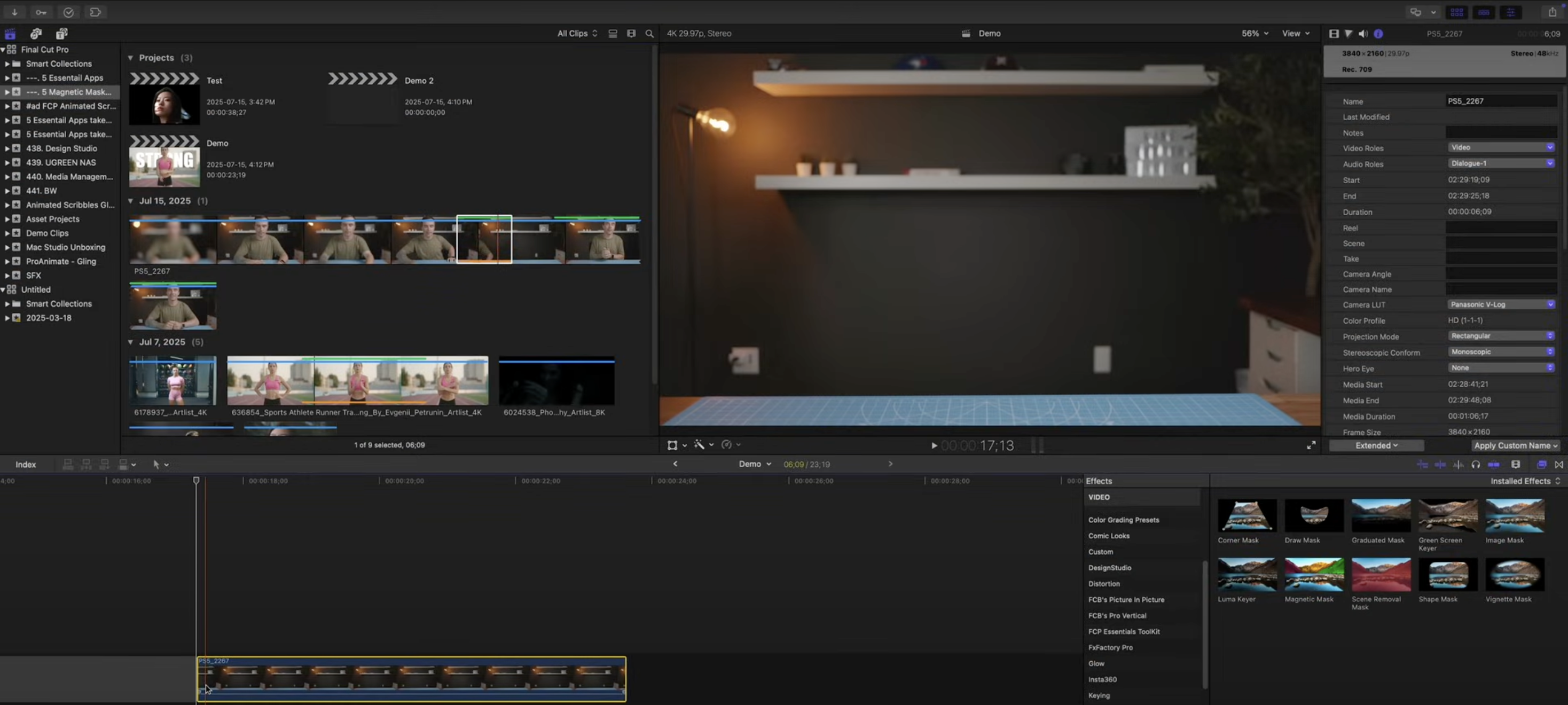Free presets in Final Cut Pro (FCPX) can completely transform your editing speed and visual quality. Whether you’re creating cinematic transitions, animated titles, or stylized effects, Final Cut Pro free presets help you achieve professional video results without spending hours tweaking keyframes.
How to Install Free Presets in Final Cut Pro
Unlike Adobe After Effects or DaVinci Resolve, Final Cut Pro organizes most presets as Titles, Transitions, Effects, or Generators. Here’s how to install them step-by-step:
✅ Step-by-step installation:
- Download your preset pack (usually a
.dmg,.zipor folder containing.localizedFCPX templates). - Unzip the file if necessary.
- Open Finder → click Go in menu → press Option → select Library.
- Navigate to:
Movies > Motion Templates(for older versions)- Or
Movies > Motion Templates.localized(newer versions)
- Place templates in the correct folders:
Transitions→ for transition presetsTitles→ for title animationsEffects→ for stylized effectsGenerators→ for backgrounds & overlays
- Open Final Cut Pro → Go to relevant section (Titles, Effects, etc.)
- Your new presets should now appear as a new category folder.
- Drag and drop onto your timeline or apply to clips.
💡 Pro tip: Some free presets require Motion installed (Apple’s companion app) to customize animations. Others run fully inside FCPX.
Creative Ways to Use Final Cut Pro Free Presets
✨ Here’s how to get the most out of downloaded presets:
Best Practices & Common Pitfalls
✅ Best Practices
- ✅ Adjust each preset to match your footage’s color, speed, and pacing
- ✅ Rename folders and create categories for better organization
- ✅ Combine LUTs with transitions for cinematic consistency
- ✅ Save your own modified presets for brand consistency
- ✅ Use Motion (if available) to customize title animations
⚠️ Avoid These Mistakes
- ❌ Overusing heavy transitions (can look amateurish or slow down performance)
- ❌ Ignoring color correction consistency when applying LUTs
- ❌ Forgetting to relaunch Final Cut Pro after installation
- ❌ Combining too many glitch/zoom presets in corporate content
- ❌ Leaving presets unedited (makes projects look generic)
Conclusion
Free Final Cut Pro presets are a powerful way to speed up your workflow, enhance your style, and stay competitive in a fast-paced content world. Whether you’re editing YouTube videos, cinematic reels, event highlights, or commercial content, presets let you apply polished effects in seconds—so you can focus more on storytelling and less on technical setup.
By sourcing presets from reliable libraries, installing them correctly, and tailoring them to your creative voice, you can build a professional editing toolkit that evolves with your projects.
FAQ – Free Final Cut Pro Presets
What is a Final Cut Pro preset?
A Final Cut Pro preset is a pre-made animation, effect, transition, or title template that can be applied instantly to clips, helping you save editing time and maintain consistent style.
Where can I download free presets for Final Cut Pro?
Trusted sources include Motion Array, MotionVFX (free section), Pixel Film Studios (freebies), FXFactory (free plugins), RocketStock legacy packs, YouTube tutorial packs, and Reddit communities.
How do I install Final Cut Pro presets?
Unzip the files → navigate to Movies > Motion Templates.localized → place the folders inside Titles, Transitions, Effects, or Generators → restart Final Cut Pro → find them in the Titles/Transitions browser.
Can I edit presets after applying them?
Yes. You can adjust timing, duration, fonts, colors, animation curves, and other motion properties directly in the inspector. Some presets offer on-screen controls.
Do I need Motion to use these presets?
Not always. Most presets work directly inside Final Cut Pro. However, Motion is required for deep customization or building new presets from scratch.
What are LUT presets in FCPX?
LUTs (Look-Up Tables) are color grading presets that can apply instant looks like cinematic, teal & orange, film stock styles, or Blackmagic/Canon/Sony color profiles.
Will presets slow down my editing performance?
Heavy effects like RGB split, blur distortion, or glitch stacks may cause lag on older Macs. Using background render, proxy media, or optimized media helps maintain smooth playback.
Can I use free presets for commercial projects?
Most sources allow commercial use, but always double-check the license. Some may require attribution or prohibit redistribution.
What types of presets are best for YouTube videos?
Fast zoom transitions, kinetic lower-thirds, glitch effects, and bold title openers work well for YouTube intros and dynamic editing styles.
How can I create my own presets?
Apply effects or animations → customize keyframes → right-click → "Save Preset" in Motion or export via Titles/Transitions → place it in your custom Motion Templates folder.