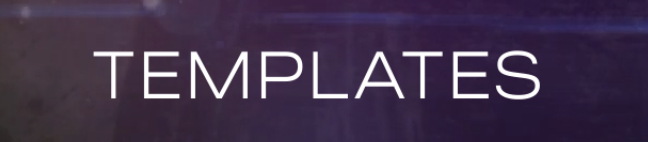Are you looking to remove a background from your video in After Effects? This powerful software is a favorite among Video Editors for its advanced tools and seamless workflow. Whether you're working with green screens, solid backgrounds, or complex scenes, After Effects makes background removal a breeze. In this tutorial, we’ll guide you step-by-step on how to remove a background in After Effects and share tips to make the process efficient and professional.
Why Use After Effects for Background Removal?
Adobe After Effects stands out for its versatility and precision in video editing. Here’s why it’s a great choice for background removal:
- Powerful Keying Tools: Remove green screens or other solid backgrounds with tools like the Keylight Effect.
- Advanced Masking: Tackle complex backgrounds by creating custom masks.
- Integration with Adobe Suite: Easily integrate After Effects projects with Premiere Pro, Photoshop, and other Adobe tools.
Step-by-Step Guide: Removing Backgrounds in After Effects
Step 1: Import Your Footage
- Open After Effects and create a new project.
- Drag your video file into the Project Panel.
- Create a new composition by dragging the video file to the Composition Panel.
Step 2: Use the Keylight Effect (for Green Screens)
- Select your footage layer in the timeline.
- Go to Effects & Presets > Keying > Keylight (1.2).
- Use the Eyedropper Tool to select the green (or other solid) background color.
- Adjust the Screen Matte settings to fine-tune the transparency.
Pro Tip: If the background isn’t a perfect green, use the Color Range option for more flexibility.
Step 3: Masking (for Non-Uniform Backgrounds)
- Select your footage layer and go to the Toolbar.
- Use the Pen Tool to draw a mask around your subject.
- Adjust the mask’s Feather and Expansion settings to smooth the edges.
- Animate the mask path if your subject moves.
Step 4: Refine the Edges
- Apply the Refine Edge Tool for smoother transitions between subject and background.
- Use Spill Suppression to remove unwanted color reflections.
Visual Tutorial: How to Remove Backgrounds in After Effects
If you’re more of a visual learner, this YouTube video tutorial explains how to use After Effects to remove a background step by step. Watch it for an in-depth demonstration:
Bonus Tips for Better Results
- Shoot Footage with Care:
- Use proper lighting to avoid shadows and color spill.
- Opt for high-resolution footage for easier editing.
- Use Background Replacement:
- After removing the background, replace it with a solid color, gradient, or custom image to make your subject stand out.
- Practice Mask Animation:
- For dynamic scenes, animating masks ensures clean removal even when subjects move.
Common Challenges and Solutions
- Uneven Backgrounds: Use the Roto Brush Tool to isolate the subject.
- Edge Artifacts: Adjust the Screen Matte settings to refine the edges further.
- Time-Intensive Edits: Utilize pre-keyed footage or third-party plugins to save time.
Final Thoughts
Removing a background in Adobe After Effects can seem daunting at first, but with practice, it becomes a straightforward and rewarding process. Whether you're creating cinematic scenes, professional presentations, or creative content, mastering background removal is a valuable skill for any content creator.
So, open After Effects and start experimenting! If you have questions or tips to share, drop them in the comments below.
FAQ Removing Backgounds in After Effects
Can I remove backgrounds in After Effects without a green screen?
Yes, you can use masking and the Roto Brush Tool for non-uniform backgrounds.
What is the best alternative to Keylight?
For advanced users, third-party plugins like Primatte Keyer or Red Giant VFX Suite offer more features.
Does After Effects support live background removal?
While After Effects doesn’t process live edits, you can use tools like Adobe Character Animator for live streams with virtual backgrounds.