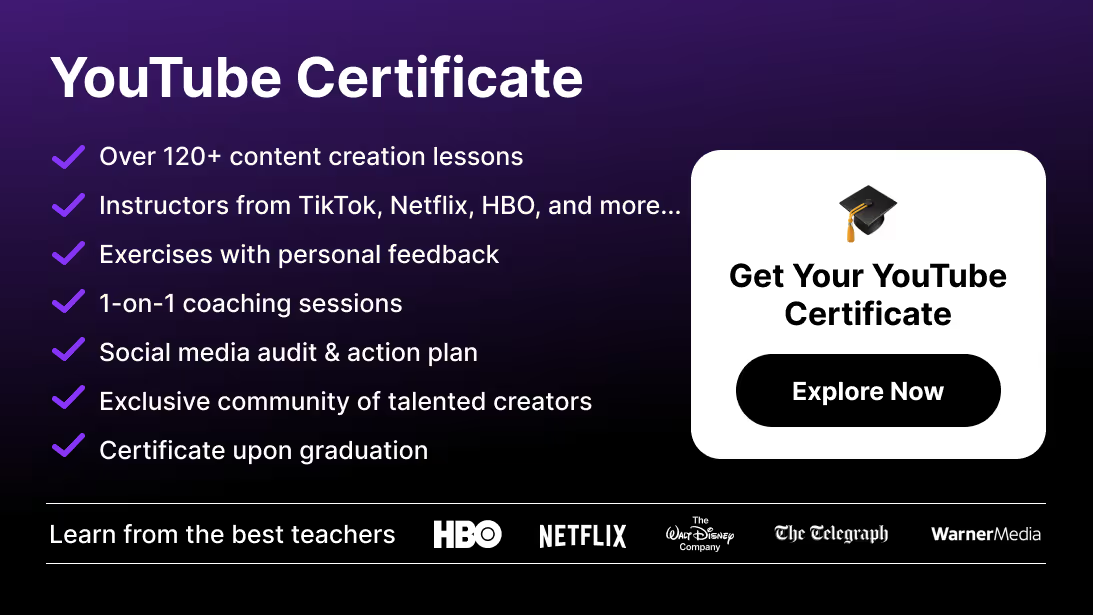Editing a YouTube video goes beyond cutting clips—it's about delivering a polished experience that holds attention and drives engagement. Whether you're uploading your first vlog or growing a monetized channel, this step-by-step guide will show you how to edit a YouTube video efficiently and creatively.
✅ Step 1: Choose the Right Editing Software
Your editing workflow depends on your tool. Here are top YouTube-friendly options:
Need help picking? Read: Best Video Editing Software for YouTube
✂️ Step 2: Import and Organize Your Footage
Open your video editing software and start by importing your raw clips. Good organization saves time later.
- Create folders or bins for:
- A-roll (main footage)
- B-roll (cutaways)
- Music & SFX
- Images or titles
💡 Tip: Rename clips for clarity (e.g., “intro_a-roll_1.mp4”).
🎞 Step 3: Trim, Cut & Arrange Your Clips
Drag your clips to the timeline. Cut out silences, filler words, or long pauses.
What to focus on:
- Hook in first 5 seconds
- Keep a fast pace—no fluff
- Use jump cuts for speed
- Match B-roll with voice or action
🛠 Tools: Use the Razor Tool or Split Tool (shortcut: C in Premiere/Resolve).
🧠 Step 4: Add Titles, Captions & Branding
Text overlays increase retention and accessibility.
- Intro Titles: Include your logo or channel name
- Captions: Add manually or auto-generate for accessibility
- Lower thirds: Show speaker names, handles, or calls-to-action
- Subscribe animations: Encourage viewer engagement
Most editing tools have drag-and-drop title templates.
🎧 Step 5: Edit the Audio
Audio quality matters just as much as video.
- Remove background noise using EQ or noise reduction
- Add background music with proper volume balancing
- Use fade-ins/outs between clips and music
- Keep your voice at -6 to -12 dB for clarity
📌 Pro Tip: Use royalty-free music from YouTube Audio Library or Epidemic Sound.
🎨 Step 6: Color Correction (Optional but Powerful)
Even basic color tweaks can boost your video quality.
- White balance: Make sure skin tones look natural
- Contrast: Add pop with curves or contrast sliders
- Saturation: Increase slightly, but don’t overdo
- Use LUTs (Look Up Tables) for a quick, cinematic look
Great for channels in travel, beauty, fashion, or tech.
🚀 Step 7: Add Transitions & Effects (Optional)
Keep transitions minimal for YouTube—too many distract.
- Use cut or dissolve for scene changes
- Apply zoom/pan (Ken Burns) on stills
- Use motion graphics for intros/outros via templates
Use these only when they serve the storytelling.
📹 Step 8: Export with the Right YouTube Settings
Exporting with the wrong settings can ruin video quality. Use these:
- Format: H.264 (.mp4)
- Resolution: 1080p or 4K
- Bitrate: 10-20 Mbps for 1080p / 35+ Mbps for 4K
- Audio: AAC, 48 kHz
📌 In Premiere Pro:File > Export > Media > Preset > YouTube 1080p Full HD
📤 Step 9: Upload to YouTube
- Create a compelling title with target keywords
- Design a thumbnail that stands out
- Add a description with time stamps and links
- Use YouTube tags and choose the right category
- Schedule or publish immediately
💡 Don't forget to enable monetization if your channel is eligible.
🧠 Bonus: Tips to Edit YouTube Videos Faster
- Use keyboard shortcuts for speed
- Save editing presets for repeated effects
- Organize your files in a dedicated YouTube folder
- Edit in batches when possible
- Watch your video at 2x to spot quick fixes
🎓 Want to Master YouTube Video Editing?
Join the Video Editing Course at Miracamp and learn how to:
- Edit full videos in Premiere Pro, CapCut & Resolve
- Optimize for Shorts, Reels, and long-form formats
- Master color grading, audio, storytelling, and exporting
- Save time with automation and professional workflows
- Build a portfolio and monetize your editing skills
FAQ YouTube Editing
How do I edit a YouTube video step by step?
To edit a YouTube video, start by choosing editing software, then import your footage, cut or trim clips, add text and music, enhance color and audio, and export the video using YouTube's recommended settings.
What software should I use to edit YouTube videos?
Popular options include CapCut and Filmora for beginners, Adobe Premiere Pro for professionals, and DaVinci Resolve for color grading and cinematic content. Final Cut Pro is a top choice for Mac users.
What are the best YouTube export settings?
Use H.264 format (.mp4), 1080p or 4K resolution, a bitrate of 10–35 Mbps depending on quality, AAC audio at 48 kHz, and enable the YouTube export preset if available.
Can I edit a YouTube video after uploading it?
YouTube allows basic edits like trimming, blurring, or adding music via YouTube Studio, but for full edits (like rearranging clips), you’ll need to edit offline and re-upload the video.
How do I trim and cut a YouTube video in an editor?
Import your footage, place it on the timeline, use the razor tool or split command to cut, and delete unwanted parts. Then arrange clips for flow before adding transitions or effects.
What is the easiest video editor for YouTube beginners?
CapCut and Filmora are great for beginners due to their simple drag-and-drop interface, built-in templates, and optimized export settings for YouTube.
Should I add captions or subtitles to my YouTube videos?
Yes. Captions increase accessibility and retention. You can add them manually in editing software or use YouTube’s auto-caption feature after uploading.
How do I make my YouTube videos look professional?
Use consistent lighting, smooth cuts, background music, clear audio, color correction, and branded intros/outros. Maintain fast pacing and add on-screen text to highlight key points.
How long does it take to edit a YouTube video?
Basic edits may take 1–2 hours, while detailed videos with multiple cuts, effects, and sound design can take 6–10 hours or more depending on the length and complexity.
Where can I learn how to edit YouTube videos professionally?
You can join the Video Editing Course by Miracamp to learn editing with Premiere Pro, DaVinci Resolve, and CapCut for both long-form and Shorts content.