Want to create that immersive, cinematic underwater audio effect for your videos? In this step-by-step tutorial, you’ll learn exactly how to make any audio sound like it’s underwater in Adobe Premiere Pro—plus tips to enhance your mix with AI-generated sound effects using Music GPT.
This workflow is perfect for YouTube creators, filmmakers, and anyone looking to make their video sound professional and immersive. Let’s dive in!
Why Audio Matters for Immersive Video
Did you know audio makes up 50-80% of the viewer’s experience? Great sound design, music, and effects are crucial for making your video stand out, creating tension, or fully immersing your audience in the scene.
Before applying effects, make sure your audio timeline is perfectly aligned. If needed, here’s how to move an audio clip by one frame in Premiere Pro for precise syncing.
Video Tutorial
Step 1: Generate Unique Music & SFX with Music GPT
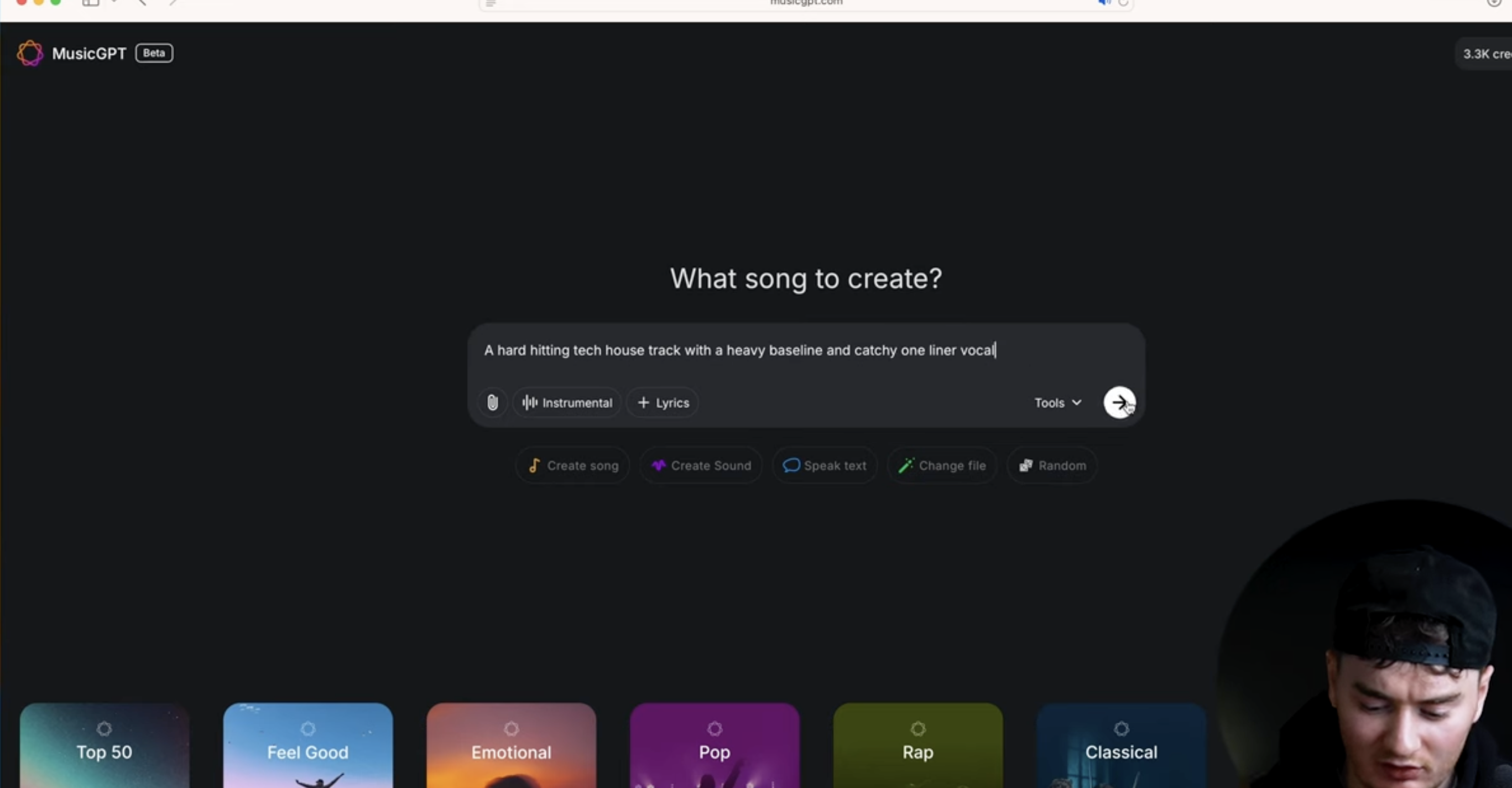
For maximum originality and creativity, use MusicGPT.com to generate both your soundtrack and unique sound effects:
- Describe your music: Example: “A hard-hitting tech house track with a heavy bass line and a catchy one-liner vocal.” Click Generate and preview your custom track.
- Create ambient sounds: Try prompts like “ocean ambience” to generate realistic background soundscapes that set the underwater scene.
- Design key sound effects: Generate custom “whoosh”, “splash”, or “yell” sounds for added realism and impact.
Pro Tip:
When syncing SFX, always match them to what’s visible on screen (e.g., splash as character hits water, yell as mouth opens, etc.).
Step 2: Import & Sync Audio in Premiere Pro
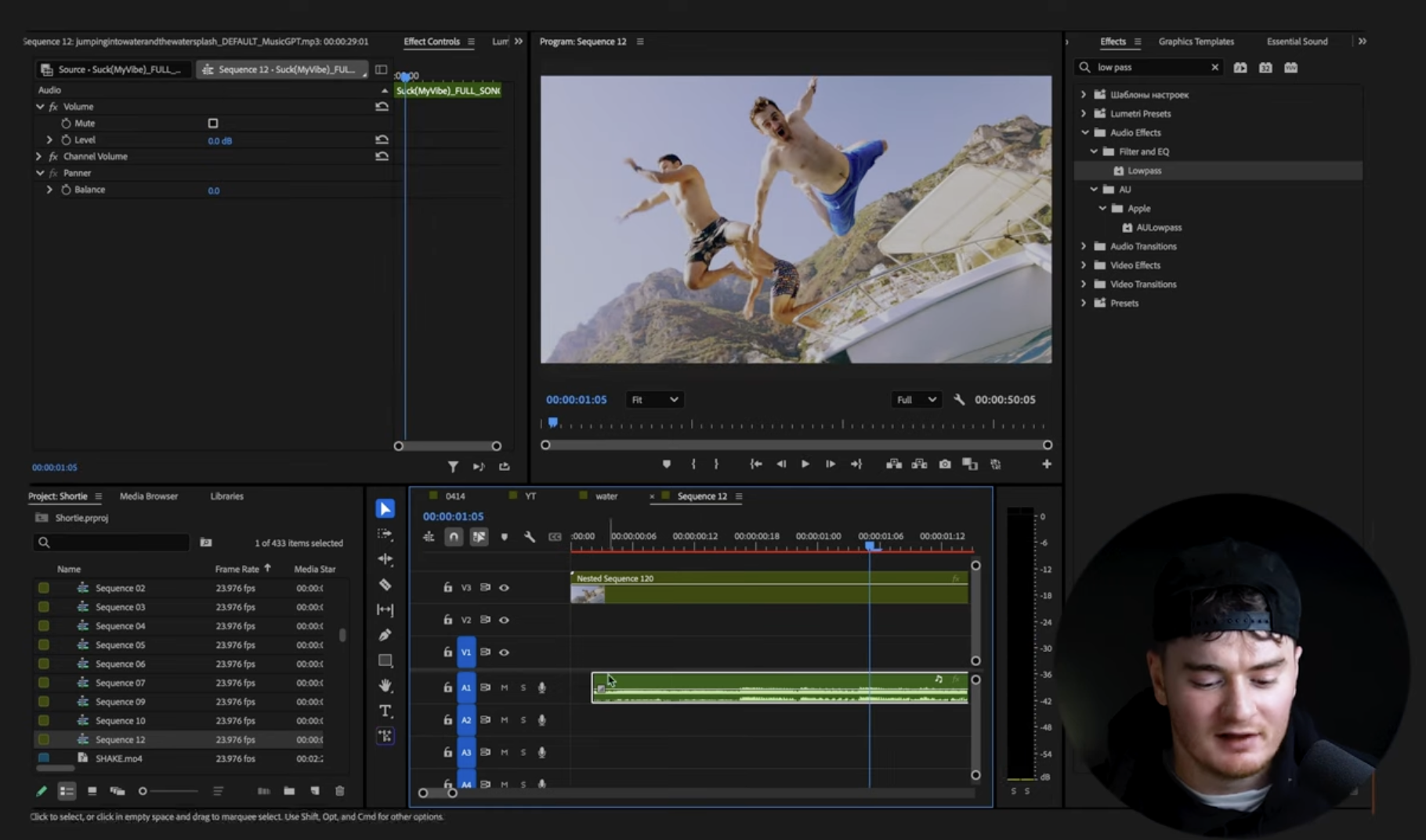
Once you’ve downloaded your music and sound effects, import all files into Premiere Pro.
- Line up the music: Drag your music onto the timeline and position it to sync with key video actions (for example, have the beat drop as the character jumps into the water).
- Add and sync your SFX: Drop in your whoosh, splash, yell, and ambience sounds, lining them up with the corresponding moments in your video. Use the playhead and waveform for frame-accurate placement. If you hear duplicated waveforms or echo issues, follow this guide to fix double audio in Premiere Pro.
- Continuous ambience: Start your ocean background sound at the very beginning for atmosphere.
If you're adding background tracks or ambience, see how to add music in Premiere Pro properly to avoid distortion or loudness issues.
Step 3: Create the Underwater Audio Effect in Premiere Pro
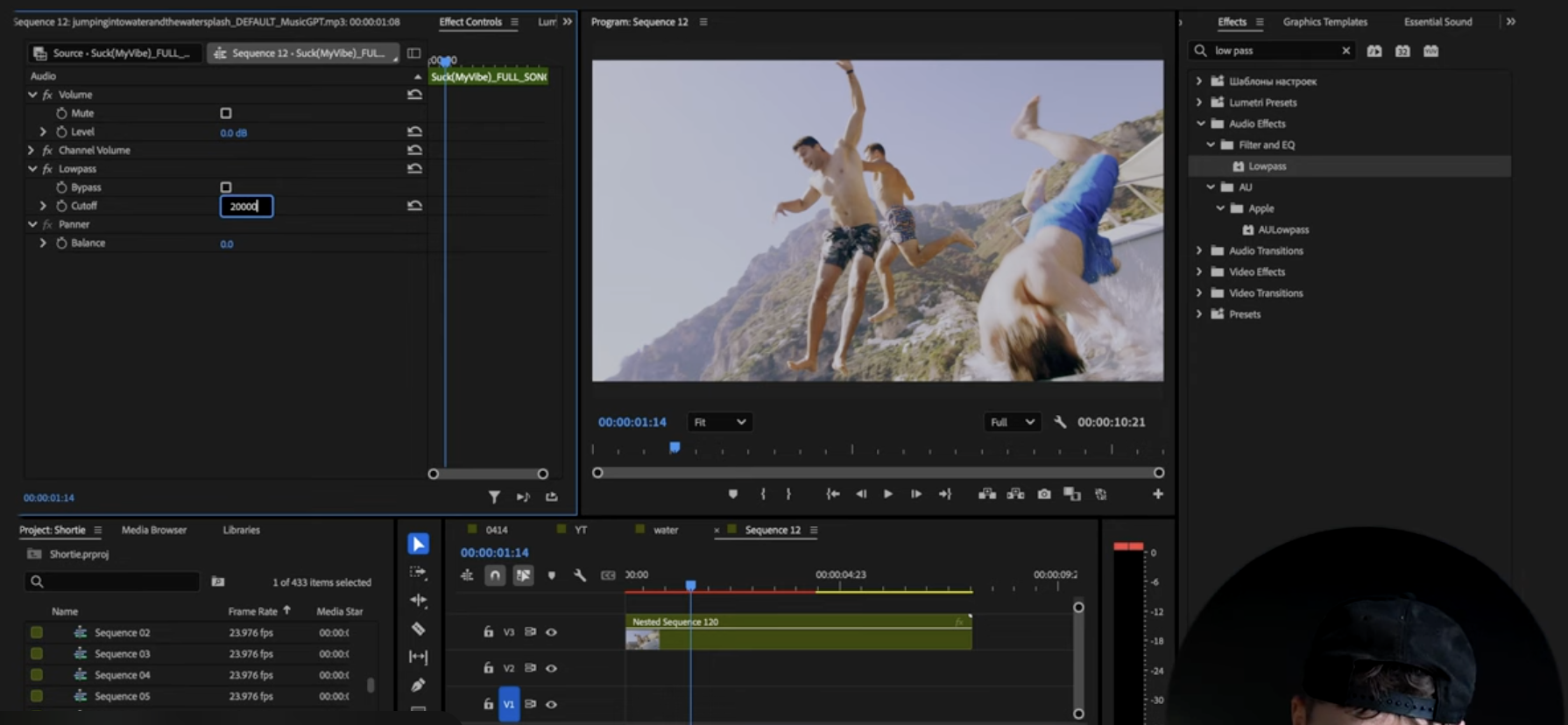
Here’s how to make your audio truly sound like it’s underwater:
1. Add Surround Reverb
- Go to Effects > Search “Surround Reverb”.
- Drag it onto your chosen sound effect or music layer.
- In the Effect Controls, open Presets and choose Somewhere Not Here.
- This ethereal, distant preset gives audio a natural, immersive quality—perfect for underwater scenes.
- Copy this effect to your other audio clips if desired (Right-click > Copy, then select other clips > Paste Attributes > check “Surround Reverb”).
2. Automate the Low Pass Filter
- Search “Low Pass” in the Effects panel and drag it to your main music track.
- Find the point in your timeline where the action goes underwater.
- In Effect Controls, set the Cutoff to 20,000 Hz (full clarity) just before the transition.
- Keyframe the cutoff:
- At the moment the character is fully submerged, drop the cutoff to 500 Hz.
- This cuts high frequencies, creating that classic muffled underwater effect.
- When the action emerges from water, add another keyframe and raise the cutoff back up to 20,000 Hz for a seamless transition back to normal sound.
Step 4: Refine and Layer for Maximum Impact
- Layer your sound effects: Blend ambience, whoosh, splash, and yell so each stands out without overpowering.
- Don’t overdo it: Use only the most visually obvious sound cues to avoid cluttering your mix.
- Fine-tune volumes: Balance your music and effects to keep dialogue or key moments clear. For cleaner, more professional audio, you can also denoise your audio in Premiere Pro to remove background hiss, hum, or wind.
- Add real underwater SFX: For extra realism, supplement your mix with real underwater recordings or additional Music GPT effects.
Bonus: Why Use AI Tools Like Music GPT?
- Originality: Create unique soundtracks and effects that set your content apart.
- Speed: No more digging through huge SFX libraries—just describe what you want and generate it instantly.
- Customization: Tailor every audio detail to your exact scene.
And if your mix still needs polish, here’s how to edit and improve audio in Premiere Pro with EQ, compression, and sound enhancement tools.
Conclusion
The underwater audio effect in Premiere Pro is easy and extremely effective for storytelling and immersion. Combine Surround Reverb and Low Pass Filter for the signature underwater sound. Enhance your mix with original, AI-generated music and sound effects for a truly professional result.
Ready to level up your audio and video editing skills?
Check out the Premiere Pro Course by Miracamp for in-depth tutorials, hands-on projects, and expert coaching.
Frequently Asked Questions
How do you make an underwater audio effect in Premiere Pro?
Use the Low Pass effect to lower the cutoff frequency (to around 500 Hz) when the scene goes underwater, and add Surround Reverb with the “Somewhere Not Here” preset for a more realistic, immersive sound.
Where can I find unique underwater sound effects?
Try AI tools like Music GPT to generate custom underwater ambience, splashes, and more, or use free and premium SFX libraries.
Can I automate the underwater effect for a smooth transition?
Yes! Use keyframes in Effect Controls to gradually lower and then raise the low pass cutoff frequency for seamless underwater-to-surface transitions.
Why is sound design so important in video?
Audio creates emotion and immersion, making scenes more memorable and engaging. Great sound design is often what separates amateur from pro video content.






