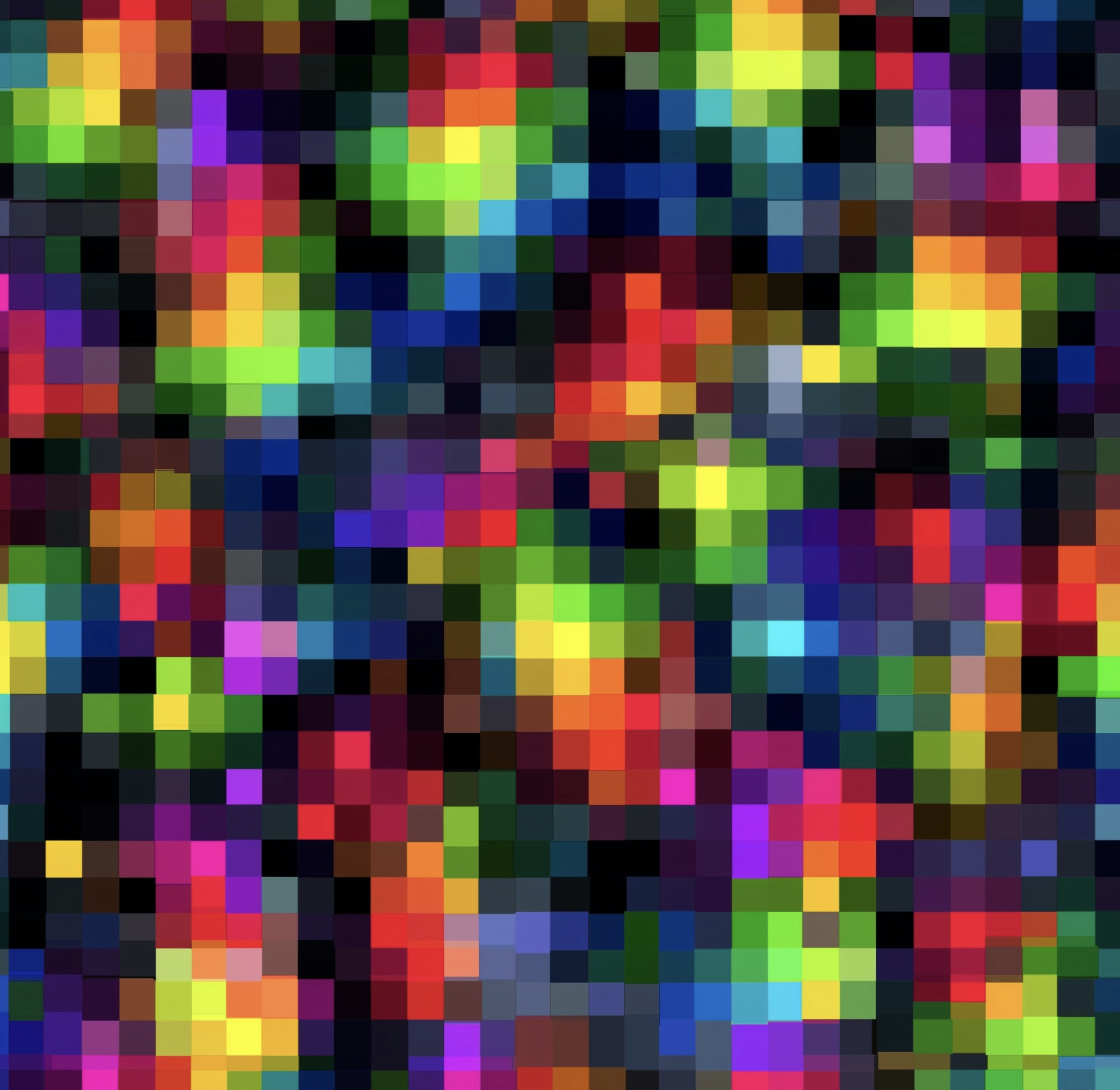- If your footage looks soft, pixelated or “blocky,” you can sharpen it in Premiere Pro using built-in tools like Sharpen and Unsharp Mask.
- First fix lighting, contrast and resolution issues — sharpening alone won’t fix extremely low-quality source footage.
- Use adjustment layers, selective masking and minimal amounts to avoid over-sharpening (which can introduce artifacts).
- Export in the correct resolution and codec — sharpening works best when you’re not up-scaling too aggressively.
- Always preview at full resolution and check on multiple devices to ensure the result appears clean and natural.
Why Pixel Videos Appear Soft or Blocky
Before sharpening, it’s essential to understand why your footage looks pixelated or unclear:
- Low recording resolution (e.g., 720p mobile footage or highly compressed source).
- Compression artefacts (blocky pixel blocks after export or upload).
- Motion blur or out-of-focus capture.
- Poor lighting or high ISO causing noise that reduces perceived clarity.
Sharpening enhances edge contrast, but it cannot restore detail that never existed. It simply makes existing edges more defined.
Step-by-Step: How to Sharpen Pixelated Footage in Premiere Pro
1. Prepare Your Clip
- Import your video into a sequence that matches the majority of your footage (correct resolution, framerate).
- If the footage is small (e.g., 720p) and you plan to up-scale to 1080p or 4K, set the Sequence accordingly and scale the clip up.
- Correct basic issues first: exposure, contrast, white balance, noise reduction (via Lumetri Color panel). These factors influence how effective sharpening will look.
2. Apply the “Sharpen” Effect
- Go to the Effects panel → search for Sharpen (Video Effects → Blur & Sharpen).
- Drag it onto your clip or an adjustment layer above the clip.
- In the Effect Controls, adjust the Sharpen Amount slider.
- Start with a subtle value (e.g., 10-25). winxdvd.com+1
- If it stacks too much, edges may look harsh or noise will increase (especially in low-light footage).
3. Use “Unsharp Mask” for More Control
- Search for Unsharp Mask in the Effects panel.
- Drag to clip or adjustment layer. In Effect Controls, you get three parameters:
- Amount – strength of sharpening. Recommended start: ~30-70.
- Radius – size of the edge-enhancement area. Smaller values = fine detail; larger values = broader sharpening (1-2 recommended).
- Threshold – determines how different adjacent pixels must be before sharpening applies. Higher threshold avoids sharpening noise in flat areas.
- Use this method when you need more precision (e.g., only sharpening faces or foreground objects).
4. Apply Sharpening via Adjustment Layer for Global Control
- Create a new adjustment layer (File → New → Adjustment Layer) that matches the sequence settings.
- Place the layer on a track above your clips.
- Add Sharpen or Unsharp Mask to the adjustment layer.
- This lets you tweak the effect globally, disable easily, or modify for multiple clips at once.
5. Use Masking for Selective Sharpening
- If only part of the image needs sharpening (e.g., subject’s face), select the clip and in Effect Controls, under the effect, create a mask (ellipse, rectangle, or pen).
- Feather the mask (e.g., 20–50 px) so transitions to un-restored areas remain smooth.
- Animate or track the mask if subject moves.
- This targets sharpening to high-importance areas and avoids increasing noise in background areas.
6. Preview and Adjust
- Zoom the Program Monitor to 100% (1:1) or greater to see actual sharpness — lower preview resolutions hide artifacts.
- Use Lumetri Scopes (Waveform Y, RGB Parade) to judge noise and contrast.
- Compare before/after: disable the effect toggle in Effect Controls often to check if sharpening improves clarity without introducing halos or noise.
7. Export with Appropriate Settings
- Choose an output resolution that matches your final distribution (1080p, 4K). Upscaling beyond source resolution may reduce clarity despite sharpening.
- Use high-quality codec (H.264, HEVC) with sufficient bitrate (for 1080p, ~10-20 Mbps; 4K ~40-60 Mbps) to preserve detail.
- After export, view on multiple devices (phone, desktop) to confirm clarity and absence of blockiness.
Advanced Tips for Pro Results
- Remove noise first: In low-light footage, apply noise reduction (Effect: Dust & Scratches, or use third-party). Sharpening amplifies noise if you skip this step.
- Combine with high-pass filter technique: For very high-end look you can duplicate the video layer, apply high-pass blur, set blending mode to Overlay, reduce opacity for subtle clarity boost.
- Sharpen after scaling or stabilization: If you’ve up-scaled or stabilized footage, apply sharpening afterwards so edge detail aligns with the final output.
- Use GPU accelerated plugins: Plugins like Red Giant Universe or BCC offer advanced sharpening controls and faster renders.
- Keep sharpening subtle for cinematic look: For corporate or branded content, avoid visible halos or edges; aim for refined detail not aggressive “crunch”.
- Mind mobile viewing: On smaller screens, aggressive sharpening may appear grainy. Test on phone/tablet.
- Avoid upscaling soft footage expecting miracles: If the footage is heavily compressed or out of focus, sharpening will help but cannot totally restore lost data.
Common Mistakes to Avoid
- Over-sharpening: noticeable halos around objects, excessive contrast, and amplified noise.
- Applying effect before color correction: Correct exposure and color first so sharpening works on a clean image.
- Sharpness on noise/flat regions: Avoid sharpening background or zero‐contrast areas — use threshold or mask.
- Skipping preview at full resolution: If you only preview at quarter size you may miss artifacts that appear at 1:1.
- Ignoring export bitrate: A low bitrate will compress details and undo sharpening improvements.
Conclusion
Pixelated or blurry end results can be significantly improved in Premiere Pro by using sharpening techniques correctly. Start with solid footage, apply sharpening thoughtfully (via Sharpen or Unsharp Mask), use adjustment layers and selective masks for control, and always preview and export with optimal settings. When done right, your footage will look sharper, clearer and more professional — without the over-processed look.
If you’re ready to take your editing expertise further — from sharpness control to full motion graphics and pro workflows — check out the Miracamp – Adobe Premiere Pro Course. You’ll get hands-on projects, 1-on-1 coaching, and build a career-ready portfolio.