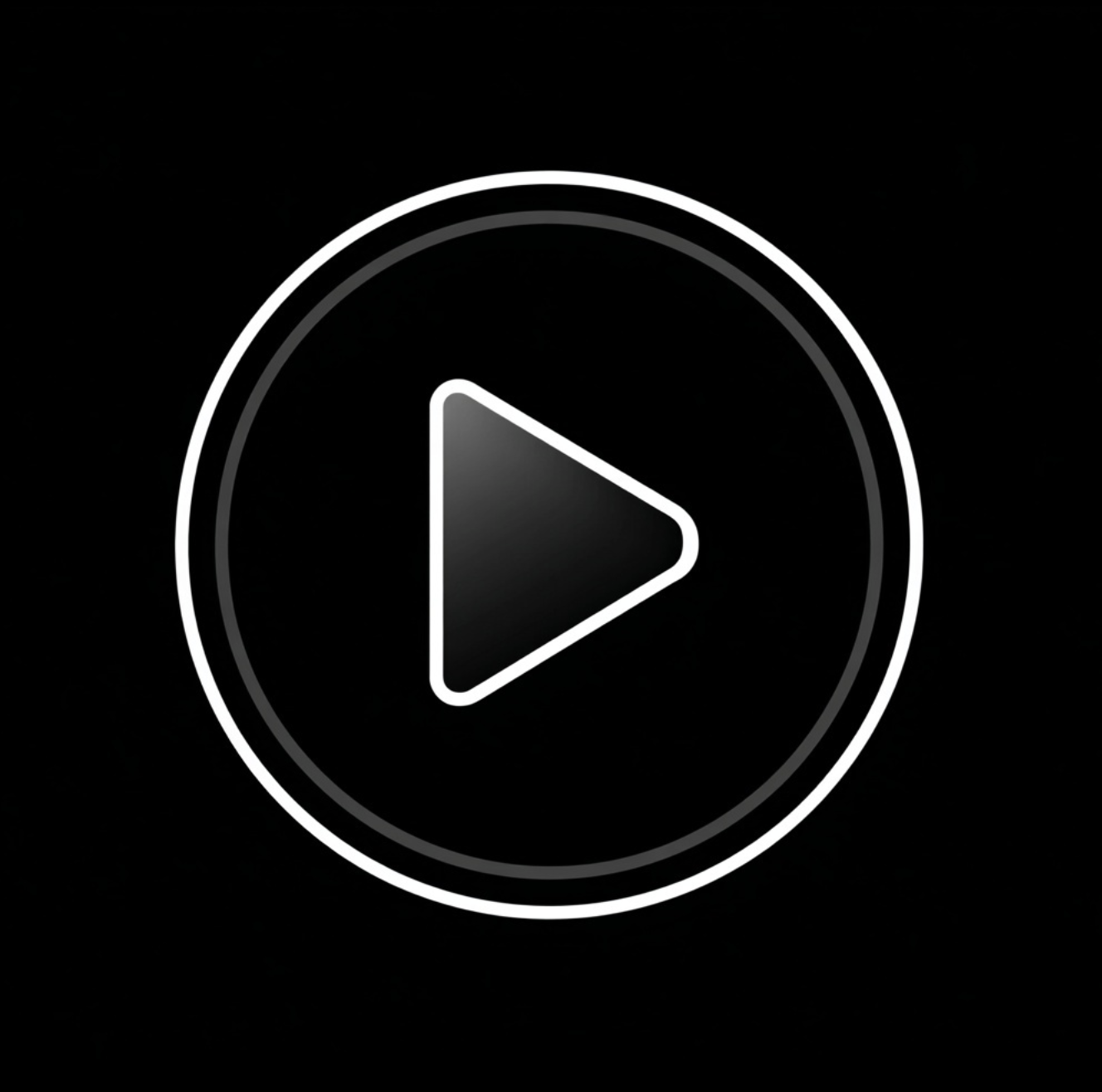- Smooth playback depends on timeline settings, hardware, codecs, and media cache.
- Use optimized preview settings and proxies for heavy footage.
- Keep your project drive, GPU drivers, and cache optimized.
- Always match your sequence settings to the clip frame rate and resolution.
- The goal is real-time editing — fewer dropped frames, instant scrubbing, and responsive color grading.
Why Playback Stutters in Premiere Pro
Before fixing playback lag, it’s critical to understand what causes it:
- High-resolution or high-bitrate footage (4K, 10-bit, RAW, BRAW, HEVC) stressing CPU/GPU.
- Heavy effects, Lumetri Color, or motion graphics on unrendered clips.
- Unmatched sequence settings — e.g., editing 4K in a 1080p timeline.
- Slow storage or fragmented media cache.
- Outdated GPU drivers or low system RAM.
The good news: Premiere Pro gives you multiple built-in tools to improve playback — no need to buy new hardware immediately.
Step-by-Step: How to Get Smoother Playback in Premiere Pro
1. Match Sequence Settings to Your Footage
When you drag a clip to the timeline, Premiere usually matches the sequence automatically.
But if it doesn’t:
- Right-click your clip → New Sequence from Clip
→ ensures resolution, frame rate, and color space match. - Avoid mixing 24p, 30p, 60p, and 120p clips in one timeline unless you pre-conform.
Why it helps: Premiere no longer has to resample every frame on the fly — playback becomes smoother.
2. Lower Playback Resolution
- In the Program Monitor, click the playback resolution dropdown (bottom right).
- Choose ½ or ¼ Resolution instead of Full.
- This doesn’t affect export quality — it only reduces preview load.
Pro Tip: Keep “Paused Resolution” to Full for accurate color preview while editing details.
3. Use Proxies for Heavy Footage
Proxies are lower-resolution copies of your clips that Premiere swaps in during editing.
Create Proxies:
- Select your clips in the Project panel.
- Right-click → Proxy → Create Proxies.
- Choose a preset like 1024x540 QuickTime (or custom H.264).
- Set destination folder (same as original or custom).
- Once created, toggle proxies on/off using the “Toggle Proxies” button in the Program Monitor.
Result: 4K RAW footage edits as smoothly as 1080p H.264 — even on laptops.
4. Render Previews (Timeline Green Bar)
Rendering builds pre-rendered files for complex sections:
- Go to Sequence → Render In to Out.
- Wait for the timeline indicator to turn green.
- Playback will now run in real time without recalculating effects.
Shortcut: Press Enter (Return) to start render.
If playback still lags, consider rendering only In/Out work area around the heaviest part of your timeline.
5. Optimize Media Cache and Scratch Disks
Premiere uses cache files to store previews and accelerated playback data. Over time they bloat and slow everything down.
Steps:
- Go to Edit → Preferences → Media Cache.
- Click Delete Unused Media Cache Files.
- Move cache location to a fast SSD, not your OS drive.
Bonus: Set scratch disks to a dedicated external SSD for faster reads/writes.
6. Enable GPU Acceleration
GPU acceleration offloads video processing from CPU to GPU.
Check / Enable it:
- File → Project Settings → General → Renderer → Mercury Playback Engine GPU Acceleration (CUDA / OpenCL / Metal).
- Restart Premiere after changing.
If this option is grayed out, update your GPU drivers or reinstall Premiere.
Note: CUDA (NVIDIA) and Metal (Mac) give the best real-time results for color grading and effects.
7. Close Heavy Background Apps
Playback lag often comes from other apps using system resources:
- Close Chrome, OBS, Discord, or any memory-hungry apps.
- Check Task Manager (Windows) or Activity Monitor (Mac) for CPU/GPU usage.
- Keep Premiere the main active window when working with complex timelines.
8. Adjust Playback Settings for Effects
- Disable high-quality playback temporarily:
→ Program Monitor → Settings → High Quality Playback (uncheck). - Mute unneeded tracks (eye/mute icons).
- Disable Lumetri scopes when not grading — they use GPU constantly.
- Turn off Adjustment Layers or nested sequences during rough cuts.
9. Use Optimized Codecs
Footage format matters more than you think.
Bad for playback: HEVC (H.265), RAW, BRAW, HFR (120fps), or 10-bit 4:2:2.
Better formats:
- ProRes LT / ProRes 422
- DNxHR LB / SQ
- H.264 (constant bitrate, 50–100 Mbps range)
If playback lags, transcode your files to ProRes or DNxHR before editing.
You can use Adobe Media Encoder or Shutter Encoder for free transcoding.
10. Update GPU Drivers & Premiere Version
- Visit NVIDIA / AMD / Intel website for latest drivers.
- Update Premiere via Creative Cloud → Apps → Updates.
- Each update includes playback optimization and bug fixes.
11. Use Playback Shortcuts for Performance Testing
- Toggle proxy display → ` (accent key)
- Play at half speed → Shift + L
- Drop frame indicator → Right-click Program Monitor → Show Dropped Frame Indicator
If the indicator stays green, playback is smooth. Yellow/red means dropped frames.
12. Hardware Tips (When Software Optimization Isn’t Enough)
If you’re still struggling after all optimizations:
- Add more RAM (16GB → 32GB for 4K).
- Upgrade SSD or use NVMe drive for media cache.
- Add a dedicated GPU with 6–8 GB VRAM.
- Store projects on SSD, not external HDDs.
Bonus: Use Thunderbolt 3/4 or USB-C Gen 2 drives for smooth external editing.
Common Playback Lag Scenarios & Fixes
Bonus Tip: Maintain a Clean Workflow
- Keep your projects organized — fewer timelines, properly named clips, clean cache folders.
- Periodically purge render files: Sequence → Delete Render Files.
- Close and reopen Premiere between major edits to refresh memory.
- Keep your OS updated (Windows 10 22H2+ / macOS Monterey+).
Conclusion
Smoother playback in Premiere Pro isn’t about having the most powerful PC — it’s about optimizing your workflow. Match your sequence settings, use proxies, render previews, clear cache regularly, and leverage GPU acceleration. Combine these tweaks, and even 4K timelines will play in real-time.
If you want to master real-world editing performance — from proxies and caching to advanced rendering workflows — join the Miracamp – Adobe Premiere Pro Course.
You’ll learn pro-grade optimization, color grading, and export workflows with hands-on coaching and job-ready projects.